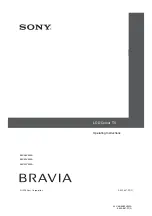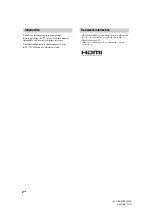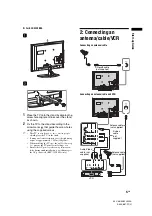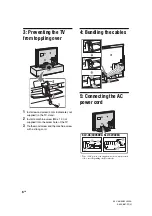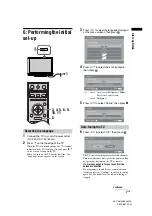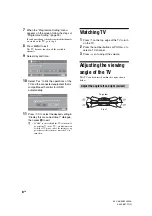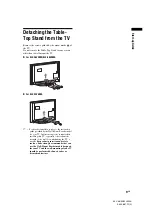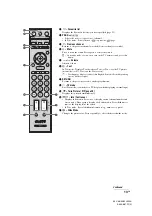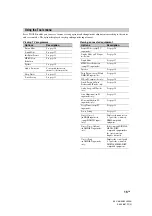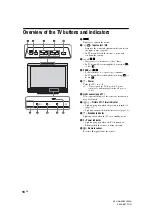Reviews:
No comments
Related manuals for KLV-32V400A

4 Series
Brand: Samsung Pages: 6

ADS315 Series
Brand: VOX electronics Pages: 34

ATV75UHDW-0521
Brand: Bauhn Pages: 56

LT-2211HD
Brand: Akai Pages: 82

L32D2700
Brand: TCL Pages: 32

M40/57G-GB-FTCU-UK
Brand: UMC Pages: 29

HDLCD3200
Brand: Sansui Pages: 48

UN49KS850DF
Brand: Samsung Pages: 105

UN49KS800DF
Brand: Samsung Pages: 98

42PFL5603S/60
Brand: Philips Pages: 59

MSDV3268-05-D0
Brand: AWA Pages: 31

E50 series
Brand: Panasonic Pages: 88

TC-L42U30M
Brand: Panasonic Pages: 3

TC-L55WT60W
Brand: Panasonic Pages: 15

TC-L32DT30
Brand: Panasonic Pages: 2

TC-L50EM60E
Brand: Panasonic Pages: 16

TC-L55DT50W
Brand: Panasonic Pages: 16

TC-L4DT50
Brand: Panasonic Pages: 20