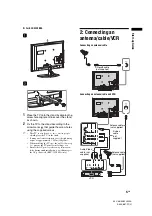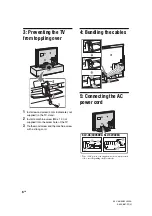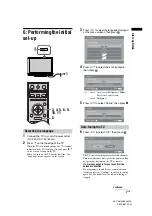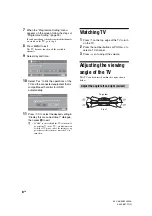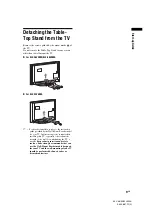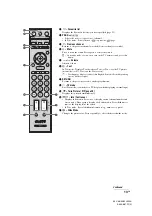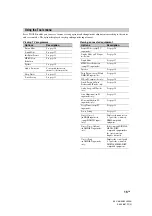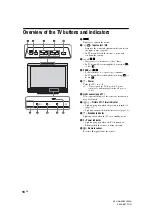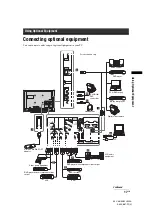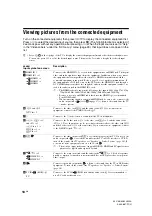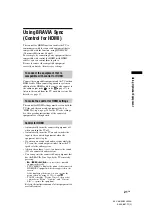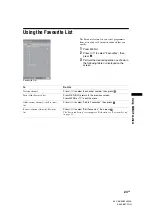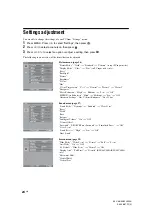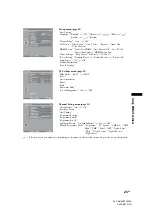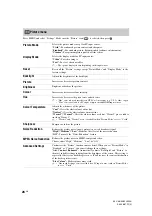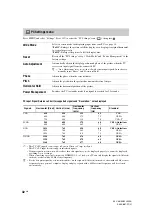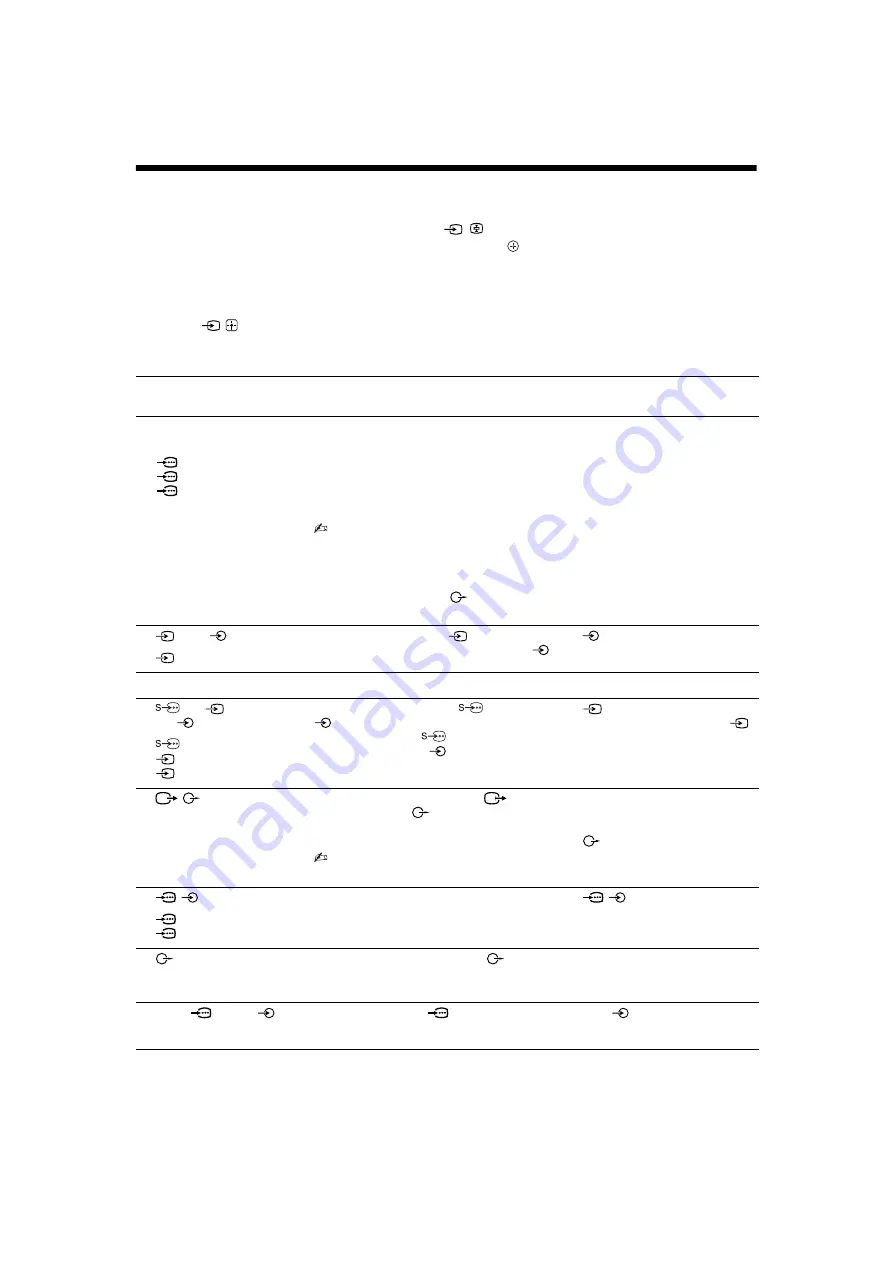
18
GB
KLV-46/40/32V400A
3-300-887-
11
(2)
Viewing pictures from the connected equipment
Turn on the connected equipment, then press
/
to display the connected equipment list.
Press
F
/
f
to select the desired input source, then press
. (The highlighted item is selected if
2 seconds pass without any operation after pressing
F
/
f
.) When the input source is set to “Skip”
in the “Video Labels” under the “AV Set-up” menu (page 29), that input does not appear in the
list.
z
• Press
/
on the top edge of the TV to display the connected equipment list and select the desired input source.
You can also press
F
/
f
to select the desired input source. Then wait for 2 seconds to display the selected input
source.
Jacks/
Input symbol on screen
Description
A
HDMI IN 2
I
HDMI IN 1 or 3
HDMI 1 or
HDMI 2 or
HDMI 3
Connect to the HDMI IN 1, 2 or 3 jack if the equipment has an HDMI jack. The digital
video and audio signals are input from the equipment. In addition, when you connect
the equipment that is compatible with control for HDMI, communication with the
connected equipment is supported. Refer to page 30 to set-up this communication. If
the equipment has a DVI jack, connect the DVI jack to the HDMI IN 3 jack through a
DVI - HDMI adaptor interface (not supplied), and connect the equipment’s audio out
jack to the audio in jack in the HDMI IN 3 jack.
• The HDMI jacks only support the following video inputs: 480i, 480p, 576i, 576p,
720p (50/60 Hz), 1080i (50/60 Hz), 1080p (50/60 Hz) and 1080/24p.
• Be sure to use only an HDMI cable that bears the HDMI logo (recommended
Sony HDMI cable).
• When connecting an audio system with HDMI jack, be sure to also connect to the
audio output jacks
(refer
G
in page 17) to listen to the sound from the TV
on audio system.
B
2,
and 2
Video 2
Connect to the video jack
2, and the audio jacks
2. If you connect mono
equipment, connect to the L(MONO) jack
2.
C
i
Connect to the
i
jack to listen to sound from the TV on headphones.
D
1 or
1 or 3,
and 1
or
3
Video 1 or
Video 1 or
Video 3
Connect to the S video jack
1 or the video jack
1 or 3, and the audio jacks
1 or 3. To avoid picture noise, do not connect the camcorder to the video jack
1
and the S video jack
1 at the same time. If you connect mono equipment, connect
to the L(MONO) jack
1 or 3.
E
/
Connect to the video output jack
to record the image from the TV. Connect to the
audio output jacks
to record the sound from the TV on DVD recorder or VCR. To
turn off the sound of the TV speakers, set “Speaker” to “Audio System” (page 30). If
you connect mono equipment, connect to the L jack
.
• The monitor output jacks cannot support HD/DVD, HDMI and PC signals source
pictures, also digital audio signal for sound.
F
/
1 or 2
HD/DVD 1 or
HD/DVD 2
Connect to the component jacks and the audio jacks
/
1 or 2. For better picture
quality, component connection is recommended if your DVD player has a component
video output.
G
Connect to the audio output jacks
to listen to the sound from the TV on Hi-Fi audio
equipment. To turn off the sound of the TV speakers, set “Speaker” to “Audio System”
(page 30).
H
PC IN
(RGB)/
PC
Connect to the PC IN
(RGB) jack and the audio jack
. It is recommended to
use a PC cable with ferrite core.