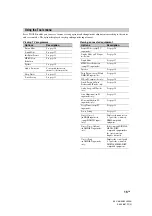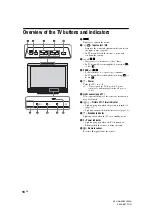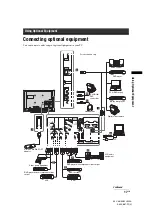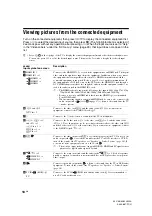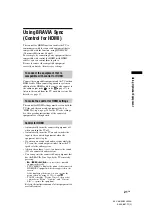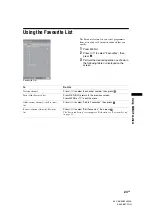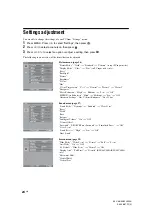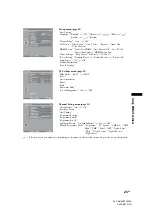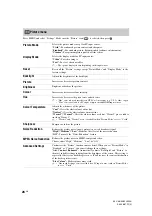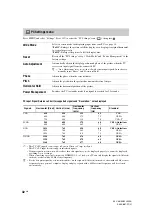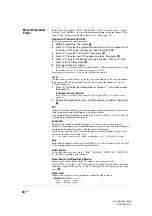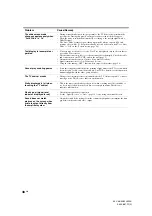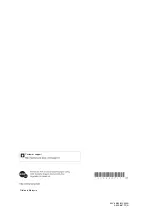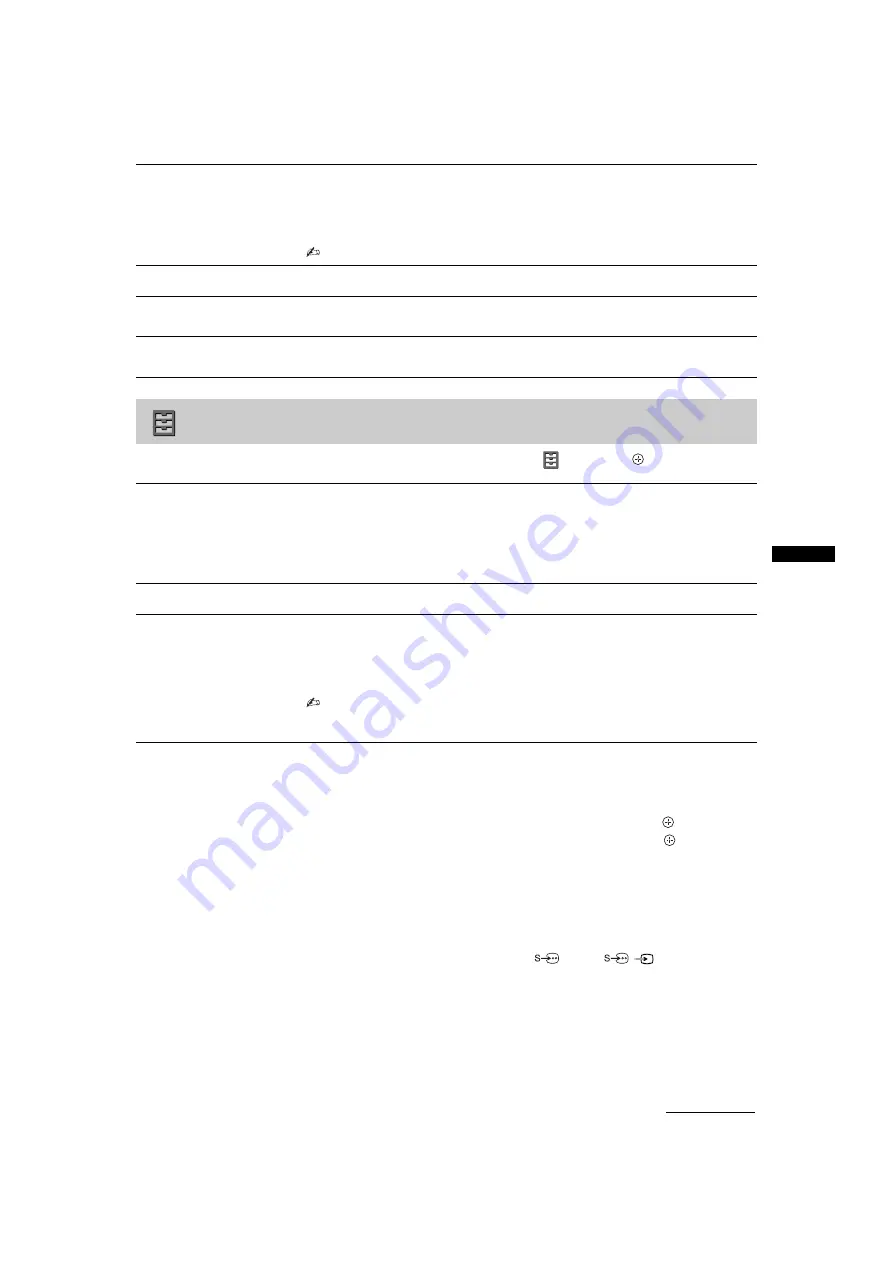
29
GB
Usin
g MENU
Fu
nction
s
KLV-46/40/32V400A
3-300-887-
11
(2)
Press MENU and select “Settings”. Press
F
/
f
to select the “Set-up” icon (
), then press
.
Display Area
(KLV-46V400A/
KLV-40V400A only)
Adjusts the screen area for displaying the picture.
“Full Pixel”:
Displays the picture for 1080/50i, 1080/60i, 1080/50p and 1080/60p
sources (HDMI or component input only) or 1080/24p sources (HDMI input only)
in the original size when parts of the picture are cut off.
“Normal”:
Displays the recommended picture area.
• “Display Area” is available only when “Wide Mode” is set to “Full”.
Horizontal Shift
Adjusts the horizontal position of the picture.
Vertical Shift
Adjusts the vertical position of the picture when “Wide Mode” is set to “Wide
Zoom” or “Zoom”.
Vertical Size
Adjusts the vertical size of the picture when “Wide Mode” is set to “Wide Zoom” or
“Zoom”.
Set-up menu
Auto Start-up
Starts the initial set-up procedure.
Usually, you do not need to do this operation because it was done when the TV was
first installed (page 7).
However, this option allows you to repeat the process (e.g. to retune the TV after
moving house, or to search for new channels that have been launched by
broadcasters).
Language
Selects the language in which the menus are displayed.
Cinema Drive
Provides smoother picture movement when playing DVD or VCR images taken on
film, reducing picture blur and graininess.
“Auto”:
Provides smoother picture movement than the original film video. Use this
setting for standard use.
“Off”:
Turns off the “Cinema Drive” feature.
• If the image contains irregular signals or too much noise, “Cinema Drive” will be
automatically turned off even if “Auto” is selected.
• “Cinema Drive” is not available for a PC input source.
AV Set-up
Video Labels
Assigns a name to any equipment connected to the side and rear jacks. The name will
be displayed briefly on the screen when the equipment is selected. You can skip input
signals from connected equipment that you do not want displayed on the screen.
1
Press
F
/
f
to select the desired input source, then press
.
2
Press
F
/
f
to select the desired option below, then press
.
Equipment labels:
Uses one of the preset labels to assign a name to connected
equipment.
“Edit:”:
Creates your own label. Follow steps 2 to 4 of “Programme Labels”
“Skip”:
Skips an unnecessary input source.
Auto S Video
Selects the input signal from S video jack
1 when
/
1 jacks are both
connected.
“On”:
Switches automatically between the S video jack and the composite video
jacks depending on the cable connection.
“Off”:
Activates the composite video jacks.
Continued