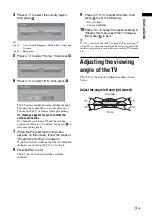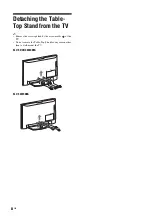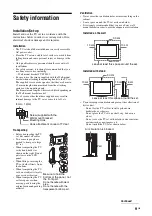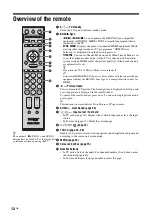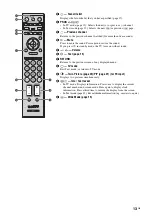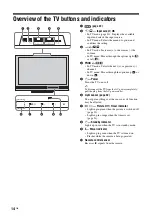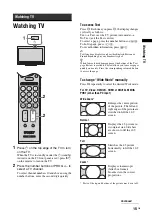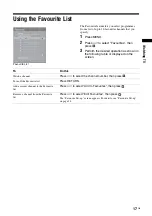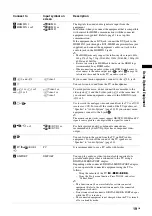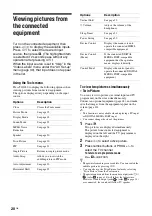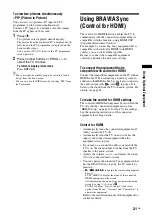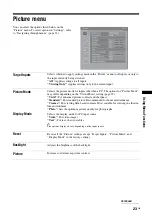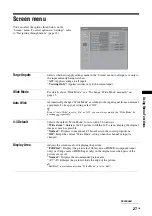21
GB
Usi
ng Opt
io
nal
Equi
pment
To view two pictures simultaneously
– PIP (Picture in Picture)
You can view two pictures (PC input and TV
programme) on the screen simultaneously.
Connect a PC (page 18), and make sure that images
from the PC appear on the screen.
1
Press .
Two pictures are displayed simultaneously.
The picture from the connected PC is displayed with
full size and the TV programme is displayed on the
bottom right corner.
You can use
F
/
f
/
G
/
g
to move the TV programme
screen position.
2
Press number buttons or PROG +/– to
select the TV channel.
To return to single picture mode
Press RETURN.
z
• You can switch the audible picture by selecting “Audio
Swap” from the Tools menu.
• You can also use the PIP feature by selecting “PIP” from
the Tools menu.
Using BRAVIA Sync
(Control for HDMI)
The control for HDMI function enables the TV to
communicate with the connected equipment that is
compatible with the function, using HDMI CEC
(Consumer Electronics Control).
For example, by connecting Sony equipment that is
compatible with control for HDMI (with HDMI
cables), you can control them together.
Be sure to connect the compatible equipment
correctly, and make the necessary settings.
To connect the equipment that is
compatible with control for HDMI
Connect the compatible equipment and the TV with an
HDMI cable. When connecting an audio system, in
addition to the HDMI cable, be sure to also connect to
the audio output jacks
(refer
G
in page 18) to
listen to the sound from the TV on audio system. For
details, see page 18.
To make the control for HDMI settings
The control for HDMI settings must be set on both the
TV side and the connected equipment side. See
“HDMI Set-up” on page 31 for the TV side settings.
See the operating instructions of the connected
equipment for setting details.
Control for HDMI
• Automatically turns the connected equipment off
when you turn the TV off.
• Automatically turns the TV on and switches the
input to the connected equipment when the
equipment starts to play.
• If you turn on a connected audio system while the
TV is on, the sound output switches from the TV
speaker to the audio system.
• Adjusts the volume (
2
+/–) and mutes the sound
(
%
) of a connected audio system.
• You can operate the connected Sony equipment that
has the BRAVIA Sync logo by the TV remote by
pressing:
–
N
/
x
/
X
/
m
/
M
to operate the connected equipment
directly.
– SYNC MENU to display the menu of the connected
HDMI equipment on the screen.
After displaying the menu, you can operate the menu
screen by using
F
/
f
/
G
/
g
and
.
– TOOLS to display “Device Control”, then select
options from “Menu”, “Options”, and “Content List” to
operate the equipment.
Refer to the instruction manual of the equipment for
available control.