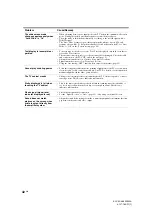39
GB
Additional Inf
o
rmation
KLV-52/46/40Z450A
4-127-165-
11
(1)
Specifications
* Dimensions and mass are approximate values.
Design and specifications are subject to change without notice.
Model name
KLV-52Z450A
KLV-46Z450A
KLV-40Z450A
System
Panel System
LCD (Liquid Crystal Display) Panel
TV System
B/G, I, D/K, M
Colour System
PAL, PAL60, SECAM, NTSC4.43, NTSC3.58
Channel Coverage
B/G: VHF: E2 to E12/ UHF: E21 to E69/ CATV: S01 to S03, S1 to S41
I: UHF: B21 to B69/ CATV: S01 to S03, S1 to S41
D/K: VHF: C1 to C12, R1 to R12/ UHF: C13 to C57, R21 to R60/ CATV: S01 to S03, S1 to S41,
Z1 to Z39
M: VHF: A2 to A13/ UHF: A14 to A79/ CATV: A-8 to A-2, A to W+4, W+6 to W+84
Sound Output
10 W + 10 W
Input/Output jacks
Antenna
75 ohm external terminal
1
S video input (4-pin mini DIN)
1, 2, 3
Video input (phono jack)
1, 2, 3
Audio input (phono jacks): 500 mVrms, Impedance: 47 kilohms
1, 2
Supported formats: 1080p (50/60 Hz), 1080i (50/60 Hz), 720p (50/60 Hz), 576p, 576i, 480p, 480i
Y: 1 Vp-p, 75 ohms, 0.3V sync negative/P
B
/C
B
: 0.7 Vp-p, 75 ohms/P
R
/C
R
: 0.7 Vp-p, 75 ohms
1, 2
Audio input (phono jacks): 500 mVrms, Impedance: 47 kilohms
Video output (phono jack)
Audio output (phono jacks)
HDMI IN 1, 2, 3
Video: 1080/24p, 1080p (50/60 Hz), 1080i (50/60 Hz), 720p (50/60 Hz), 576p, 576i, 480p, 480i
Audio: Two channel linear PCM
32, 44.1 and 48 kHz, 16, 20 and 24 bits
Analogue audio input (minijack): 500 mVrms, Impedance: 47 kilohms (HDMI IN 3 only)
PC IN
(RGB)
PC Input (D-sub 15-pin) (see page 33)
G: 0.7 Vp-p, 75 ohms, non Sync on Green/B: 0.7 Vp-p, 75 ohms/
R: 0.7 Vp-p, 75 ohms/HD: 1-5 Vp-p/VD: 1-5 Vp-p
PC IN
PC audio input (minijack)
Audio output (phono jacks)
i
Headphones jack
DMPORT
DIGITAL MEDIA PORT
Power and others
Power Requirements
110–240 V AC, 50/60 Hz
Screen Size (inches)
52 46
40
Display Resolution
1,920 pixels (horizontal) × 1,080 lines (vertical)
Power Consumption
Indicated on the rear of the TV.
Dimensions
(w × h × d)*
with stand (mm)
1281 × 882 × 346
1140 × 790 × 307
1005× 705 × 279
without stand (mm)
1281 × 839 × 135
1140 × 749 × 132
1005 × 666 × 128
Mass*
with stand (kg)
43.5
34.0
26.5
without stand (kg)
36.5
29.5
23.0
Optional Accessories Wall-Mount bracket
SU-WL500 or SU-WL50B
Summary of Contents for KLV-40Z450A
Page 43: ......