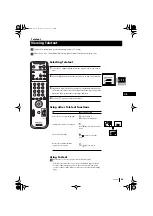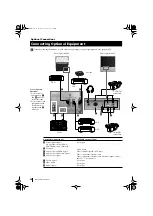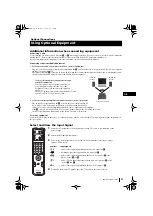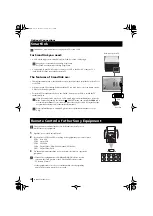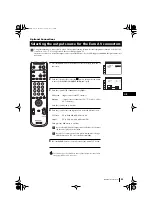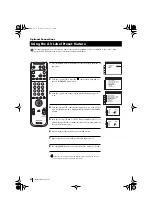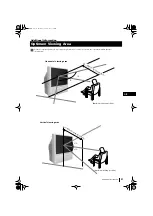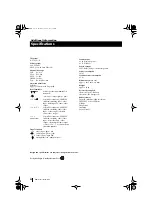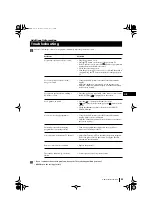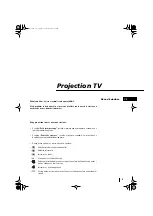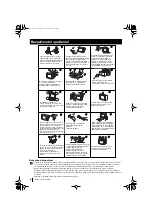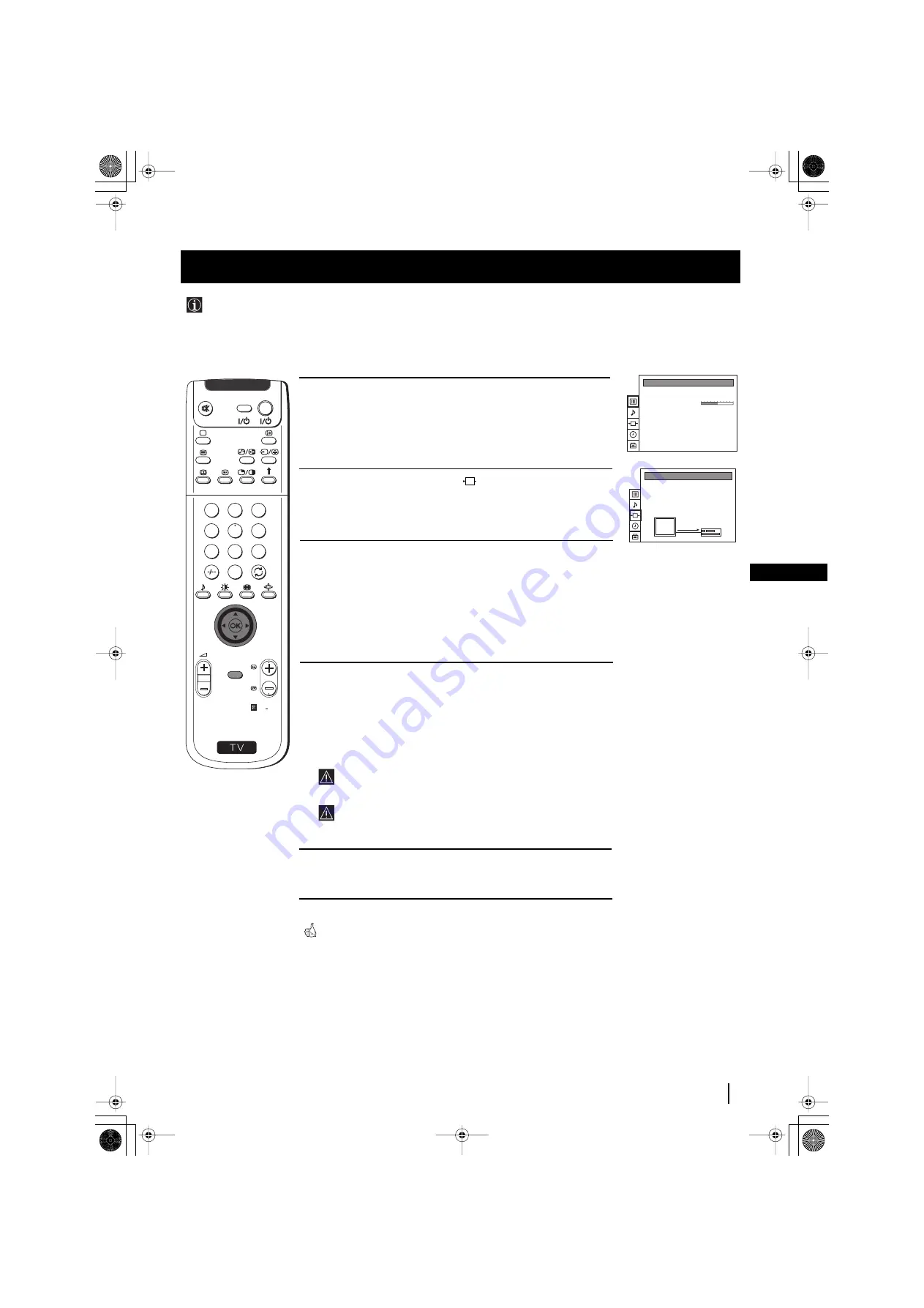
29
GB
1
Press the
MENU
button on the remote control to display the menu on
the screen.
2
Push the joystick to
$
to select the
symbol, then push to
z
button
to enter to the
VIDEO CONNECTION
menu screen.
3
Push the joystick to
$
or
4
button to highlight:
TV Screen
(input source for the TV screen) or
Output
(output source available for
:
2/
q
2 and
:
3 Euro
AV connectors).
Push the joystick to
z
to confirm.
4
Push the joystick to
Z
or
z
repeteadly to select the desired source:
TV Screen
TV, AV1, RGB, AV2, YC2
or
AV3
Output
TV, AV1, AV2, YC2, AV3
or
AUTO
Then press the
OK
button to confirm.
If you select
"AUTO"
, the output signal will always be the same
one that is displayed on the screen.
If you have connected a decoder, please remember to change
back the Output to
"TV"
for correct unscrambling.
5
Press the
MENU
button to exit and return to the normal TV screen.
The selected signal is available for your optional equipment connected to
the appropriate Euro AV connector.
Optional Connections
Using this function you can record on your VCR any signal coming from an external equipment connected to the Euro AV
connectors
:
2/
q
2 or
:
3 placed on the rear of the projection TV.
In that case you have to select the output source as described below (if your VCR support Smartlink, this procedure is not
necessary).
Selecting the output source for the Euro AV connectors
Optional Connections
PICTURE CONTROL
Personal
4:3
Picture Mode
Contrast
Reset
Format
S
RM 892
PROGR
MENU
1
4
7
2
5
8
0
3
6
9
VIDEO
TV
VIDEO CONNECTION
[TV - - - - - - -]
[AV1 - - - - - - -]
TV Screen
Output
TV
AV1
01GBK.fm Page 29 Tuesday, October 23, 2001 5:03 PM