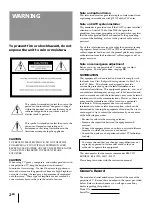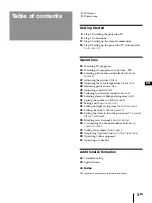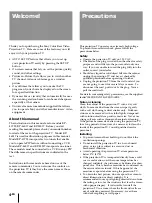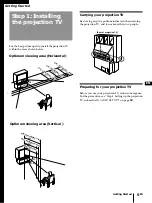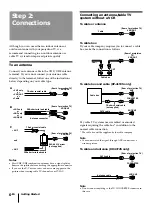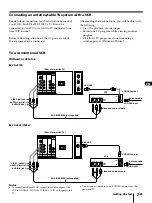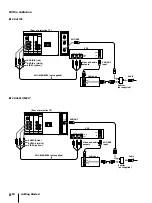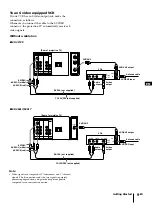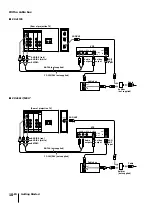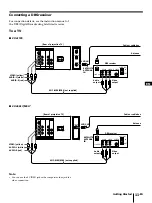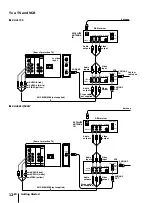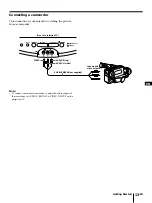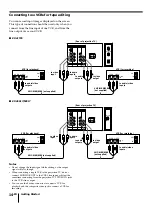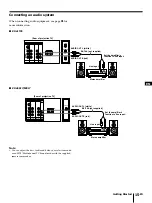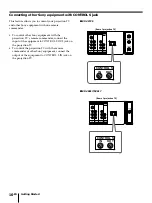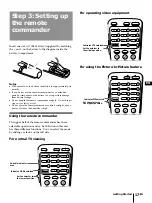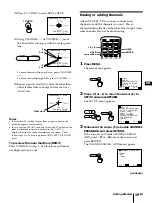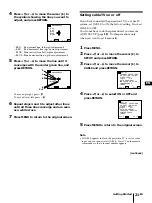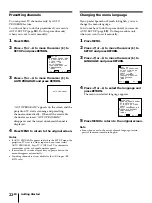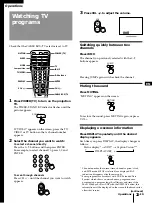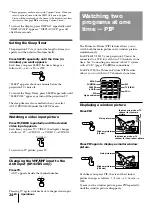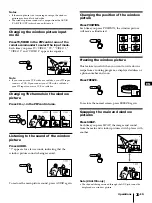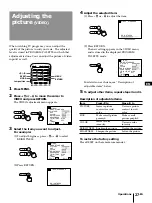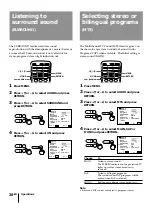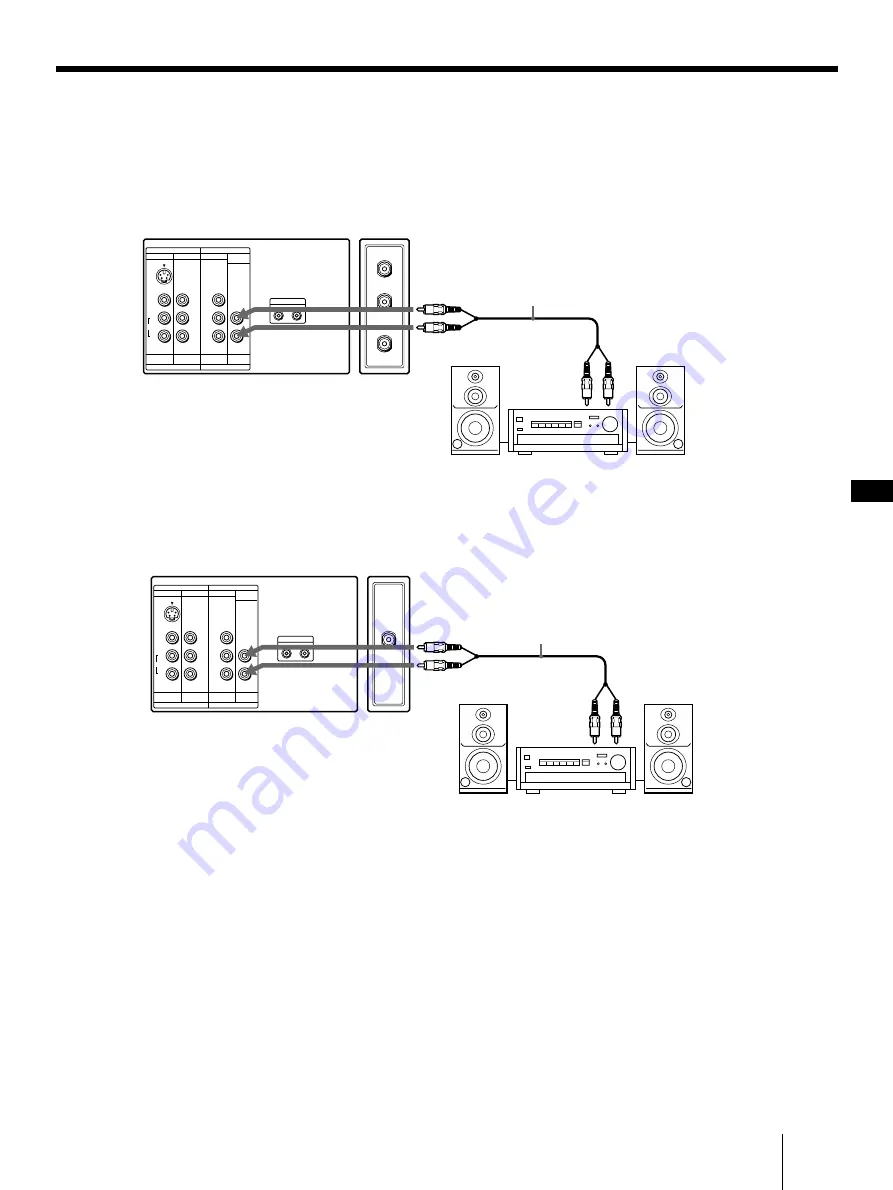
Getting Started
15
-EN
EN
Connecting an audio system
When connecting audio equipment, see page
31
for
more information.
p
KP-41T25
p
KP-46S17/53S17
Note
• You can adjust the bass, treble and balance, or select surround
or an MTS (Multichannel TV Sound) mode with the supplied
remote commander.
VHF/UHF
CONTROL S
IN
OUT
VIDEO
AUDIO
L
R
(MONO)
VIDEO 1
VIDEO 3
S VIDEO
IN
OUT
MONITOR
AUDIO
(VAR/FIX)
VIDEO 1
VIDEO 3
MONITOR
AUDIO
(VAR/FIX)
IN
OUT
RK-74A (not supplied)
AUDIO OUT L (white)
AUDIO OUT R (red)
Set the amplifier’s
function to line input.
Line input
Stereo amplifier
(Rear of projection TV)
AUX
VHF/UHF
TO
CONVERTER
CONTROL S
IN
OUT
VIDEO
AUDIO
L
R
(MONO)
VIDEO 1
VIDEO 3
S VIDEO
IN
OUT
MONITOR
AUDIO
(VAR/FIX)
VIDEO 1
VIDEO 3
MONITOR
AUDIO
(VAR/FIX)
IN
OUT
RK-74A (not supplied)
AUDIO OUT L (white)
AUDIO OUT R (red)
Set the amplifier’s
function to line input.
Line input
Stereo amplifier
(Rear of projection TV)