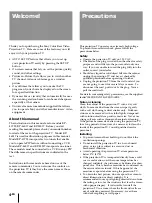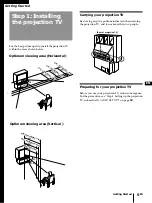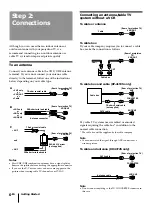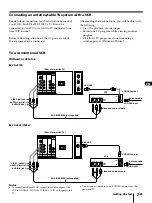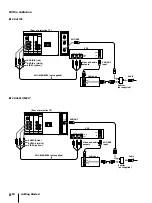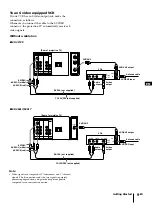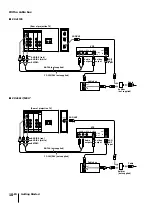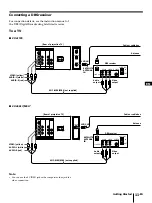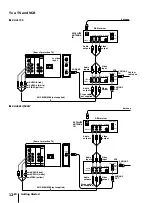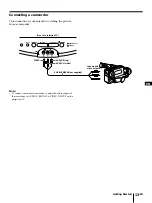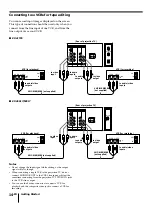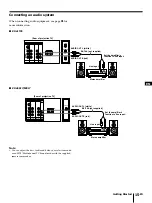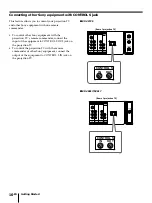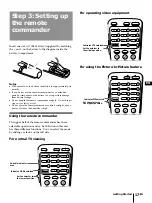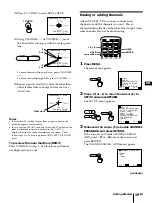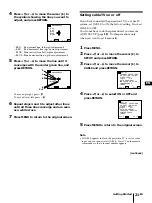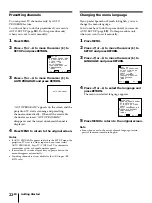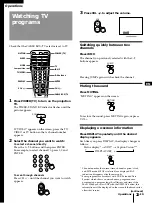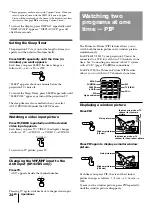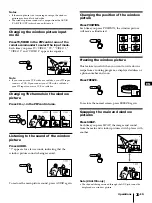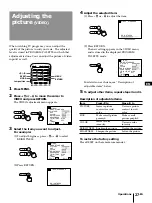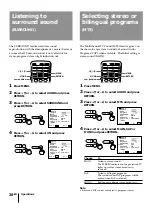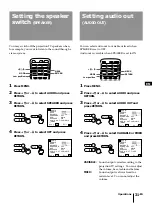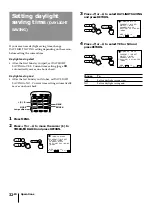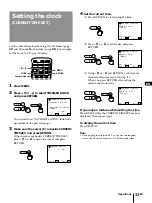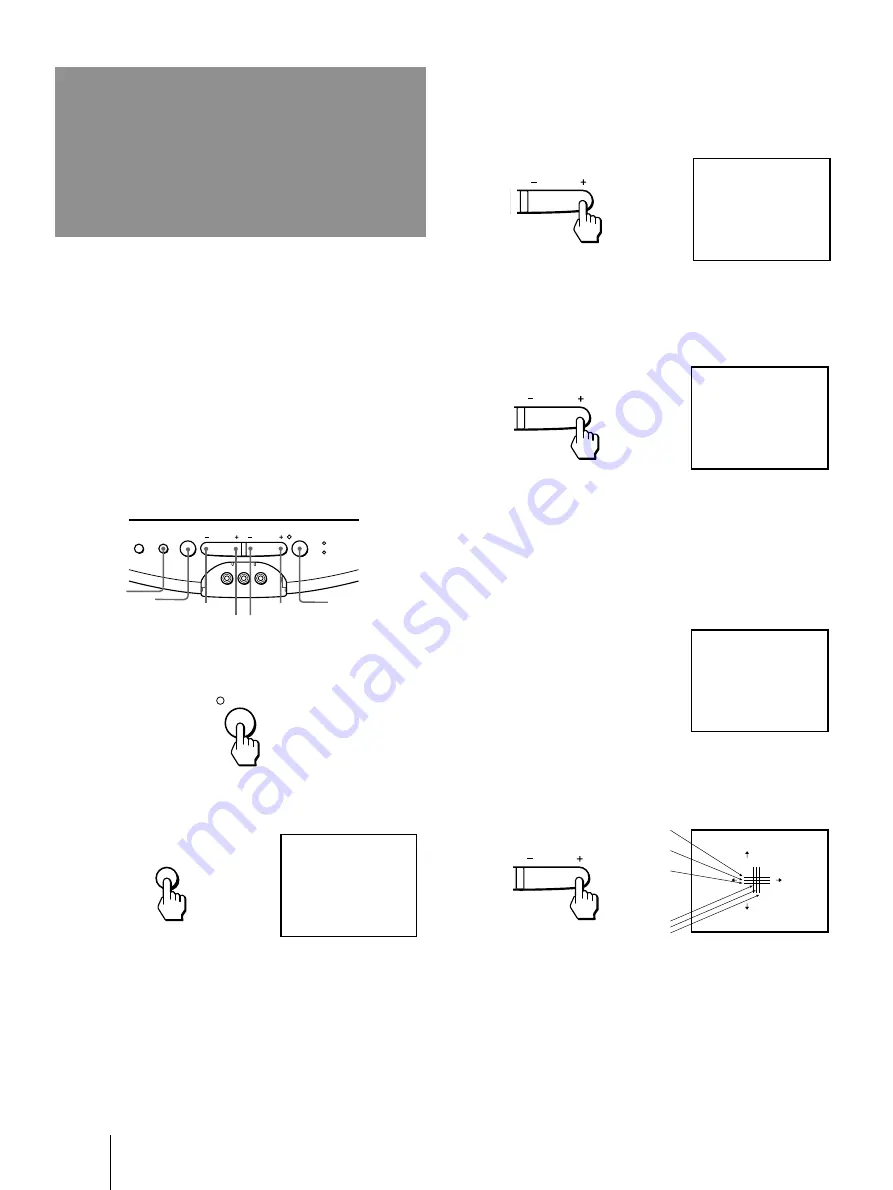
Getting Started
18
-EN
Step 4: Setting up
the projection TV
automatically
(AUTO
SET UP)
You can set up your projection TV easily by using
AUTO SET UP feature. It presets all the receivable
channels, adjusts the convergence and changes the on-
screen menu language. To set up the projection TV
manually, see “Presetting channels” (page
22
),
“Setting cable TV on or off” (page
21
), “Adjusting
convergence” (page
20
) and “Changing the menu
language” (page
22
).
If the projection TV is set to a video input, you cannot
execute AUTO SET UP. Press TV/VIDEO so that a
channel number appears.
1
Press POWER to turn the projection TV on.
2
Press SET UP on the front of the projection
TV.
3
Press to start AUTO SET UP.
If you prefer Spanish or French to English, you can
change the on-screen menu language. Press
CHANNEL – for Spanish or for French.
All of the menus will be set to the factory preset
condition in the selected language.
4
Press to preset channels.
“AUTO PROGRAM” appears on the screen and the
TV starts scanning and presetting channels
automatically. When all the receivable channels are
stored, “AUTO PROGRAM” disappears and the
following menu appears. If the projection TV
receives cable TV channels, CATV is set to ON
automatically.
5
Adjust convergence.
(1) Press .
The CONVERGENCE adjustment screen
appears.
YES
[
]
: CH+
NO
[
]
:
CH–
CONT I NUE TO
AUTO PROGRAM?
CHANNEL
AUTO PROGRAM
CHANNEL
YES
[
]
: CH+
NO
[
]
:
CH–
CONT I NUE TO
CONVERGENCE?
RED
[
]
: TV/VIDEO
E
[
]
: SET UP
CONVERGENCE : RED
[
]
CH+
[
]
CH–
[
]
VOL +
[
]
VOL –
/ BLUE
x i t
CHANNEL
R
G
B
B
G
R
R=Red
G=Green
B=Blue
SET UP
TV/VIDEO
VOLUME
CHANNEL
POWER
TIMER/STAND BY
STEREO
PIP
VIDEO 2 INPUT
VIDEO L(MONO)-AUDIO-R
POWER
CHANNEL–
SET UP
TV/VIDEO
VOLUME–
(front of projection TV)
POWER
AUTO SET UP
[
]
: CH+
AUTO A
[
]
: CH–
J USTES
RÉGLAGE
[
]
: VOL +
AUTO
DEMO
[
]
:
VOL –
P r e s s
t o Ex i t
[
]
SET UP
SET UP