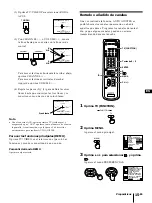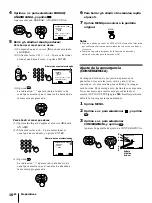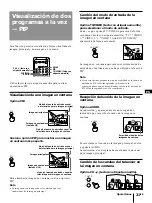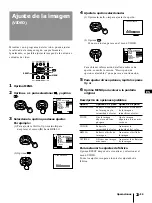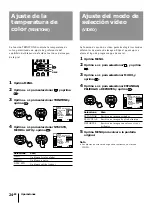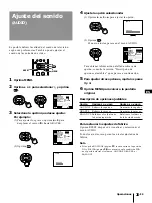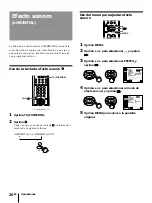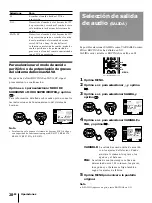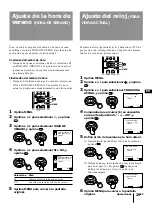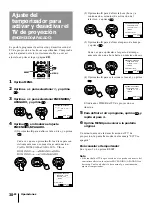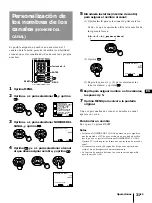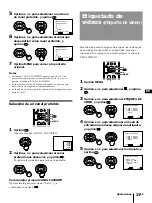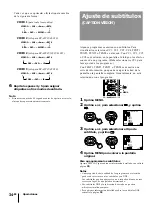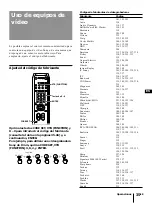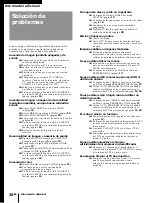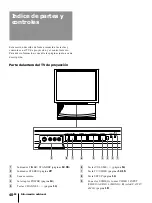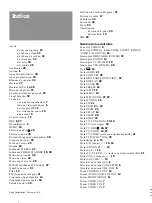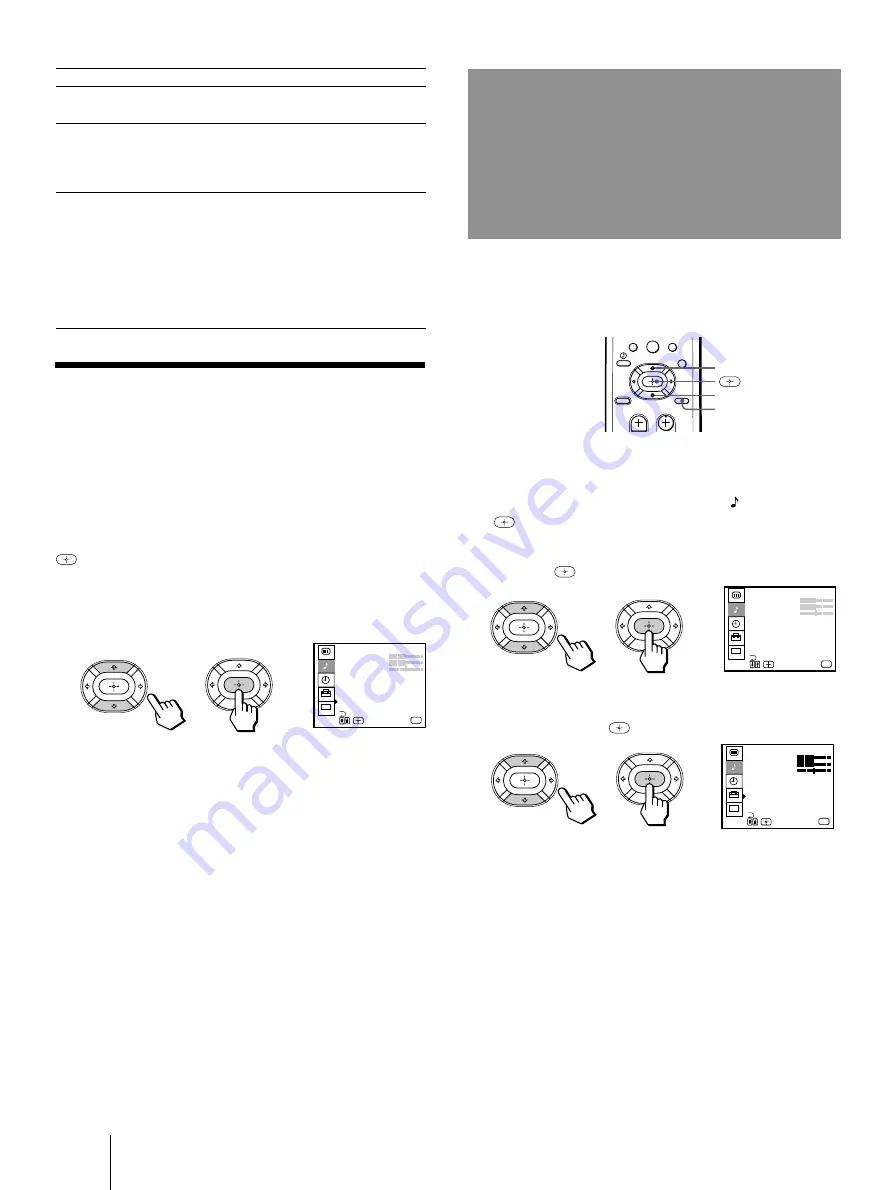
Operaciones
28
-ES
AUDIO
AGUDOS
GRAVES
BALANCE
MTS : ESTEREO
BOCINAS : NO
SALIDA : VARIABLE
EFECTO : AMBIENTAL
CC
MODO SUPER WOOFER
MENU
MODO DE SURROUND
Usar
Salir
MENU
AUDIO
AGUDOS
GRAVES
BALANCE
MTS : ESTEREO
BOCINAS : NO
SALIDA : FIJA
EFECTO : AMBIENTAL
CC
MODO SUPER WOOFER
MENU
MODO DE SURROUND
Usar
Salir
MENU
0
Para seleccionar el modo de sonido
periférico o de potenciación de graves
del sistema de bocinas SAVA
Después de definir BOCINAS en SAVA SP, siga el
procedimiento a continuación.
Oprima
V
o
v
para seleccionar MODO DE
SURROUND o MODO SUPER WOOFER, y oprima
.
Para información detallada sobre cada opción, consulte
las instrucciones de funcionamiento del sistema de
bocinas.
Nota
• Esta función sólo es para el sistema de bocinas SAVA de Sony
con capacidad de funcionamiento para KP-41T35, KP-46C36,
KP-48S35, KP-53S35 y KP-61S35.
AUDIO
AGUDOS
GRAVES
BALANCE
MTS : ESTEREO
BOCINAS : SAVA SP
SALIDA : VARIABLE
EFECTO : AMBIENTAL
CC
MODO SUPER WOOFER
MENU
MODO DE SURROUND
Usar
Salir
MENU
Seleccione
Para
SI
Escuchar el sonido desde el TV de
proyección.
NO
Desactivar el sonido de las bocinas del TV
de proyección y escuchar el sonido de éste
sólo mediante las bocinas del sistema de
audio.
SAVA SP
Desactivar el sonido de las bocinas del TV
de proyección para que escuche el sonido
de éste mediante el sistema de bocinas
serie SAVA de Sony. Puede definir el
volumen, cancelación de sonido, modo de
sonido periférico o de potenciación de
graves con el control remoto suministrado
con el TV de proyección.
Selección de salida
de audio
(SALIDA)
Es posible seleccionar SALIDA como VARIABLE o como
FIJA si BOCINAS se ha definido en NO.
SALIDA será variable si BOCINAS se define en SI.
1
Oprima MENU.
2
Oprima
V
o
v
para seleccionar
, y oprima
.
3
Oprima
V
o
v
para seleccionar SALIDA, y
oprima
.
4
Oprima
V
o
v
para seleccionar VARIABLE o
FIJA, y oprima
.
VARIABLE:
La salida de sonido varía de acuerdo
con los ajustes del televisor. Puede
ajustar el volumen, los graves, los
agudos y el balance.
FIJA:
La salida de sonido siempre se fija a un
determinado nivel. El volumen, los graves,
los agudos y el balance se fijan también
según los ajustes de fábrica.
5
Oprima MENU para volver a la pantalla
original.
Nota
•
Si SALIDA aparece en gris, ajuste BOCINAS en NO.
V
v
MENU