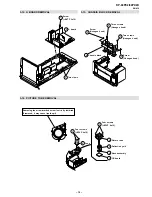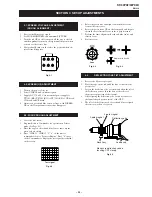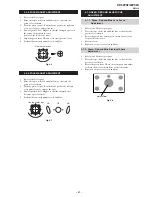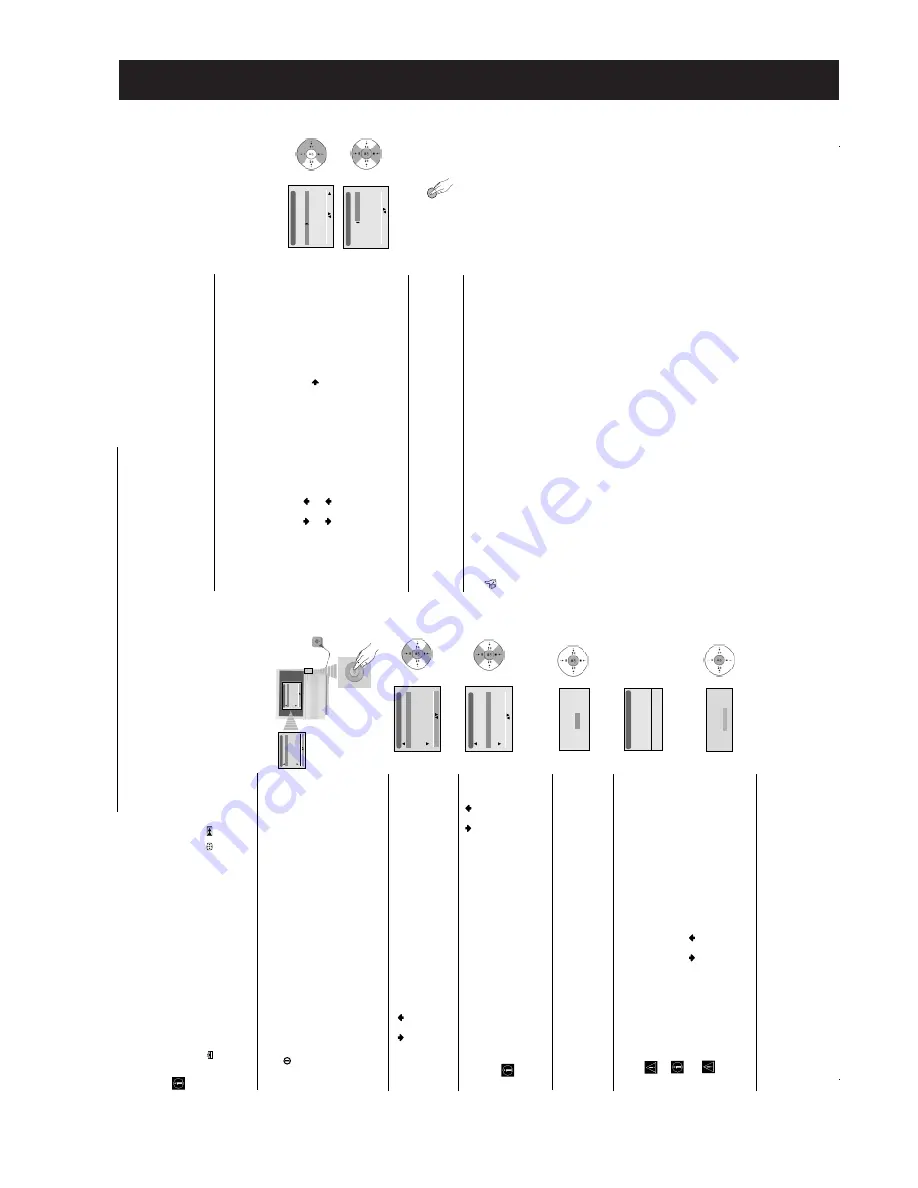
– 6 –
9
GB
6
After all available channels are captured and stored, the
Programme Sorting
menu
automatically appears on the screen enabling you to change the order in which the
channels appear on the screen.
a)
If you wish to keep the broadcast channels in the tuned order, go to step 7.
b)
If you wish to store the channels in a different order:
1
Press the
or
button to select the programme number with the channel (TV
Broadcast) you wish to rearrange, then press the
button.
2
Press the
or
button to select the new programme number position for your
selected channel (TV Broadcast), then press
OK
.
3
Repeat steps b)1 and b)2 if you wish to change the order of the other channels.
7
Press the
MENU
button to remove the menu from the screen.
Programme Sorting
Programme:
01
TVE2
41
TVE
02
TVE
03
ANT3
04
TELE5
05 C+
06 C44
Select new position
Move: OK
MENU
Programme Sorting
Programme:
01
TVE2
02
TVE
03
ANT3
04
TELE5
05 C+
06 C44
Select Channel
Confirm:
Your projection TV is now ready for use.
First Time Operation
8
First Time Operation
Switching On the Projection TV and Automatically Tuning
The first time you switch on your TV, a sequence of menu screens appear on the TV enabling you to: 1) choose the language
of the menu screen, 2) choose the country in which you wish to operate the TV, 3) search and store all available channels (TV
Broadcast) and 4) change the order in which the channels (TV Broadcast) appear on the screen.
However, if you need to change any of these settings at a later date, you can do that by selecting the appropriate option in
the
(Set Up menu) or by pressing the Auto Start Up Button
/
on the TV set.
1
Connect the Projection TV plug to the mains socket (220-240V AC, 50Hz)
The first time that the TV set is connected, it is usually turned on. If the TV is off, press
the
on/off button on the TV set to turn on the TV.
The first time you switch on the TV, a
Language
menu displays automatically on the
TV screen.
2
Press the
or
button on the remote control to select the language, then press the
OK
button to confirm your selection. From now on all the menus will appear in the
selected language.
3
The
Country
menu appears automatically on the TV screen. Press the
or
button
to select the country in which you will operate the TV set, then press the
OK
button to confirm your selection.
• If the country in which you want to use the TV se does not appear in the list,
select “-” instead of a country.
• In order to avoid wrong teletext characters for Cyrillic languages we
recommend to select Russia country in the case that your own country does not
appear in the list.
4
The Auto Tuning menu appears on the screen. Press the
OK
button to select
Yes
.
5
The projection TV starts to automatically search and store all available broadcast
channels for you.
This procedure could take some minutes. Please be patient and do not press
any buttons, otherwise automatic tuning will not be completed.
In some countries the TV Broadcaster installs the channels automatically (ACI
system). In this case, the TV Broadcaster sends a menu in which you can select
your city by pressing the
or
button and
OK
to store the channels.
If no channels were found during the auto tuning process then a new menu
appears automatically on the screen asking you to connect the aerial. Please
connect the aerial (see page 7) and press
OK
. The auto tuning process will start
again.
Language
English
Norge
F
rançais
It
aliano
Nederlans
Select Language:
Confirm: OK
Language
English
Norge
F
rançais
It
aliano
Nederlans
Select Language:
Confirm: OK
Language
English
Norge
F
rançais
It
aliano
Nederlans
Select Language:
Confirm: OK
Country
Sverige
Norge
-
It
alia
Sc
hweiz/
Suisse/
Svizzera
Select Language:
Confirm: OK
continued...
Programme:
Channel:
System
Searching...
1
C 01
B/G
Auto T
uning
Do you want to start
automatic tuning?
Ye
s
No
No channel found
Please connect aerial
Confirm
The operating instructions mentioned here are partial abstracts
from the Operating Instruction Manual. The page numbers of
the Operating Instruction Manual remain as in the manual.
SECTION 2
GENERAL
Summary of Contents for KP-44PX2
Page 34: ... 34 KP 44PX2 44PX2U RM 938 MEMO ...
Page 97: ......