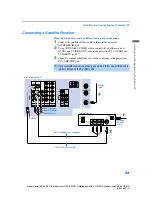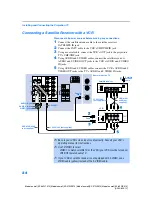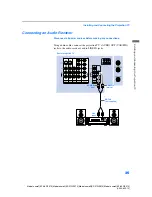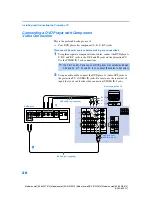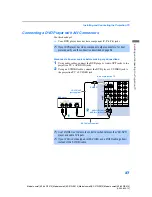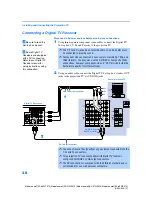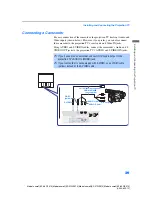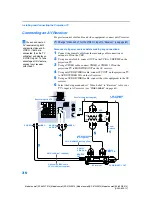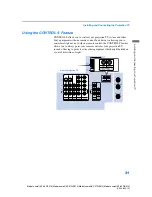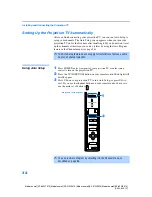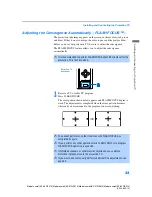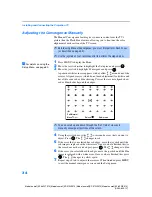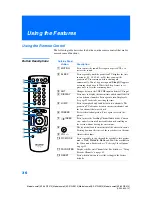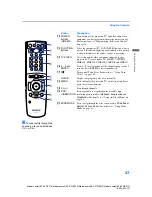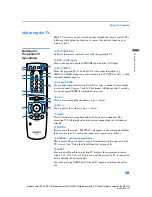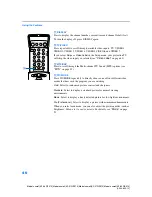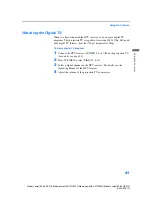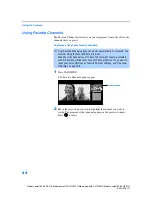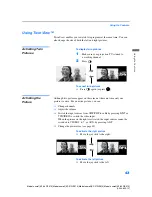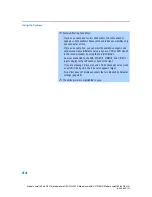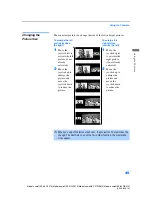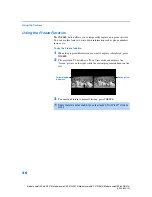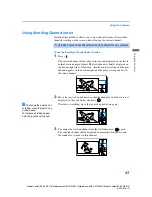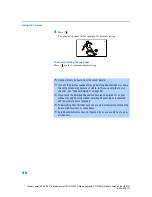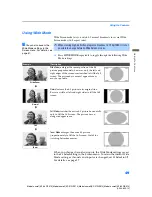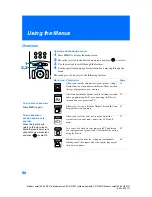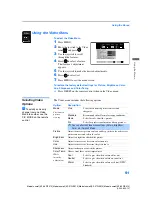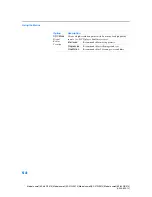Using the Features
37
Us
ing t
h
e Fea
tu
re
s
Model name1[KP-46WT510] Model name2[KP-51WS510] Model name3[KP-57WS510] Model name4[KP-65WS510]
[4-094-605-12]
qd
POWER
buttons
(GREEN)
Turn on and off the projection TV and other audio/video
equipment you have programmed into the remote control.
For instructions, see “Programming the Remote Control”
on page 70.
qf
FUNCTION
buttons
Select the equipment (TV, SAT/CABLE) that you want to
operate. The indicator lights up momentarily when pushed
to show which device the remote control is operating.
qg
TV/VIDEO
Cycles through the video equipment connected to your
projection TV’s video inputs:
TV
,
VIDEO 1
,
VIDEO 2
,
VIDEO 3
,
VIDEO 4
,
VIDEO 5, VIDEO 6
and
VIDEO 7
.
qh
0 – 9 and
ENTER
Press
0 - 9
to select a channel, the channel changes after 2
seconds. Press
ENTER
to select immediately.
qj
GUIDE
Turns on/off Twin View. For details, see “Using Twin
View™” on page 43.
Displays the program guide of your satellite.
qk
MENU
Press to display the projection TV on-screen menu. Press
again to exit from the menu.
ql
CH +/–
Scan through channels.
w;
DRC/
CINEMOTION
Press repeatedly to step through the available high-
resolution picture modes:
Interlaced, Progressive
and
CineMotion
. For details, see “Using the Video Menu” on
wa
WIDE MODE
Press to step through the wide screen modes:
Wide Zoom,
Normal, Full
and
Zoom
. For details, see “Using Wide
Button
Description
To scan rapidly through the
channels, press and hold down
CH+ or CH–.
z