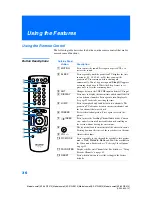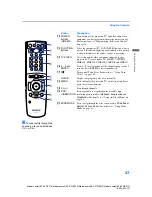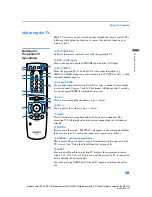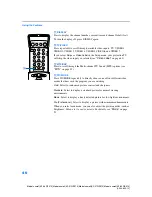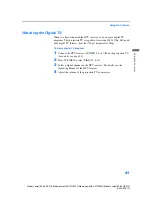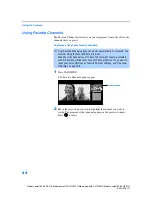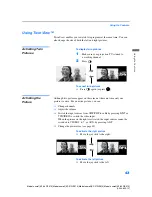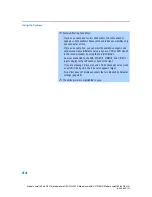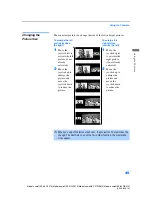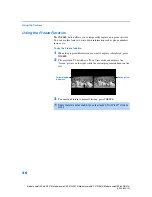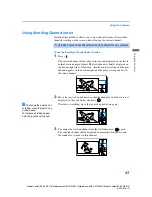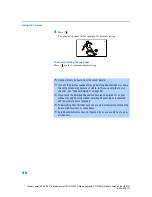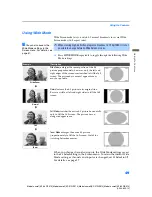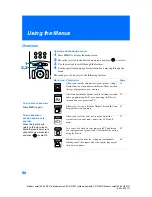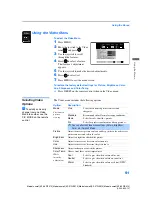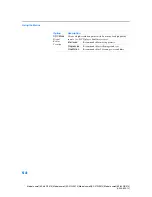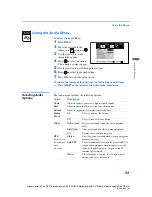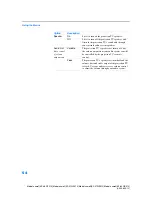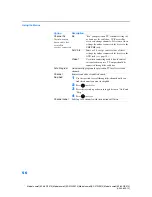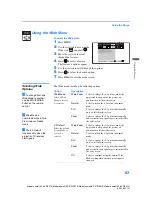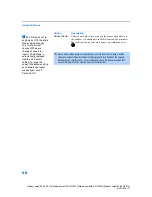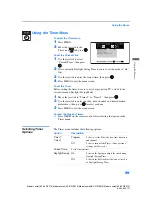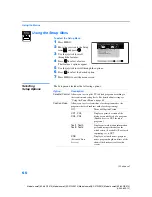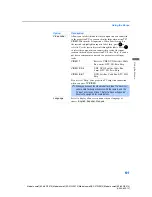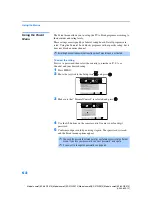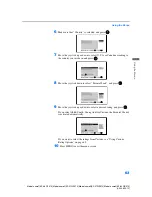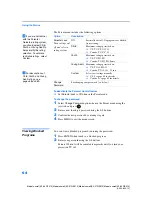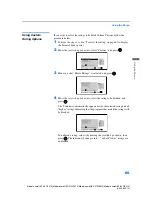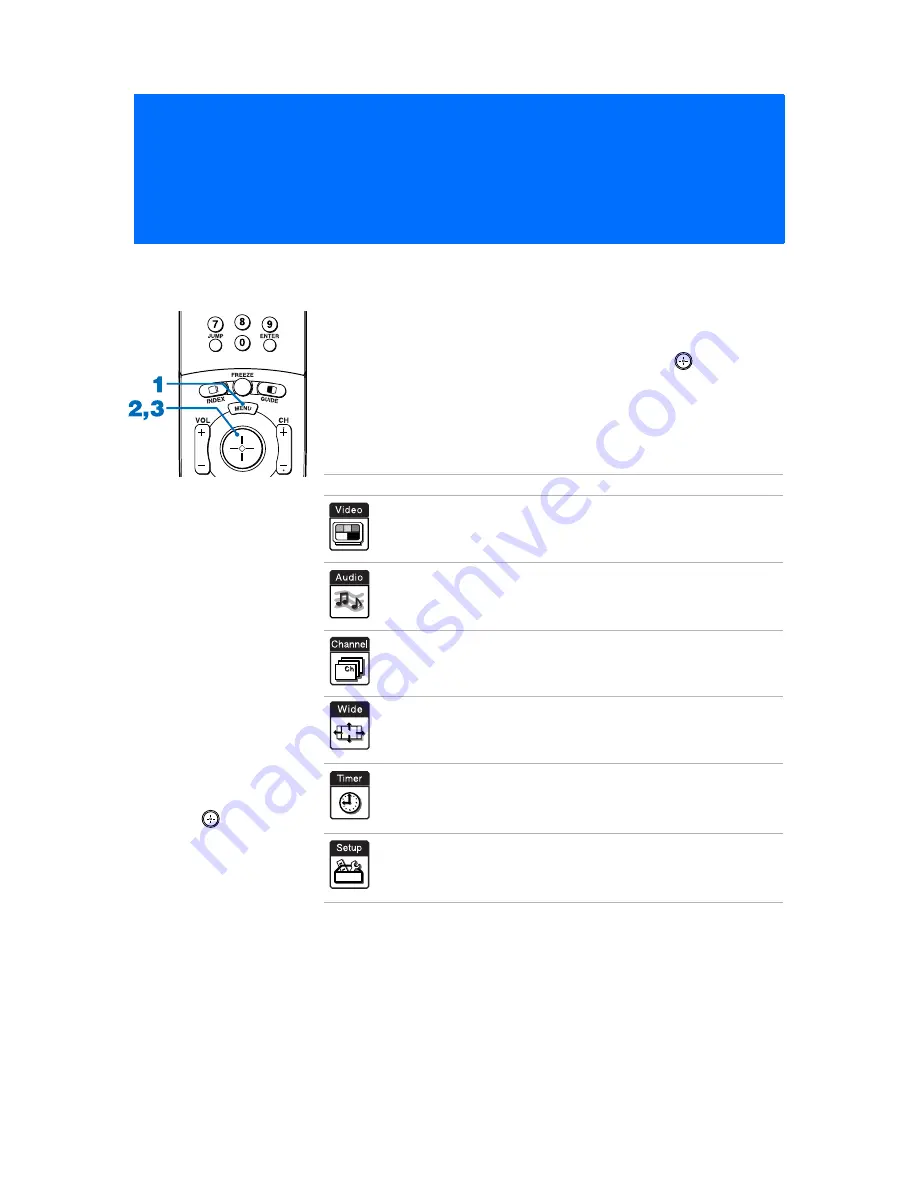
50
Model name1[KP-46WT510] Model name2[KP-51WS510] Model name3[KP-57WS510] Model name4[KP-65WS510]
[4-094-605-12]
Using the Menus
Overview
Opening and choosing a menu:
1
Press
MENU
to display the menu screen.
2
Move the joystick to the desired menu icon and press
to select it.
3
Use the joystick to scroll through the features.
4
See the specific menu page for instructions on moving through the
menu.
The menu gives you access to the following features:
Menu Icon Description
Page
Allows you to make adjustments to your picture settings.
It also allows you to customize the Picture Mode based on
the type of program you are viewing.
Offers enhanced audio options such as listening to second
audio programming (SAP), or customizing the Effect of
the sound on your projection TV.
Allows you to set up a Favorite Channel list, run the Auto
Program function, and more.
Allows you to set the wide screen mode, adjust the
vertical center in wide mode, and set the 4:3 Default
mode.
Lets you set the clock on your projection TV and allows
you to program your projection TV for scheduled viewing
using the Timers.
Provides several options for setting up your channels,
labeling your Video inputs, and selecting the language of
the on-screen menus.
To end a menu session:
Press MENU again.
To end one menu
session and move to
another:
Press the joystick
B
to
return to the menu icons.
Move the joystick
B
or
b
to
choose the next menu icon
and press
to select it.