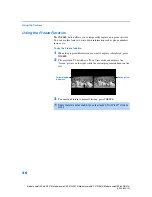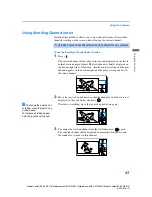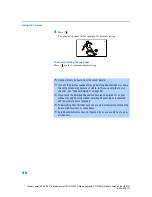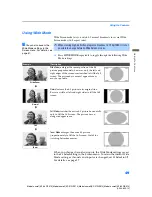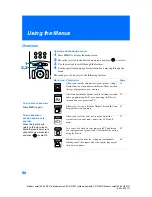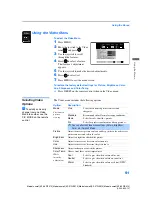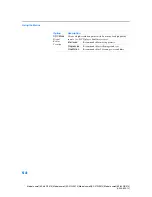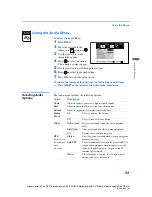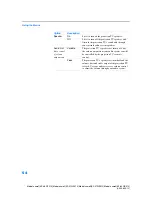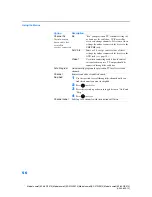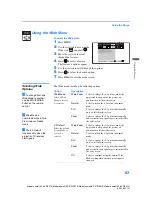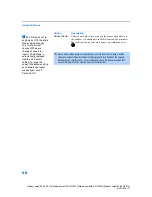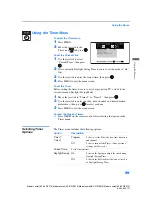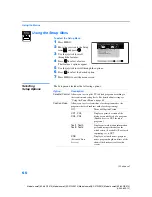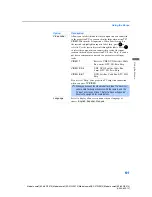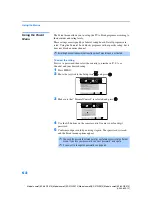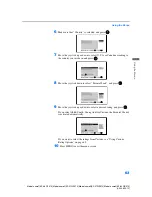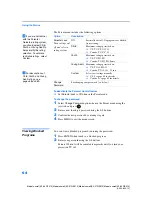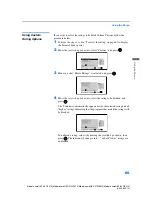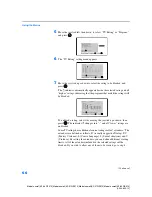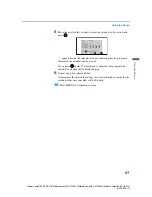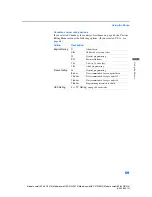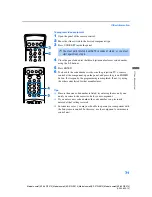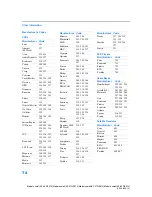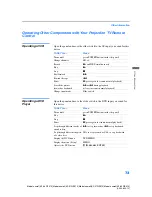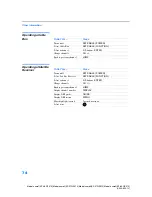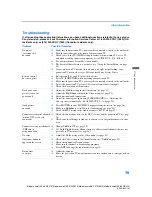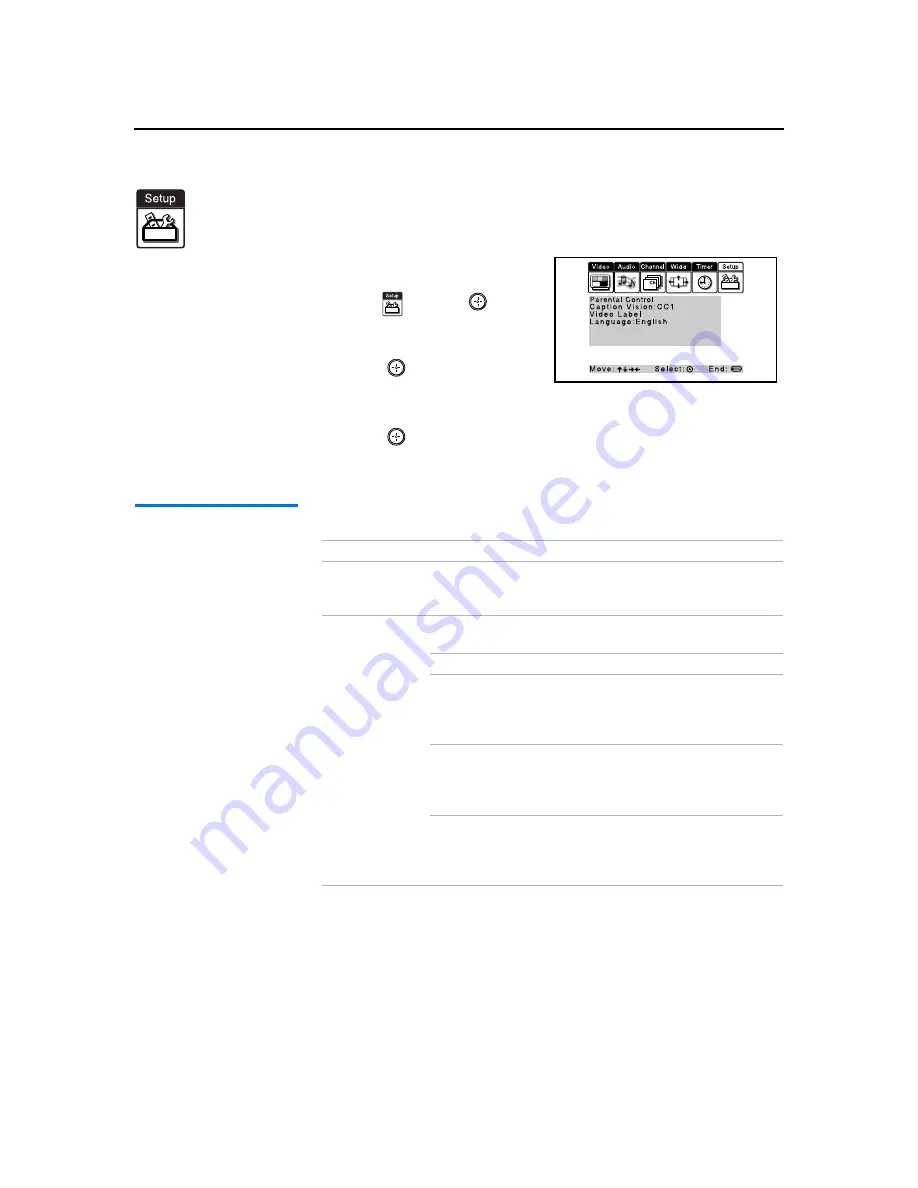
Using the Menus
60
Model name1[KP-46WT510] Model name2[KP-51WS510] Model name3[KP-57WS510] Model name4[KP-65WS510]
[4-094-605-12]
Using the Setup Menu
To select the Setup Menu
1
Press
MENU
.
2
Move the joystick to the Setup
icon
and press
.
3
Use the joystick to scroll
through the features.
4
Press
to select a feature.
That feature’s options appear.
5
Use the joystick to scroll through the options.
6
Press
to select the desired option.
7
Press
MENU
to exit the menu screen.
Selecting
Setup Options
The Setup menu includes the following options:
Option
Description
Parental Control
Allows you to set up the TV to block programs according to
their content and rating levels. For details about setting, see
“Using the Parent Menu” on page 62.
Caption Vision
Allows you to select from three closed caption modes (for
programs that are broadcast with closed captioning).
Off
Turns off Caption Vision.
CC1, CC2,
CC3, CC4
Displays a printed version of the
dialog or sound effects of a program.
(Should be set to
CC1
for most
programs.)
Text1, Text2,
Text3, Text4
Displays network/station information
presented using either half or the
whole screen (if available). For closed
captioning, set to
CC1
.
XDS
(Extended Data
Service)
Displays a network name, program
name, program length, and time of the
show if the broadcaster offers this
service.
(Continued)