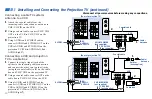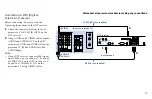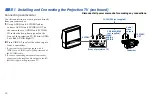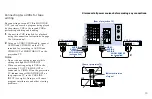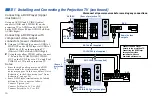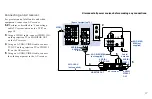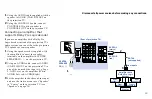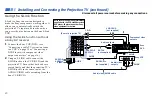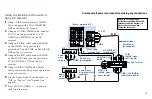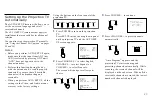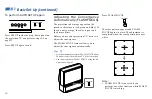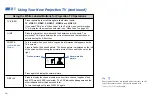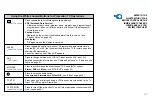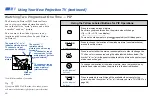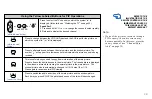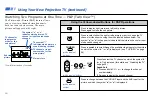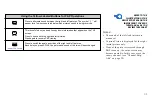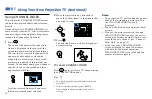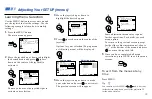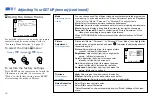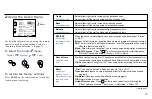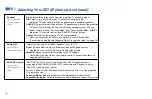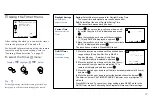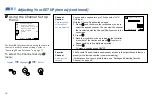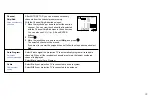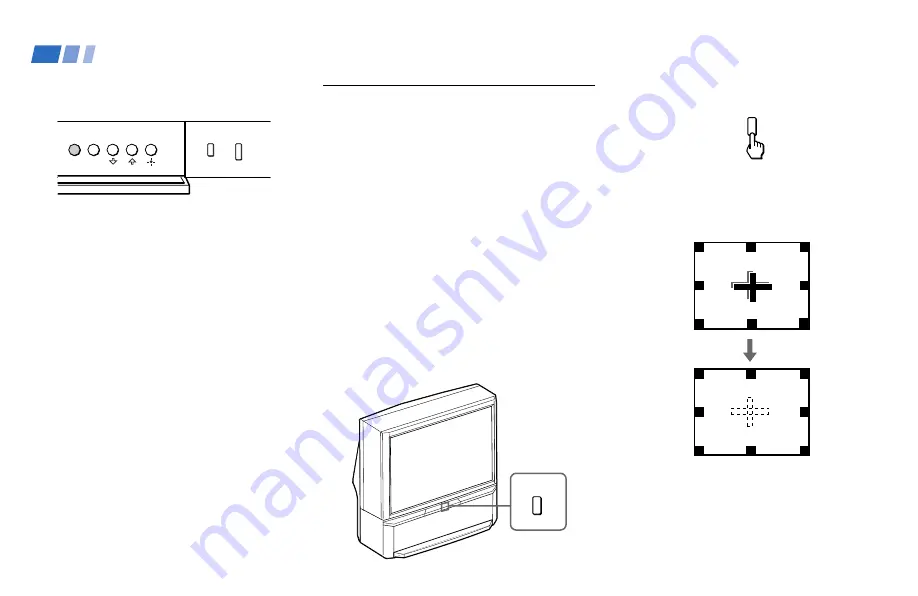
24
Adjusting the Convergence
Automatically (FLASH FOCUS)
The projection tube image appears on the
screen in three layers (red, green and blue). If
they do not converge, the color is poor and
the picture blurs.
Before you use your projection TV, be sure to
adjust the convergence.
The FLASH FOCUS feature allows you to
adjust the convergence automatically.
Tips
z
• It is recommended to perform FLASH FOCUS about
30 minutes after the projection TV is first turned on.
• You can also perform FLASH FOCUS using the Set
Up menu on page 43.
Press FLASH FOCUS.
The cross pattern appears and FLASH
FOCUS begins to work. The adjustment is
completed when the cross pattern becomes
white.
Note:
• FLASH FOCUS is canceled if you
perform any other function while FLASH
FOCUS is working.
To perform AUTO SET UP again
Press SET UP inside the drop-down panel on
the projection TV and perform steps 2-4 on
page 23.
Press SET UP again to exit.
FLASH FOCUS
FLASH FOCUS
Basic Set Up (continued)
TV/VIDEO
FLASH FOCUS
MENU
SET UP