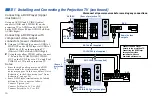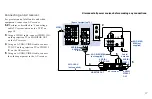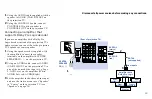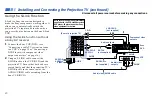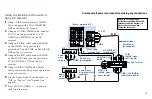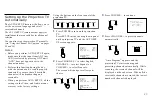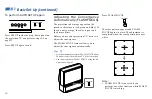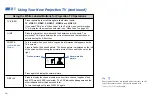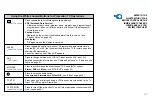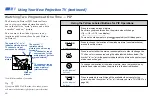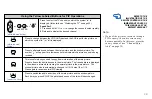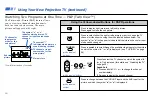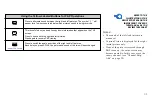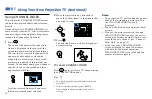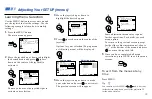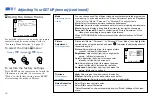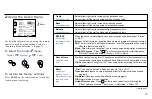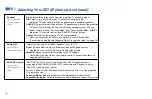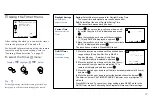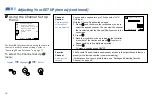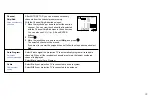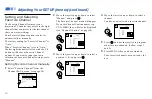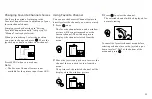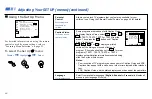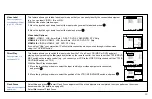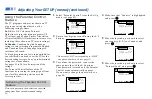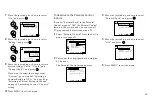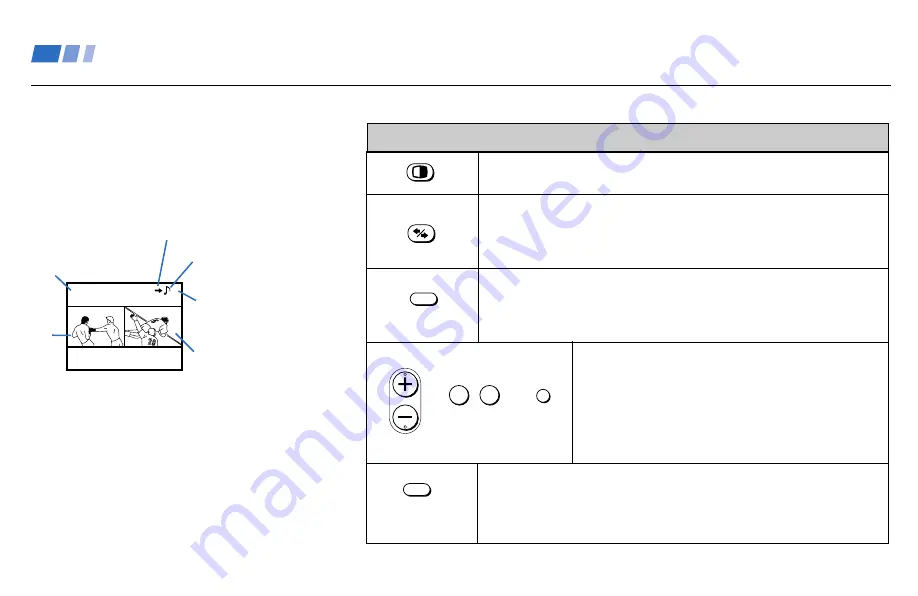
30
Using Your New Projection TV (continued)
(white labeled
button)
(white labeled button)
(white labeled
button)
Press to display right (main) and left (sub) pictures.
Press again to close the sub picture.
Press to select either the right or left picture in order to change the TV
channel or video source using the white labeled buttons below. The
symbol “
b
” (or “
B
”) will appear to indicate which picture’s channel or input
mode can be changed.
Press repeatedly to scroll through the available video inputs for the picture
on which the symbol “
b
” (or “
B
”) is displayed. (see “TV/VIDEO” on page
26)
Press to select the TV channel on which the symbol “
b
”
(or “
B
”) is displayed. (for details, see “Watching the TV”
on page 25)
Speed Surf
1 Press and hold CH + or – to change the channel
number rapidly.
2 Release to display the desired channel.
Press to change between the VHF/UHF input and the AUX input for the
picture on which the symbol “
b
” (or “
B
”) is displayed.
The Picture-and-Picture (P&P) feature allows
you to view two channels simultaneously,
both in a reduced size screen. The main
picture will appear on the right.
Main picture
TV channel or input-
source mode for the
main picture*
TV channel or
input-source
mode for the
sub picture*
Sub
picture
Watching Two Programs at One Time — P&P (Twin View
TM
)
Using the Yellow Labeled Buttons for P&P Operations
TV/VIDEO
The symbol “
≥
”
indicates which picture's
sound is being received.
The symbol “
b
” or “
B
”
indicates which picture's TV
channel or input source can be
changed.
* It will dim in about 3 seconds.
CH
or
or
0
9
-
JUMP
and ENTER
ANT
6
7
ACTIVE