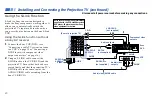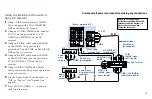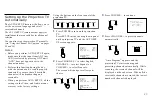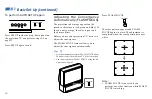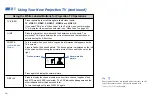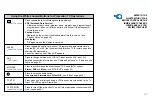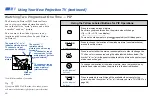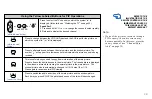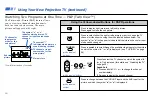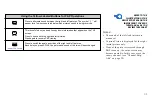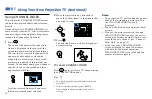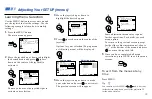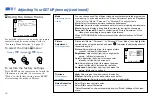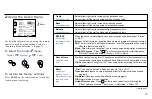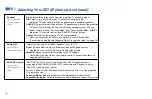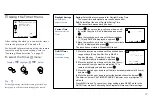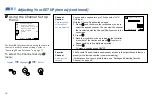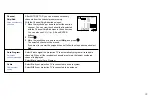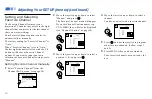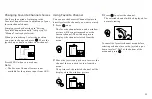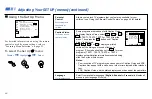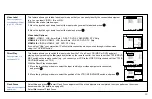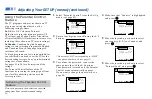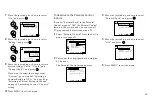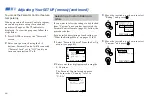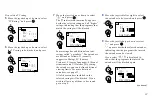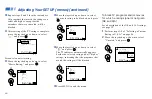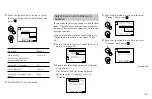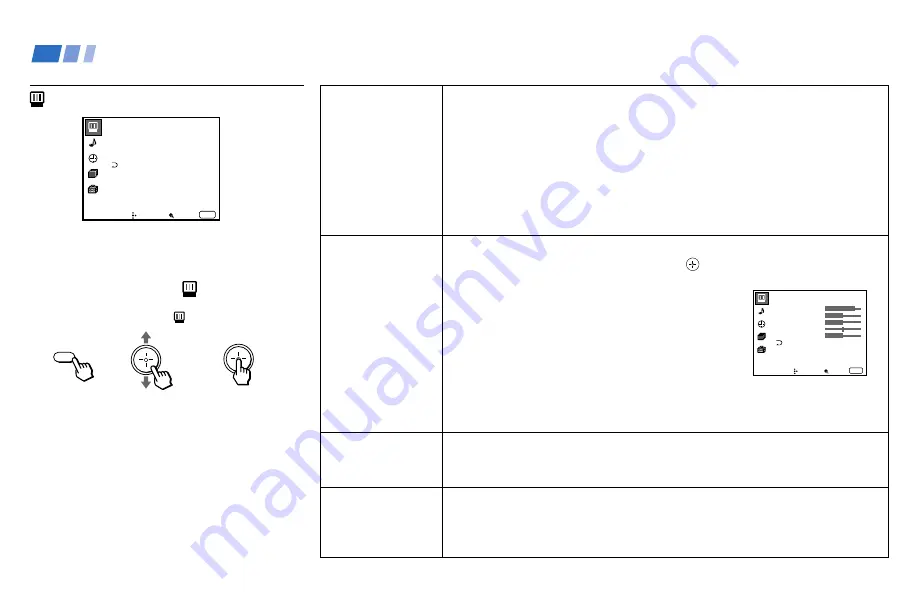
34
Adjusting Your SET UP (menus) (continued)
Mode
Customized picture
viewing
Picture
Adjustment
Picture adjustment
Trinitone
White intensity
adjustment
Noise Reduction
Noise reduction
You can choose one of five different video modes that best suits the program you
are watching. You can also perform the “Picture Adjustment” (such as “Brightness,”
“Color,” etc.) for “Movie,” “Personal 1” or “Personal 2” to suit your taste.
Vivid: Select for enhanced picture contrast and sharpness.
Standard: Select to display a standard picture for normal viewing environments.
Movie: Select to display a finely detailed picture for low light environments.
Personal 1, Personal 2: Select to customize the “Picture Adjustment” of the
Video menu according to your personal preference.
Press PICTURE MODE on the remote control for direct selection of a “Mode”
setting.
First select “Movie,” “Personal 1” or “Personal 2” from “Mode,” then highlight the
desired option using the joystick and press
to display the adjusting slider of
the selected option.
Picture: Adjust slider right (up) to increase picture
contrast; left (down) to decrease it.
Brightness: Adjust slider right (up) to brighten the
picture; left (down) to darken it.
Color: Adjust slider right (up) to increase color
intensity; left (down) to decrease it.
Hue: Adjust slider right (up) to increase the green
tones; left (down) to increase the red tones.
Sharpness: Adjust slider right (up) to sharpen the
picture; left (down) to soften it.
High: Select to give the white colors a blueish tint.
Medium: Select to give the white colors a neutral tint.
NTSC Standard: Select to give the white colors a reddish tint.
Select On to reduce picture noise.
Select Off to cancel the feature.
“Noise Reduction” can be set separately from the “Mode” settings of the Video
menu.
To restore the factory settings
Press RESET on the remote control while the
Video menu is selected. To restore each
“Mode” to the factory setting, press RESET
after selecting the mode to be reset.
Using the Video Menu
For detailed information on using the remote
control to modify menu settings, refer to
“Learning Menu Selection” on page 33.
To select the Video
menu:
Display
/
Highlight
/
Select
MENU
V i d e o
M o d e : V i v i d
P i c t u r e A d j u s t m e n t
T r i n i t o n e : H i g h
N o i s e R e d u c t i o n : O f f
Move
Select
Exit
MENU
ch
P e r s o n a l 1
P i c t u r e
H u e
C o l o r
B r i g h t n e s s
S h a r p n e s s
Move
Select
Exit
MENU
ch