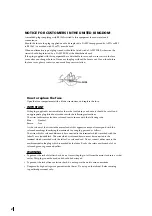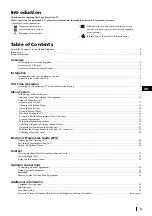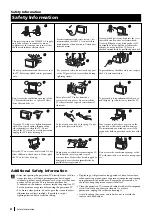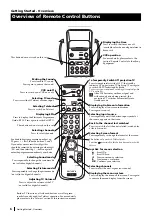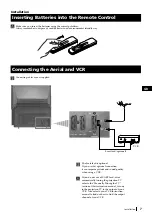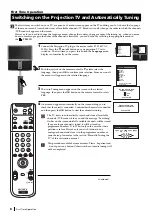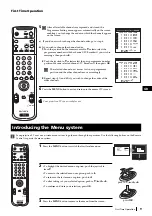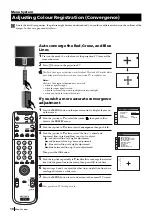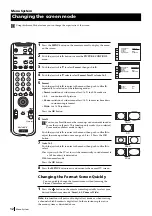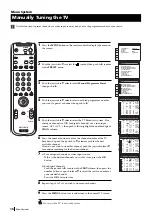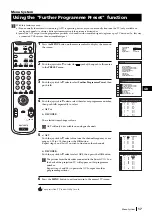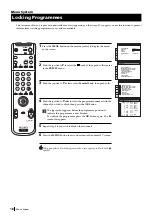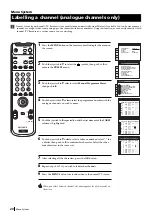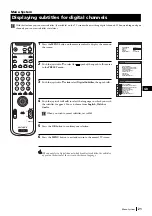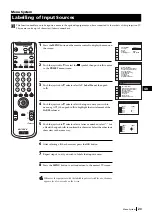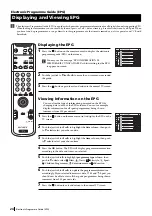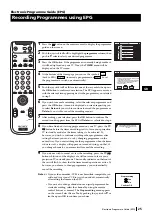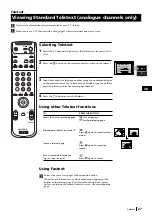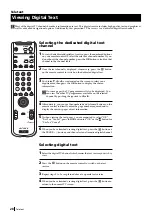14
4
Push the joystick to
Z
or
z
to alter the selected item, then press the
OK
button to store the new adjustment.
5
Repeat steps 3 and 4 to Salter the other items.
6
Press the
MENU
button to exit and return to the normal TV screen.
Changing Sound Mode Quickly
You can quickly change Sound mode without entering the Sound
Control menu screen.
1
Press the button on the remote control to directly access to the
Sound Mode.
2
Push the joystick to
$
or
4
to select your desired sound mode
(
Personal, Rock, Jazz
or
Pop
), then press the
OK
button to remove
the display from the screen.
Note:
this function will not work in digital text mode or when viewing
a channel which broadcasts digital text. In those instances please use
the menu system as described above.
Menu System
Menu System
S
RM 892
PROGR
MENU
1
4
7
2
5
8
0
3
6
9
VIDEO
TV
Personal
Rock
Jazz
Pop