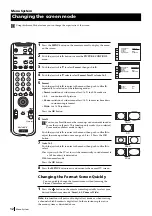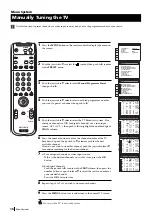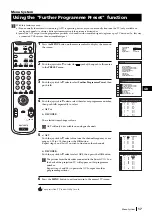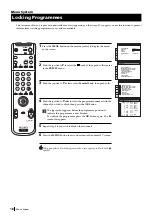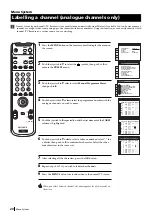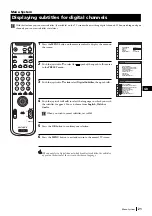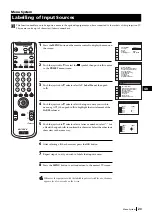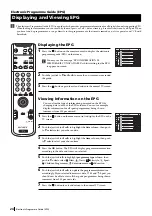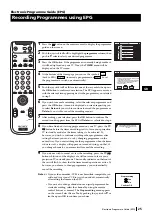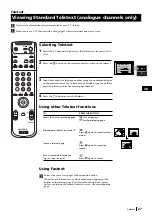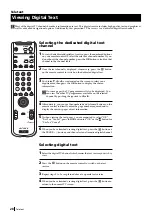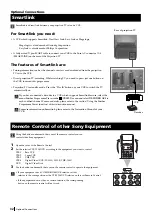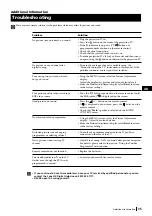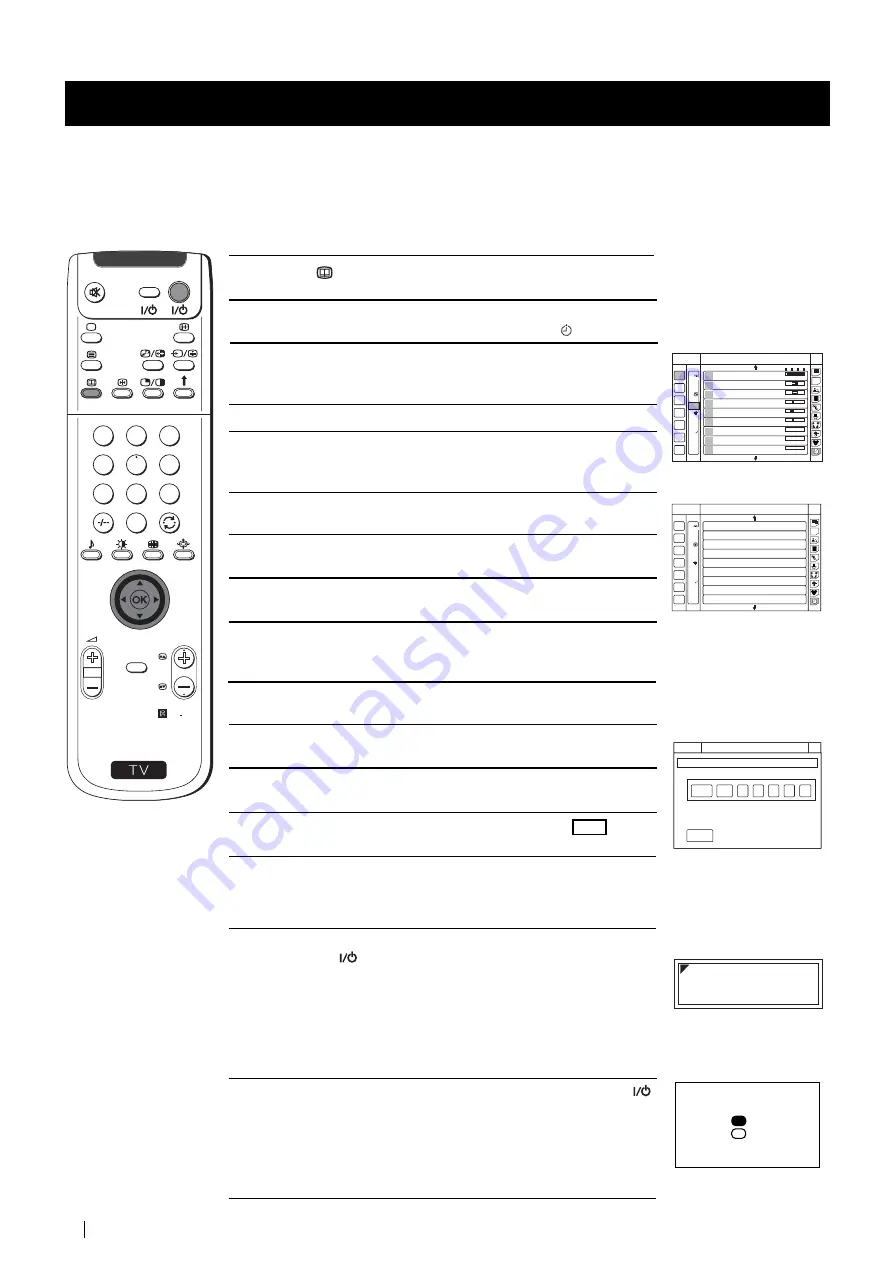
26
1
Press the
button on the remote control to display the EPG on the
screen.
2
Push the joystick to
Z
or
z
to highlight the
programme type
column, then push to
$
to select the timer symbol .
3
Press the
OK
button to display a screen of 9 programme slots, each
one indicating that it is either free for programming, or that it has a
programme already stored in it.
4
Push the joystick to
Z
to enter the
programme
column.
5
Push the joystick to
$
or
4
to select a free row then press the
OK
button to display the
Set Timer
screen. This screen asks you to
confirm the date, programme number, start time and end time.
6
Push the joystick to
4
to select the date area then push to
$
or
4
to
select the date.
7
Push the joystick to
z
to confirm the date then push to
$
or
4
to
select the month.
8
Push the joystick to
z
to confirm the month and to enter the start
time.
9
Push the joystick to
$
or
4
to select the time when you want the
timer to switch on, preferably several minutes before you set your
video recorder to start recording.
10
Push the joystick to
z
to confirm the entry and to enter the switch-
off time.
11
Push the joystick to
$
or
4
to select the time you want the timer to
switch off, preferably after your video has stopped recording.
12
Push the joystick to
z
to confirm the entry and to enter the
programme number.
13
Press the
OK
button to save the settings, then select and
press
OK
button to return to the
Manual Timer Setup
menu.
14
Select another available slot if you wish to record a further
programme. Otherwise, push the joystick to
z
to enter the
programme type
column, then press the
OK
button to return to the
EPG.
15
If you have finished viewing programmes on your projection TV,
press the
TV
button before the timer recording starts to leave
your projection TV in standby mode for the timer settings to be
activated. If, however, you wish to continue watching other
programmes after setting a timer, you can do so by changing
programmes in the normal way. If you are watching another
programme when the timer is due to start a display will appear on
screen advising you that, if you change channels now, you
automatically cancel the recording.
16
If you do not wish to cancel or view the recording, press the
TV
button whilst the display is still on screen to leave your projection
TV in standby mode. The standby indicator on the front of the set
will flash to show that the timer record operation is active. If,
however, you choose to change programmes, the
Stop recording
menu appears on the screen. Select Yes or No by pushing the
joystick to
$
or
4
, then press
OK
to confirm your choice.
Electronic Programme Guide (EPG)
Electronic Programme Guide (EPG)
Setting The Manual Timer
Return
S
RM 892
PROGR
MENU
1
4
7
2
5
8
0
3
6
9
VIDEO
TV
22
Tues
23
Wed
24
Thu
25
26
Sat
27
Sun
28
Mon
6
9
12
18:00
18
21
24
3
Tue 22 DEC
15:20:40
Press O.K. to view data for all available channels
Press to return to programme list.
2
4
5
1
3
1
1
3
4
BBC 2
International Cricket – – –
Channel 4
Racing From Epsom – – –
C 5
Film: Rachel And The –
– –
BBC 1
The Little Pet Shop – – –
HTV
Bernards Watch
BBC 1
Boger And Badger N
BBC 1
Bailey Kippers Prov S – – –
HTV
Sabrina The Teenage – – –
BBC 1
Vets in Practice
12
1
2h
13:35 - 18:25
14:00 - 16:30
15:30 - 17:10
15:50 - 16:00
15:55 - 16:15
16:00 - 16:15
16:15 - 16:35
16:15 - 16:40
16:30 - 17:30
ALL
12
- 1h NOW
22
Tues
23
Wed
24
Thu
25
26
Sat
27
Sun
28
Mon
6
9
12
18
21
24
3
Tue 22 DEC
15:20:40
Timer event list. Press OK to view
12
ALL
12
Manual Timer Setup
Manual Timer Setup
Manual Timer Setup
Manual Timer Setup
Manual Timer Setup
Manual Timer Setup
Manual Timer Setup
Manual Timer Setup
Manual Timer Setup
Manual Timer Setup
Tue 22 DEC
15:20:40
12
Manual Timer Setup
Return
Tue 22 DEC
15:20:40
12
THU 24
DEC
16
00
:
:
DATE
START
STOP
PROG No
Timer Recording Event will begin soon.
During this event you cannot select the
channel
Stop recording
Yes
No
Confirm: OK