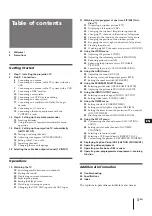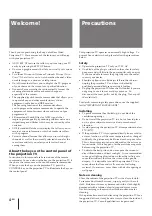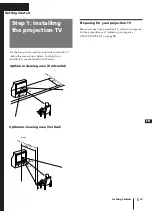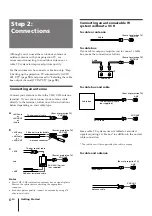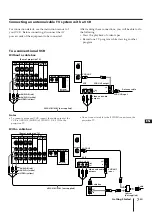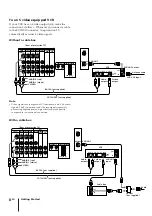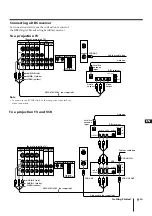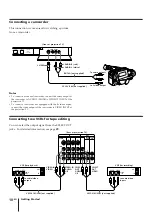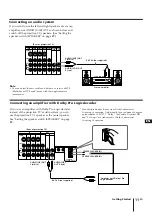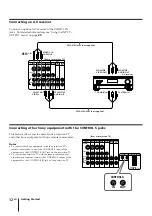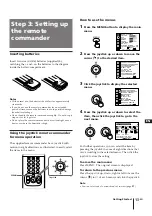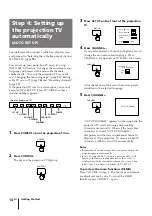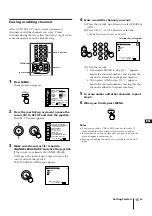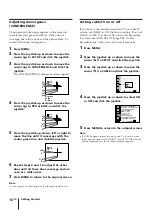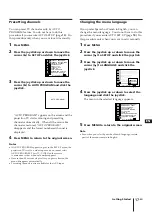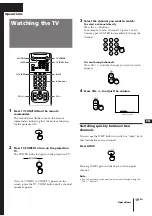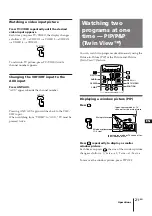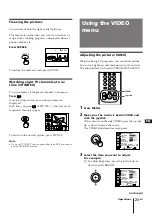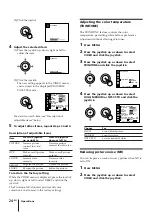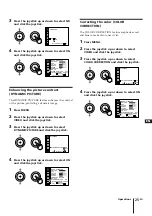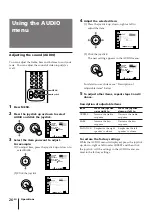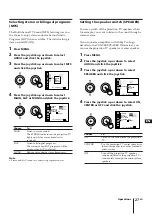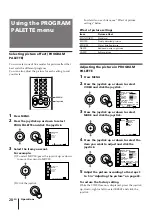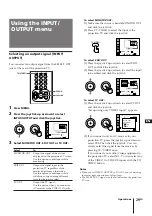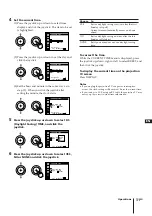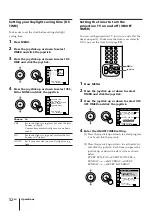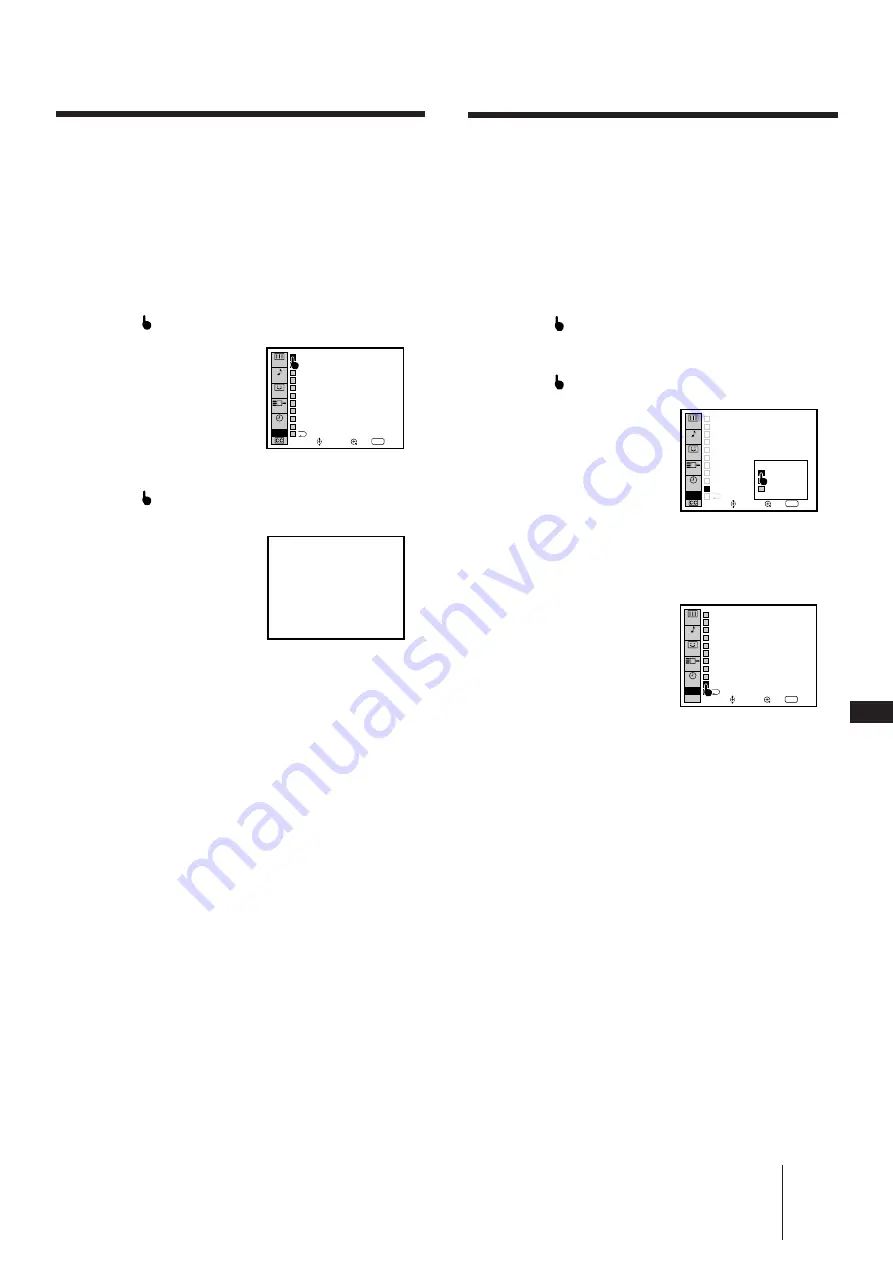
17
-EN
EN
Getting Started
Changing the menu language
If you prefer Spanish or French to English, you can
change the menu language. You do not have to do this
procedure if you execute AUTO SET UP (page
14
). Do
this procedure only when you want to set it manually.
1
Press MENU.
2
Press the joystick up or down to move the
cursor (
) to SET UP and click the joystick.
3
Press the joystick up or down to move the
cursor (
) to LANGUAGE and click the
joystick.
4
Press the joystick up or down to select the
language and click the joystick.
The menu in the selected language appears.
5
Press MENU to return to the original screen.
Note
•
Even when you select Spanish or French language, certain
parts of the menus remain in English.
Presetting channels
You can preset TV channels easily by AUTO
PROGRAM feature. You do not have to do this
procedure if you execute AUTO SET UP (page
14
). Do
this procedure only when you want to set it manually.
1
Press MENU.
2
Press the joystick up or down to move the
cursor (
) to SET UP and click the joystick.
3
Press the joystick up or down to move the
cursor (
) to AUTO PROGRAM and click the
joystick.
“AUTO PROGRAM” appears on the screen and the
projection TV starts scanning and presetting
channels automatically. When all the receivable
channels are stored, “AUTO PROGRAM”
disappears and the lowest numbered channel is
displayed.
4
Press MENU to return to the original screen.
Notes
•
If AUTO PROGRAM appears in grey in the SET UP menu, the
projection TV is set to a video input and you cannot select
AUTO PROGRAM. Press TV/VIDEO on the remote
commander so that a channel number appears.
•
If more than 90 seconds elapse after you press a button, the
menu disappears automatically.
•
Presetting channels is also available for the AUX input.
SET UP
VIDEO
AUDIO
TIMER
Use
RETURN
Exit
MENU
PROG
PALETTE
CHANNEL CAPTION/LOGO
FAVORITE CHANNEL
CONVERGENCE
DIRECT PLAY
TV INPUT : OFF
CABLE : ON
AUTO PROGRAM
CUSTOMIZED POINTER
CHANNEL ERASE/ADD
LANGUAGE : ENGLISH
INPUT
OUTPUT
AUTO PROGRAM
SET UP
VIDEO
AUDIO
TIMER
Use
RETURN
Exit
MENU
PROG
PALETTE
CHANNEL CAPTION/LOGO
FAVORITE CHANNEL
CONVERGENCE
DIRECT PLAY
TV INPUT : OFF
CABLE : ON
AUTO PROGRAM
CUSTOMIZED POINTER
CHANNEL ERASE/ADD
LANGUAGE : ENGLISH
INPUT
OUTPUT
ENGLISH
ESPAÑOL
FRANÇAIS
AJUSTES
VIDEO
AUDIO
HORA
Usar
RETURN
Salir
MENU
SELECCI
VIDEO
NOMBRE DEL CANAL
CANAL FAVORITO
CONVERGENCIA
ENCENDIDO DIRECTO
TV INPUT : NO
CABLE : SI
AUTO PROGRAMMACION
CUSTOMIZED POINTER
BORRAR/AÑADIR CANAL
LANGUAJE : ESPAÑOL
ENTRADS
SALIDAS
CAPTION
VISION