Reviews:
No comments
Related manuals for KP-E41
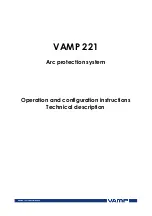
221
Brand: VAMP Pages: 136

Ultimate PP-G Series
Brand: Grandview Pages: 2

Mars II
Brand: Nebula Pages: 74

OutStanding Screens OSS Drive-in 16
Brand: LAWSON PHILIPS Pages: 2

WUXGA 1080
Brand: Projectiondesign Pages: 86

30451
Brand: Monoprice Pages: 20

72HM196 - 72" Rear Projection TV
Brand: Toshiba Pages: 2

72MX195
Brand: Toshiba Pages: 2

72HM195
Brand: Toshiba Pages: 2

65HM167 - 65" Rear Projection TV
Brand: Toshiba Pages: 2

65H82
Brand: Toshiba Pages: 2

ColorStream TP50G60
Brand: Toshiba Pages: 8

65H82
Brand: Toshiba Pages: 4

72HM195
Brand: Toshiba Pages: 14

ColorStream TZ50V61
Brand: Toshiba Pages: 50

DLP 50HM66
Brand: Toshiba Pages: 55

DLP 44HM85
Brand: Toshiba Pages: 57

65HM167 - 65" Rear Projection TV
Brand: Toshiba Pages: 47

















