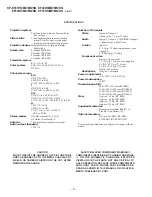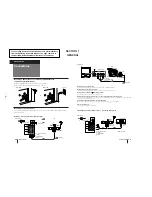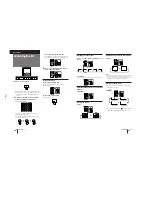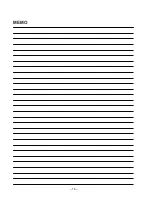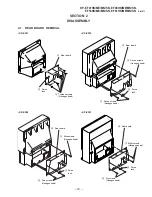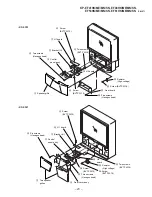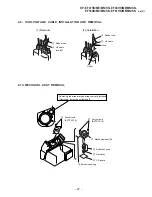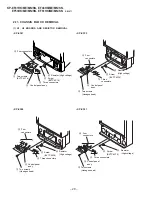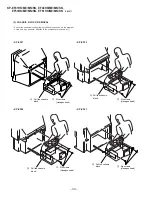– 16 –
Operations
30
-EN
To display a Teletext page on the PIP screen
using the menu
1
Press MENU.
2
Press
V
or
v
to move the cursor (
z
) to the
PIP menu (
) , and press ENTER.
3
Press
V
or
v
to move the cursor (
z
) to PIP
TEXT, and press ENTER.
4
Press
V
/
b
/
v
/
B
to select the Teletext page you
want to watch.
Notes
• You can also use the color-coded buttons (see page 28) while
displaying a Teletext page on the PIP screen.
• To select a Teletext page on the PIP screen, press
V
/
b
/
v
/
B
once only.
If you press
V
/
b
/
v
/
B
continuously, the Teletext page
numbers also change continuously at a fast speed.
• You can change the position of a Teletext page on the PIP
screen using the PIP menu (see "Changing the position of the
PIP screen" on page 27).
P I P
P I P : OF F
P I P TE X T
S T ROB E
POS I T I ON:
PROGR I ND EX
ENTER
ENTER
MENU
ENTER
The PIP TEXT feature enables you to display a Teletext
page on the PIP screen while watching a TV program.
You can display the Teletext on the PIP screen using
the button on the remote commander or the menu.
1
Select a TV channel that carries the Teletext
broadcast you want to watch.
2
Press PIP TEXT.
To restore the normal screen
Press PIP TEXT again, or press
;
,
…
, or PROGR
+/–.
You can also select PIP : OFF from the PIP menu, and
press ENTER to restore the normal screen.
Displaying Teletext
on the PIP screen
(PIP TEXT)
PIP
TEXT
P166 SECTEXT 166 FR1 MAR 03:59:09
Fom Singapore
To PARIS
To OSAKA
To ROMA
To SYDNEY
Day Dep/Arr Flight Alrcraft
1.6 220/0588 SQ28 747
2 2130/1225 PA115 L15
3 2115/1330 SQ26 747
2.7 2130/0745 SQ24 747
4 2300/0915 AZ487 747
2.5 1000/1715 SQ6 747
4.6 0930/2015 CX522 L10
1 2210/0610 SQ21A 747
2 2100/0835 SQ21A 747
A / V CONT ROL
DY NAM I C
SOF T
S T A NDARD
P ERSONAL
V I DEO AD J UST
A UD I O AD J UST
MENU
31
-EN
Operations
To restore the normal picture and sound
modes
Press
;
,
…
, or PROGR +/–.
Notes
• If you press the GAME button when the TV is in the standby
mode, the TV turns on automatically and the picture and
sound change to the mode that is suitable for video games.
•
To display a video game screen, connect the video game
equipment to the
…
3 (video input) jacks at the front or the
rear of the TV.
The GAME MODE feature optimizes the video game
screen by giving a soft picture and dynamic sound
effect.
You can display a video game screen using the button
on the remote commander or the menu.
Press GAME.
The picture and sound change to the mode that is
suitable for video games.
To view a video game screen using the menu
1
Press MENU.
2
Press
V
or
v
to move the cursor (
z
) to the
FEATURES menu (
), and press ENTER.
3
Make sure the cursor (
z
) appears beside
GAME MODE, and press ENTER.
Viewing a video
game screen
(GAME MODE)
GAME
GAME
A / V CONT ROL
DY NAM I C
SOF T
S T A NDARD
P ERSONAL
V I DEO AD J UST
A UD I O AD J UST
MENU
GAME MODE
HYPER S URROUND :
OF F
MON I TOR
AV OUT :
F E AT URES
ENTER
ENTER
CONVERGENCE
Summary of Contents for KP-EF41HK
Page 18: ... 18 MEMO ...