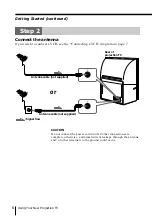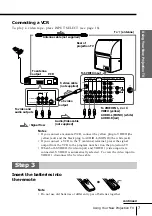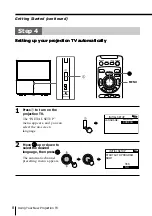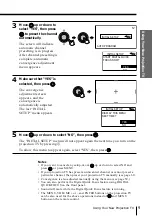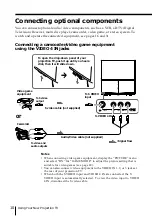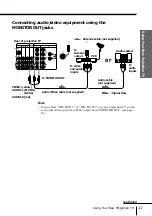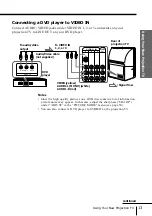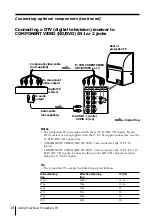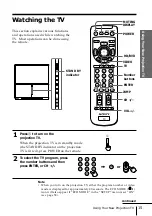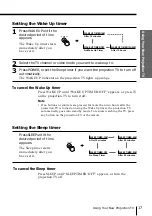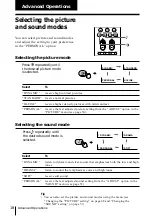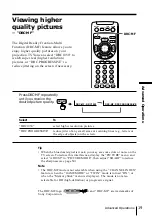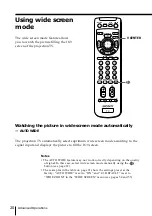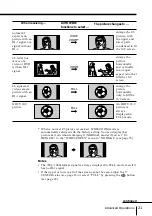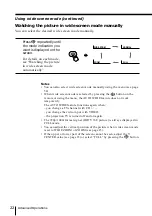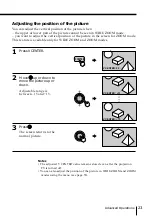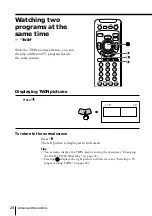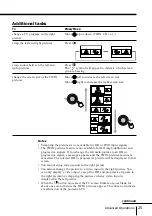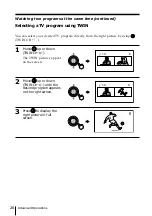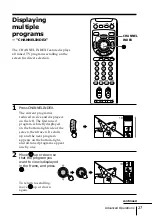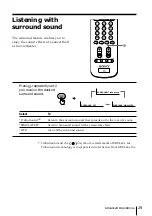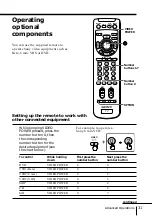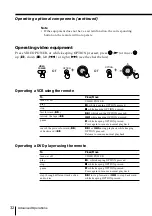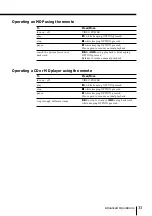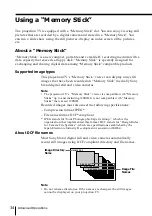20
Advanced Operations
Using wide screen
mode
The wide screen mode feature allows
you to watch the picture filling the 16:9
screen of the projection TV.
Watching the picture in wide screen mode automatically
— AUTO WIDE
The projection TV automatically selects optimum wide screen mode according to the
signal input and displays the picture to fill the 16:9 screen.
Notes
• The AUTO WIDE feature may not work correctly depending on the quality
of signal. In this case, select wide screen mode manually using the
button (see page 22).
• The examples in the table on page 21 show the settings preset at the
factory; “AUTO WIDE” is set to “ON” and “4:3 DEFAULT” is set to
“WIDE ZOOM” in the “WIDE SCREEN” menu (see pages 54 and 55).
TV
MEMO
RY STICK
VIDEO
POWER
DISPLAY
DRC-MF
HD/DVD
VIDEO
TV
1
2
3
4
5
6
7
8
0
9
ENTER
JUMP
CH
VOL
OPTION
RESET
WAKE UP
SLEEP
MTS
CHANNEL
INDEX
MENU
V CENTER
TW
IN
CH+
TW
IN
CH–
POWER
MUTING
V CENTER
Summary of Contents for KP-FS57
Page 2: ...2 ...
Page 71: ...71 Additional Information ...