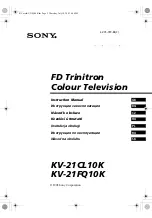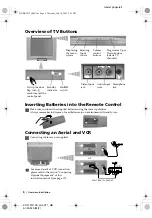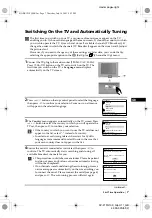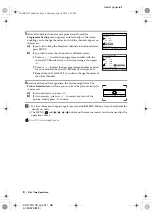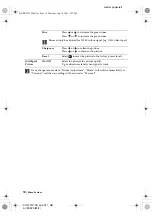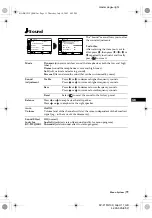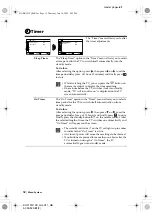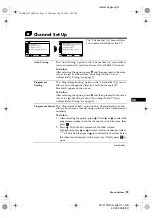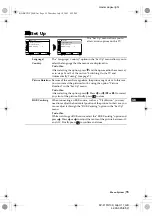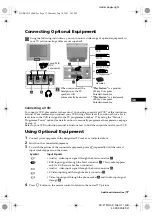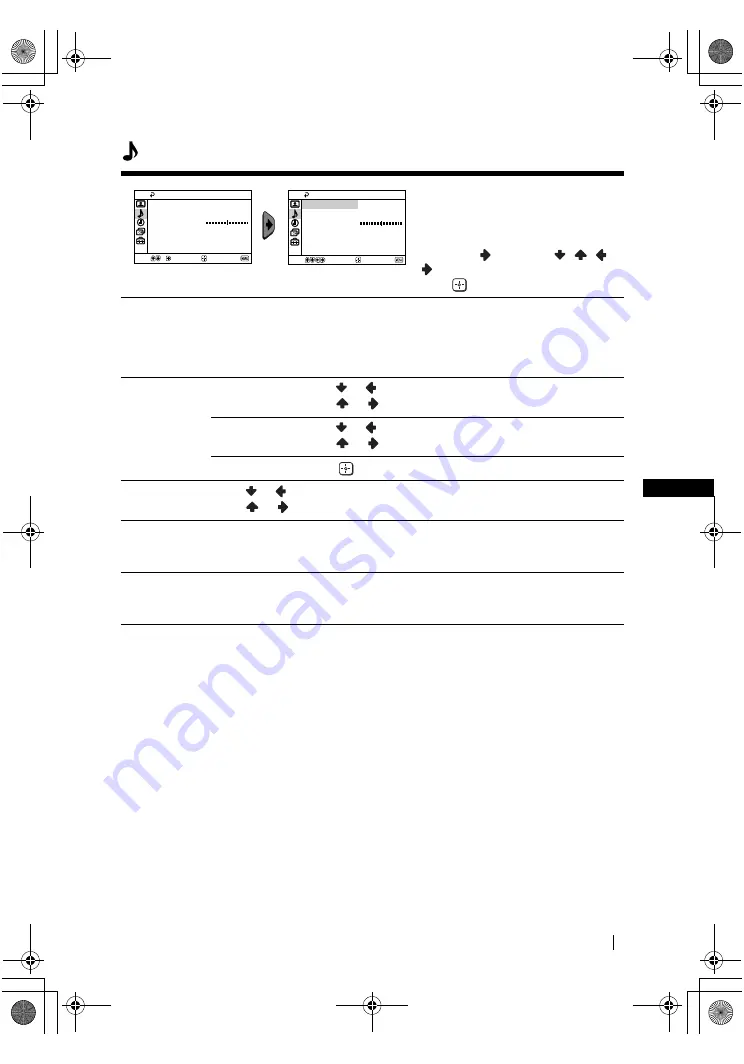
GB
master page=right
11
KV-21FQ10K_Grp U11_GB
4-093-929-
51
(2)
Sound
The “Sound” menu allows you to alter
the sound adjustments.
To do this:
After selecting the item you want to
alter, press
, then press
/
/
or
repeatedly to adjust it and finally
press
to store it.
Mode
Dynamic
(dynamic and clear sound that emphasizes both the low and high
tones).
Drama
(sound that emphasizes voice and high tones).
Soft
(soft, natural and relaxing sound).
Personal
(flat and smooth sound that can be customized by users).
Sound
Adjustment
Treble
Press
or
to decrease higher-frequency sounds.
Press
or
to increase higher-frequency sounds.
Bass
Press
or
to decrease lower-frequency sounds.
Press
or
to increase lower-frequency sounds.
Reset
Select
to reset the sound to the factory preset.
Balance
Press
or
to emphasize the left speaker.
Press
or
to emphasize the right speaker.
Auto
Volume
On/Off
Volume level of the channels will stay the same, independent of the broadcast
signal (e.g., in the case of advertisements).
Sound Effect
(only for
KV-21FQ10K)
Off
(normal).
Spatial
(simulated stereo-like sound quality for mono program).
Surround
(add surround effect to stereo program).
Select
Confirm
End
Sound
Mode:
Balance
Dynamic
Auto Volume:
Off
Sound Effect:
Off
Sound Adjustment
Select
Confirm
End
Sound
Mode:
Balance
Dynamic
Auto Volume:
Off
Sound Effect:
Off
Sound Adjustment
Menu System
01GBKV21FQ10K.fm Page 11 Thursday, July 10, 2003 4:52 PM
Summary of Contents for KV-21CL10K
Page 2: ......
Page 20: ......
Page 92: ......
Page 128: ...Sony España S A Printed in Spain 01CoverKV21FQ10K fm Page 1 Thursday July 10 2003 4 44 PM ...