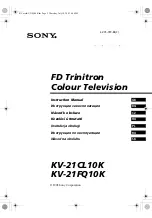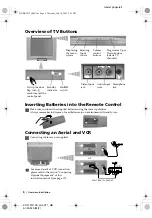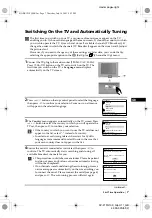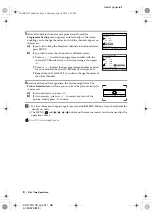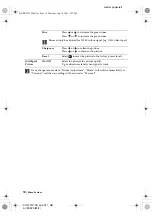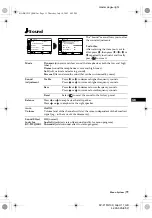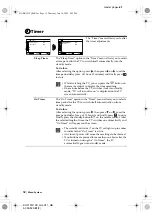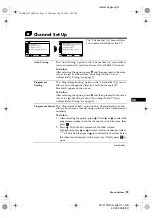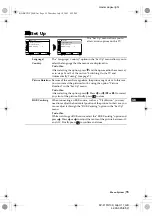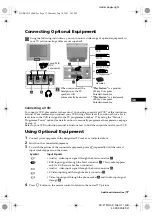master page=left
8
KV-21FQ10K_Grp U11_GB
4-093-929-
51
(2)
5
After all available channels are captured and stored, the
Programme Sorting
menu appears automatically on the screen
enabling you to change the order in which the channels appear on
the screen.
a)
If you wish to keep the broadcast channels in the tuned order,
press MENU.
b)
If you wish to store the channels in a different order:
1
Press
2
+/– to select the programme number with the
channel (TV Broadcast) you wish to rearrange, then press
t
.
2
Press
2
+/– to select the new programme number position
for your selected channel (TV Broadcast), then press
t
.
3
Repeat steps b) 1 and b) 2 if you wish to change the order of
the other channels.
6
Because of the earth’s magnetism, the picture might slant. The
Picture Rotation
menu allows you to correct the picture slants if it
is necessary.
a)
If it is not necessary, press
t
.
b)
If it is necessary, press
2
+/– to correct any slant of the
picture. Finally press
t
to store.
•To allow this menu to appear again, press and hold MENU button at top control panel for
about 5 seconds.
• The MENU,
and
/
/
/
buttons on the remote control can also be used for the
operations above.
Your TV is now ready for use.
Programme Sorting
Programme:
Select channel
Confirm [
t
]
Select [
–
2
+]
Exit
TVE
TVE2
TV3
04
C33
01
02
03
Programme Sorting
Programme:
Select new position
Confirm [
t
]
Select [
–
2
+]
Exit
01
TVE
02
TVE2
03
TV3
04
C33
03
TV3
Picture Rotation
Confirm [
t
] End
Select [
–
2
+]
[
2
+]
[–
2
]
First Time Operation
01GBKV21FQ10K.fm Page 8 Thursday, July 10, 2003 4:52 PM
Summary of Contents for KV-21CL10K
Page 2: ......
Page 20: ......
Page 92: ......
Page 128: ...Sony España S A Printed in Spain 01CoverKV21FQ10K fm Page 1 Thursday July 10 2003 4 44 PM ...