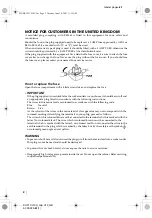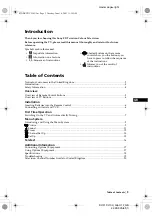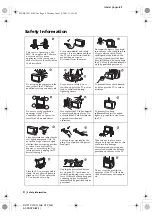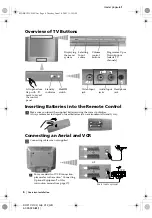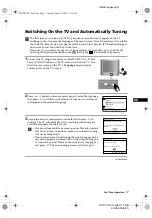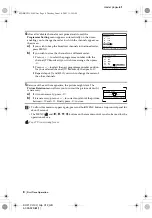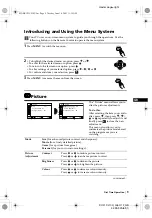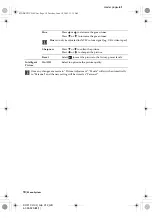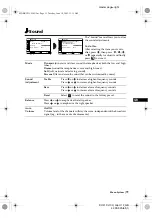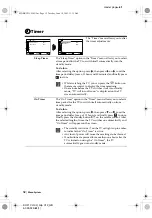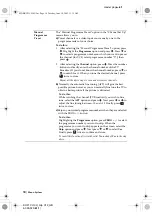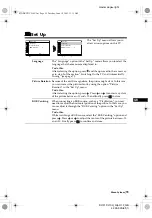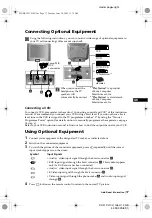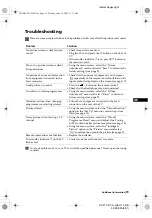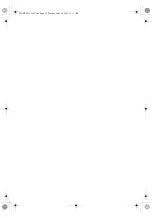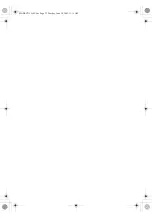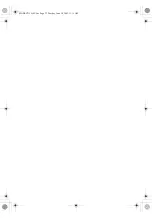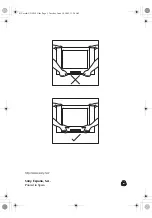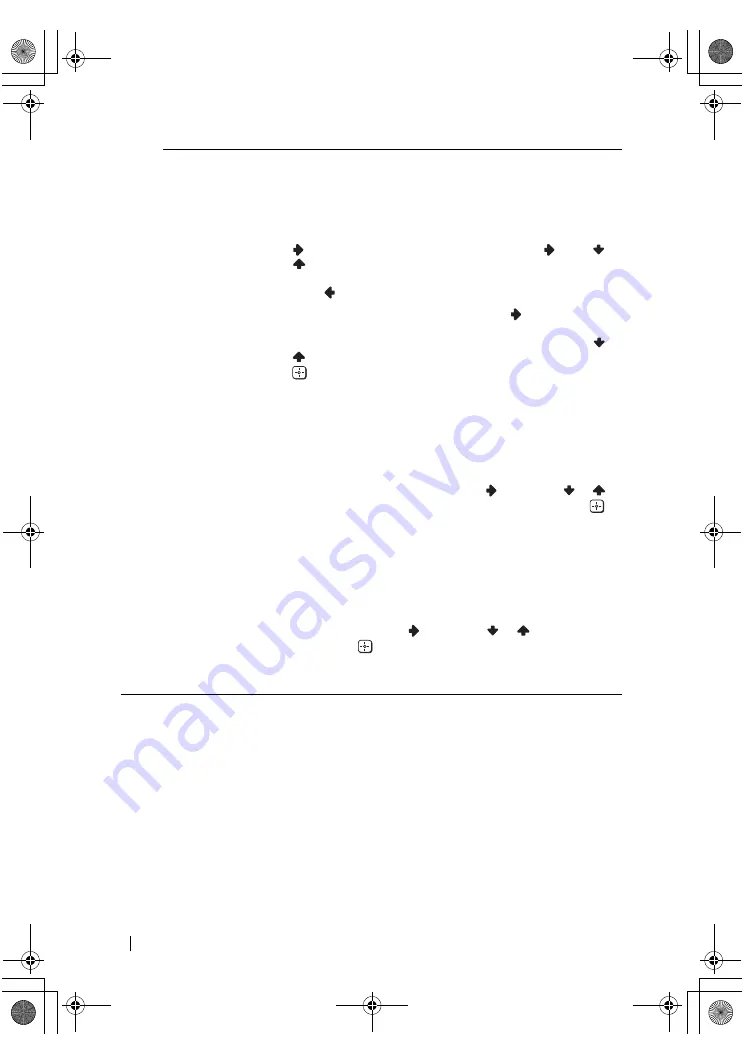
master page=left
14
KV-21CL10U_Grp U12_GB
4-093-929-
61
(1)
Manual
Programme
Preset
The “Manual Programme Preset” option in the “Channel Set Up”
menu allows you to:
a)
Preset channels or a video input source one by one to the
programme order of your choice.
To do this:
1
After selecting the “Manual Programme Preset” option, press
. Highlight the
Programme
option and press
. Press
or
to select a programme number on which you want to preset
the channel (for VCR, select programme number “0”), then
press
.
2
After selecting the
Channel
option, press
. Press the number
buttons to directly enter the channel number of the TV
Broadcast. If you do not know the channel number, press
or
to search for it. When you tune the desired channel, press
twice to store.
Repeat all the above steps to tune and store more channels.
b)
Normally the automatic fine tuning (AFT) will give the best
possible picture, however you can manually fine tune the TV to
obtain a better picture if the picture is distorted.
To do this:
While watching the channel (TV Broadcast) you wish to fine
tune, select the
AFT
option and press
. Next press
or
to
adjust the fine tuning between -15 and +15. Finally press
twice to store.
c)
Skip any unwanted programme numbers when they are selected
with the PROG +/– button.
To do this:
Highlighting the
Programme
option, press
PROG
+/– to select
the programme number you want to skip. When the
programme you want to skip appears on the screen, select the
Skip
option and press
. Next press
or
to select
Yes
.
Finally press
twice to confirm and store.
To cancel this function afterwards, select
No
instead of
Yes
in the step
above.
Menu System
02GBKV21CL10U.fm Page 14 Tuesday, June 10, 2003 11:15 AM
Summary of Contents for KV-21CL10U
Page 21: ...02GBKV21CL10U fm Page 21 Tuesday June 10 2003 11 15 AM ...
Page 22: ...02GBKV21CL10U fm Page 22 Tuesday June 10 2003 11 15 AM ...
Page 23: ...02GBKV21CL10U fm Page 23 Tuesday June 10 2003 11 15 AM ...
Page 24: ...Sony España S A Printed in Spain 01CoverKV21CL10U fm Page 1 Tuesday June 10 2003 11 28 AM ...