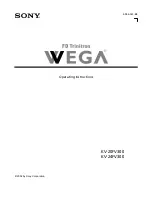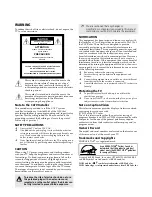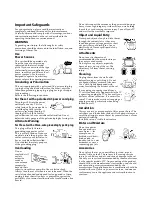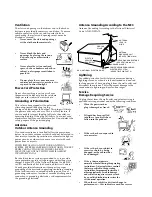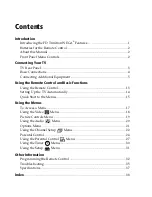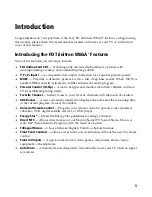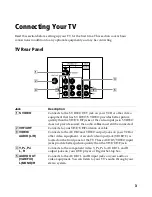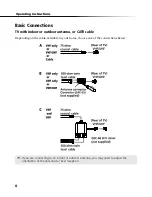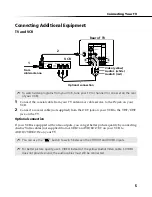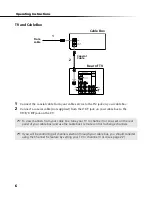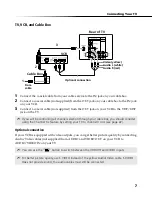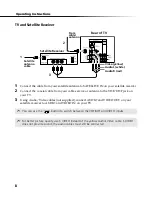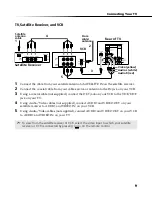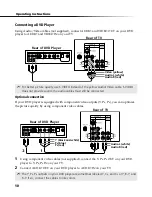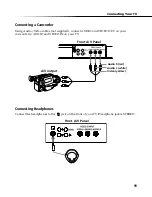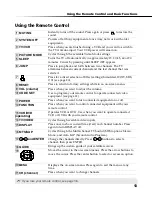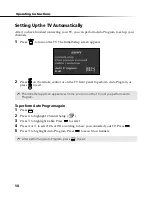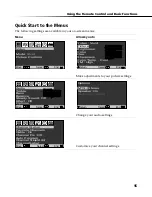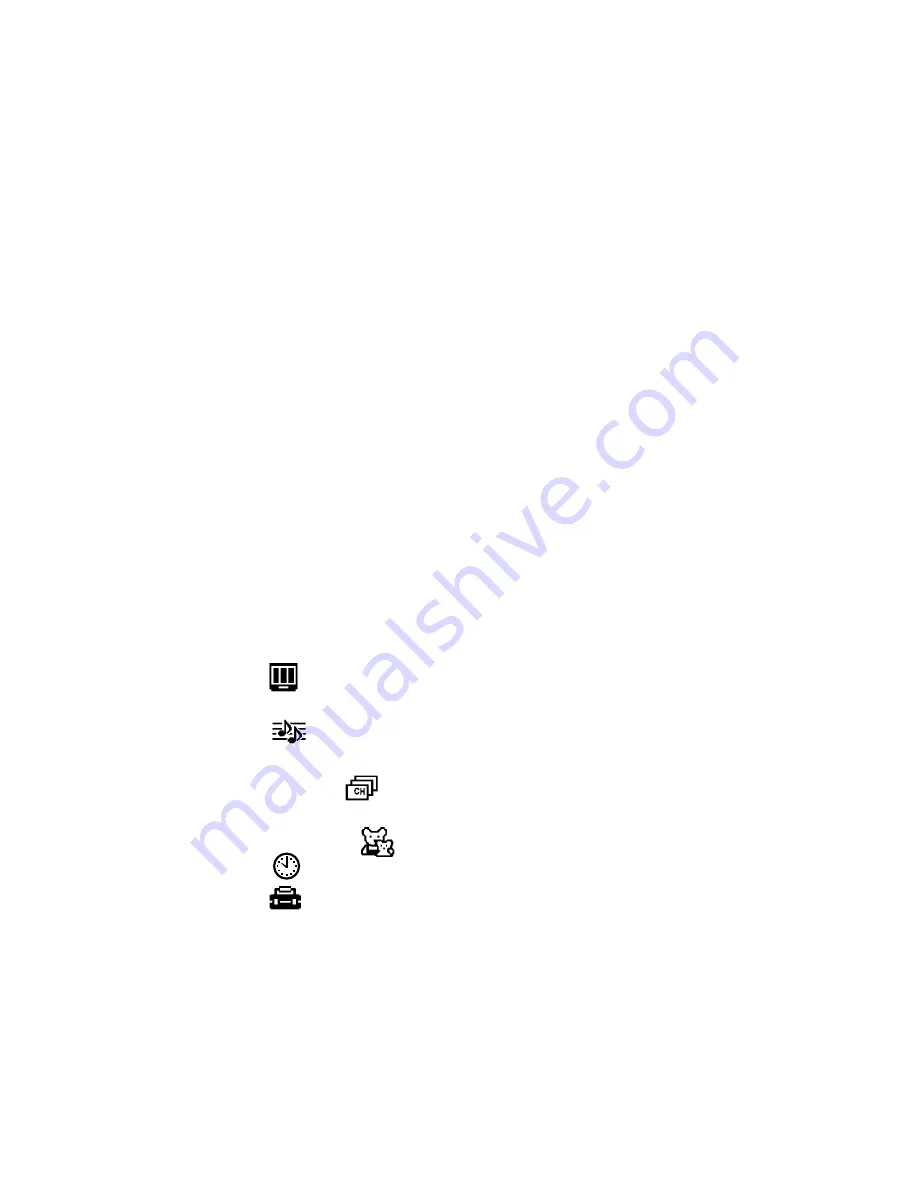
Contents
Introduction
Introducing the FD Trinitron
WEGA Features .................................................1
Batteries for the Remote Control ..........................................................................2
About this Manual ..................................................................................................2
Front Panel Menu Controls ...................................................................................2
Connecting Your TV
TV Rear Panel ..........................................................................................................3
Basic Connections ...................................................................................................4
Connecting Additional Equipment ......................................................................5
Using the Remote Control and Basic Functions
Using the Remote Control ................................................................................... 13
Setting Up the TV Automatically ....................................................................... 14
Quick Start to the Menus ..................................................................................... 15
Using the Menus
To Access a Menu.................................................................................................. 17
Using the Video
Menu .................................................................................. 18
Picture Controls Menu ......................................................................................... 19
Using the Audio
Menu ................................................................................ 20
Options Menu........................................................................................................ 21
Using the Channel Setup
Menu.................................................................. 22
Parental Control .................................................................................................... 24
Using the Parental Control
Menu .............................................................. 27
Using the Timer
Menu................................................................................. 30
Using the Setup
Menu................................................................................. 31
Other Information
Programming the Remote Control .....................................................................32
Troubleshooting ....................................................................................................35
Specifications .........................................................................................................37
Index
.............................................................................................................................38
®