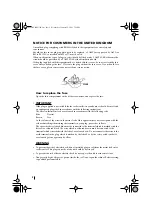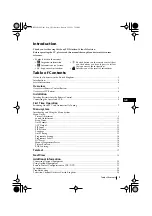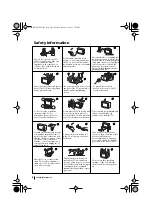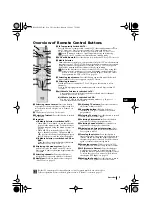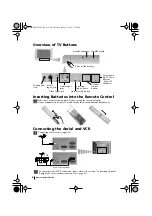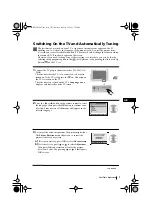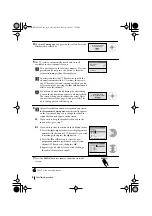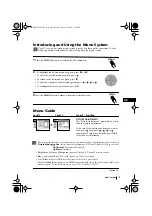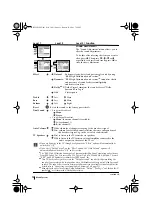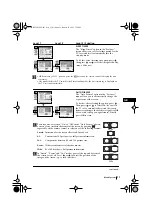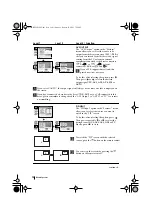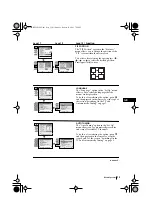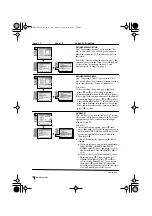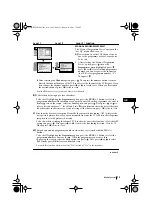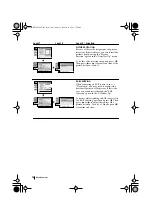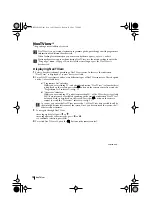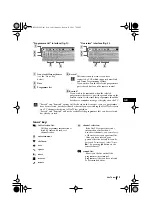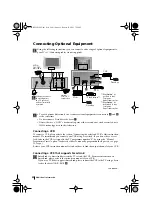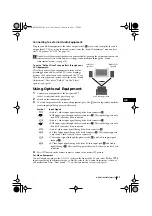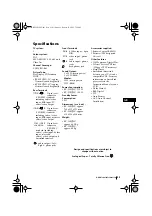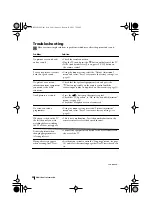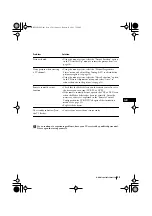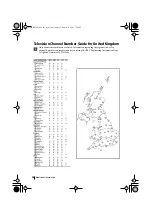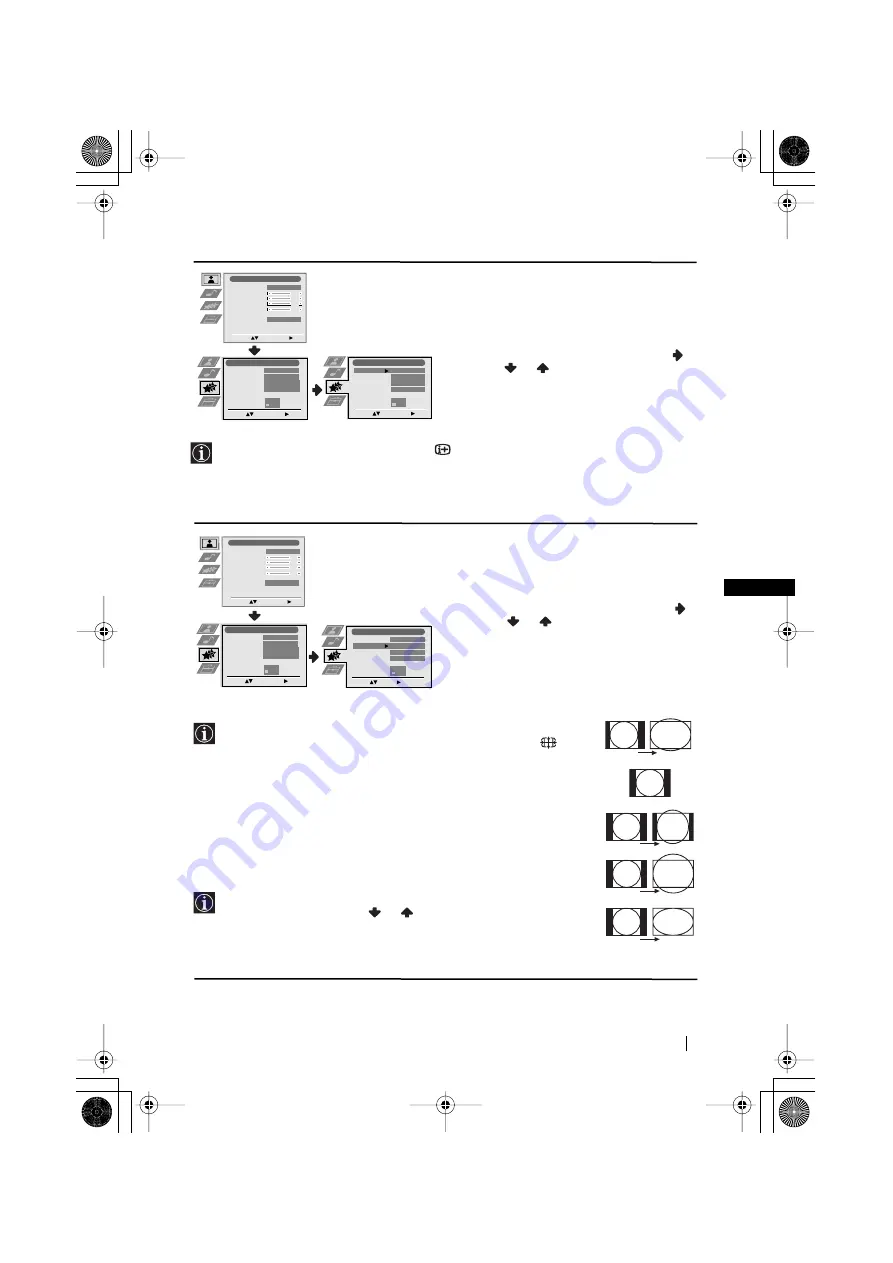
11
GB
SLEEP TIMER
The “Sleep Timer” option in the “Features”
menu allows you to select a time period for the
TV to switch itself automatically into the
standby mode.
To do this: after selecting the option press
,
then press
or
to set the time period delay
(max. of 4 hours).
•
While watching the TV, you can press the
button on the remote control to display the time
remaining.
•
One minute before the TV switches itself into standby mode, the time remaining is displayed on
the TV screen automatically.
AUTO FORMAT
The “Auto Format” option in the “Features”
menu allows you to automatically change the
aspect ratio of the screen.
To do this: after selecting the option, press
.
Then press
or
to select
On
(if you wish
the TV set to automatically switch the screen
format according to the broadcast signal) or
Off
(if you wish to keep your preference). Finally
press
OK
to store.
Even if you have selected “On” or “Off” in the “Auto Format” option,
you can always modify the format of the screen by pressing
repeatedly on the remote control to select one of the following formats:
Smart:
Imitation of wide screen effect for 4:3 broadcast.
4:3:
Conventional 4:3 picture size, full picture information.
14:9:
Compromise between 4:3 and 16:9 picture size.
Zoom:
Widescreen format for letterbox movies.
Wide:
For 16:9 broadcast. Full picture information.
In “Smart”, “Zoom” and “14:9” modes, parts of the top and bottom of
the screen are cut off. Press
or
to adjust the position of the
image on the screen (e.g. to read subtitles).
Level 1
Level 2
Level 3 / Function
Picture Adjustment
Select:
Enter Menu:
Picture Mode
Contrast
Brightness
Colour
Sharpness
Reset
Noise Reduction
Personal
AUTO
Features
Sleep Timer
Auto Format
AV3 Output
PIP Input
PIP Position
Select:
Enter Menu:
Off
On
AUTO
AV1
Features
Sleep Timer
Auto Format
AV3 Output
PIP Input
PIP Position
Select:
Enter:
Off
On
AUTO
AV1
continued...
Picture Adjustment
Select:
Enter Menu:
Picture Mode
Contrast
Brightness
Colour
Sharpness
Reset
Noise Reduction
Personal
AUTO
Features
Sleep Timer
Auto Format
AV3 Output
PIP Input
PIP Position
Select:
Enter Menu:
Off
On
AUTO
AV1
Select:
Enter:
Features
Sleep Timer
Auto Format
AV3 Output
PIP Input
PIP Position
Off
On
AUTO
AV1
4:3
Zoom
14:9
Wide
Smart
Menu System
03GBKV28FQ70U.fm Page 11 Wednesday, January 15, 2003 7:55 PM