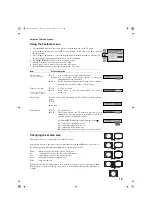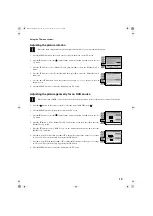7
Operation
Overview of the remote control buttons
To temporarily switch off TV
Press to temporarily switch off TV. Press again to
switch on from standby mode. To save energy, we
recommend switching off completely when TV is not
in use. NOTE: After 15-30 minutes without a TV
signal and without any button being pressed, the TV
switches automatically into standby mode.
To reveal on screen information
Press to reveal all on-screen indications. Press again to
cancel. In Teletext mode, press to reveal the index
page (normally page 100).
To select input signal or freeze teletext
Press to select inputs from the TV sockets (see Using
Optional Equipment section). In Teletext mode, press
to freeze the displayed page. Press once again to
cancel.
Please refer to the ‘Operating PAP’ section of this
instruction manual for details.
To return to previous channel
Press to return to the previous channel you were
watching. Note: This can be done only after watching
the present channel for 5 seconds.
Press to switch Multi PIP mode on and off
.
To change screen format
Press to change the format of the screen. See
‘Changing the screen size’ section of this manual for
details.
Fastext keys
See Teletext section of manual for details.
To select menu items
Use the OK button and arrow keys to select the options
available in the menu system of this TV.
To select channels
Press to select channels.
To mute sound
Press to mute TV sound. Press again to restore the
sound.
To return to TV mode
Press to return to the normal operation from teletext
mode or standby mode.
To select Teletext
Press to switch Teletext on and off.
To select Electronic Programme Guide (EPG)
Press to switch EPG on and off.
To freeze the picture
Press if you wish to make a note of some information
on the TV screen eg a telephone number. Press again
to return to normal TV mode.
To select channels
Press the numbered buttons to select channels.
For double digit programme numbers, e.g.23, press -/-
- first, then the buttons 2 and 3.
To display picture menu
Press to change the picture settings. Press the OK
button to remove the display.
To display sound menu
Press to change the sound settings. Press the OK
button to remove the display.
To display the Channel Table
Press the OK button. Press
v
or
V
to select the desired
channel then press
B
to confirm.
To adjust TV volume
Press to adjust the volume of the TV.
To display the menu
Press if you wish to use the TV menu system. Press
again to remove the menu from the TV screen.
To reset to factory set levels.
Open the remote control lid and press to return picture
and sound settings to factory-set levels. After the
‘Installation’ menu has appeared on the TV screen,
refer to the ‘Selecting Language and Country’ section
of the instruction manual to change your choice of
language and country if desired.
To display the time.
Open the remote control lid and press to display the
time on screen. Press again to cancel.
To operate video equipment
Open the remote control lid and press these buttons to
operate your video equipment (please refer to your
VCR manual).
420556364(GB) Pages 1-15.fm Page 7 Tuesday, May 22, 2001 10:02 AM