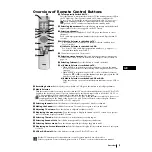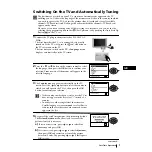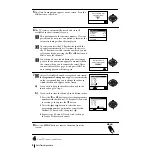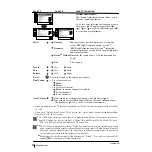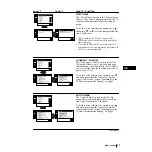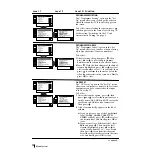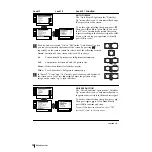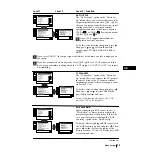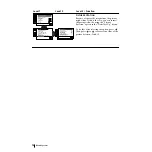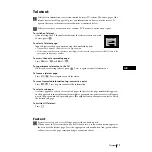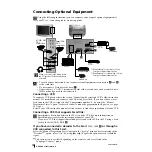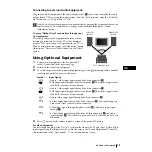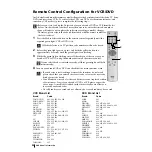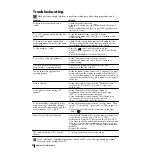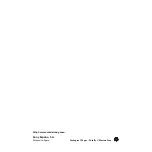18
Connecting Optional Equipment
Using the following instructions you can connect a wide range of optional equipment to
your TV set. (Connecting cables are not supplied).
• To avoid picture distortion, do not connect external equipment to connectors
A
and
B
at the same time.
• Do not connect a Decoder to the Scart
F
.
• Games that use a “GUN” attachment to point at the screen do not work correctly due to
100Hz technology used in this television.
Connecting a VCR:
To connect a VCR, please refer to the section “Connecting the aerial and VCR” of this instruction
manual. We recommend you connect your VCR using a scart lead. If you do not have a scart
lead, tune in the VCR test signal to the TV programme number “0” by using the “Manual
Programme Preset” option. (for details of how to manually programme these presets, see page
13, step a).
Refer to your VCR instruction manual to find out how to find the output channel of your VCR.
Connecting a VCR that supports Smartlink:
Smartlink is a direct link between the TV set and the VCR. For more information on
Smartlink, please refer to the instruction manual of your VCR.
If you use a VCR that supports Smartlink, please connect the VCR to the TV using a Scart
lead to the Scart
3
/
3
G
.
If you have connected a decoder to the Scart
3
/
3
G
or through a
VCR connected to this Scart:
Select the “Manual Programme Preset” option in the “Set Up” menu and after entering in the
“Decoder
**
” option, select “On” (by using
or
). Repeat this option for each scrambled
signal.
**
This option is only available depending on the country you have selected in the
“Language/Country” menu.
S
S
Additional Information
continued...
1
2
“PlayStation”
*
Decoder
VCR
VCR
Decoder
Hi-fi
DVD
*
“PlayStation”
is a product of Sony
Computer Entertainment, Inc.
*
“PlayStation
” is a trademark of Sony
Computer Entertainment, Inc.
8mm/Hi8/
DVC
camcorder
S VHS/Hi8
DVC
camcorder
B
E
C
A
F
D
When you connect the headphones,
the TV speakers will automatically
be muted.
G