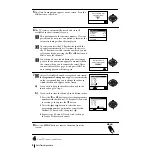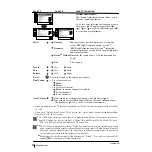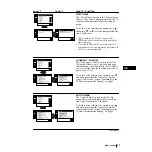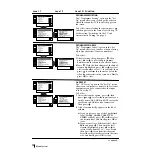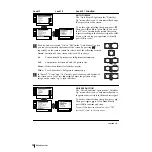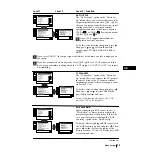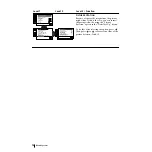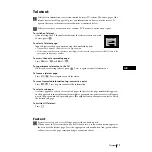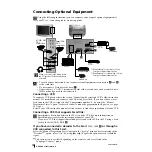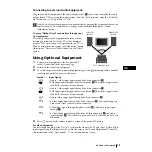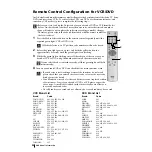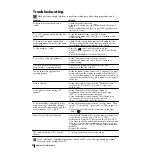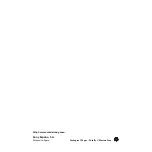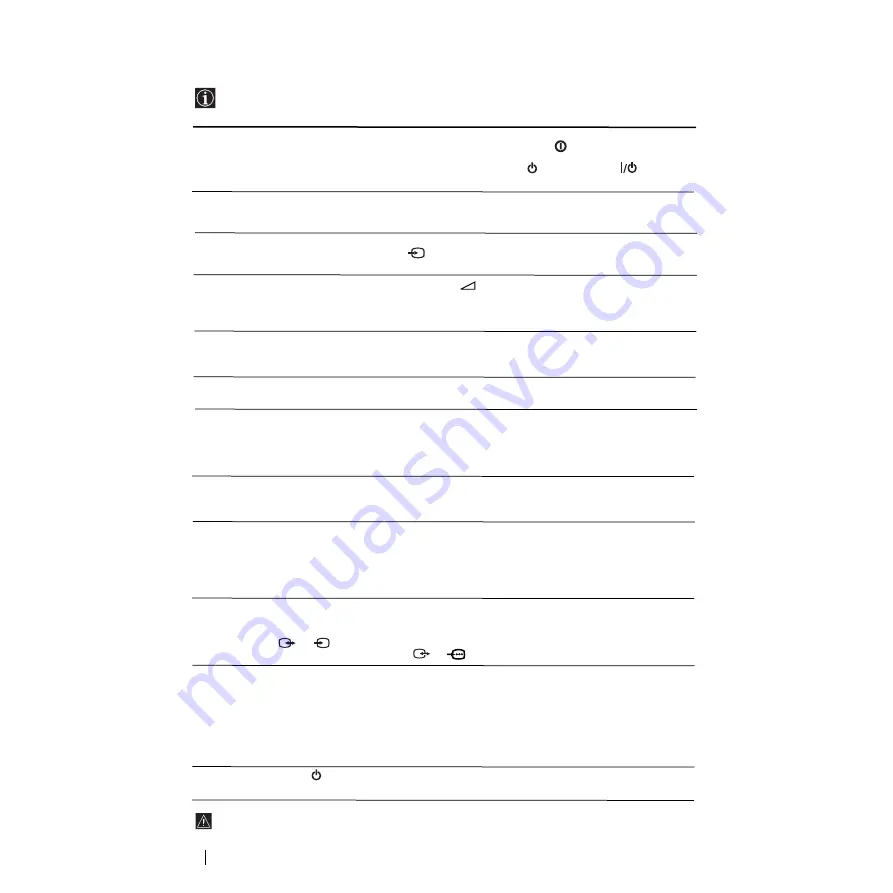
22
Troubleshooting
Here are some simple solutions to problems which may affect the picture and sound.
Additional Information
If you continue to experience problems, have your TV serviced by qualified personnel.
Never open the casing yourself.
Problem
No picture (screen is dark) and no
sound.
Poor or no picture (screen is dark), but
good sound.
No picture or no menu information
from equipment connected to the Scart
connector.
Good picture, no sound.
No colour on colour programmes.
Distorted picture when changing
programmes or selecting teletext.
Wrong characters appear when
viewing teletext.
Picture slanted
Noisy picture when viewing a TV
channel.
No unscrambling or unstable picture
whilst viewing a scrambled channel
with a decoder connected through the
Scart connector
3
/
3
.
Remote control does not function.
The standby indicator
on the TV
flashes.
S
Solution
• Check the aerial connection.
• Plug the TV in and press the
button on the front of
the TV.
• If the standby indicator
is on, press
TV
button on
the remote control.
• Using the menu system, select the “Picture
Adjustment” menu and select “Reset” to return to the
factory settings.
• Check that the optional equipment is on and press the
button repeatedly on the remote control until the
correct input symbol is displayed on the screen.
• Press the
+ button on the remote control.
• Check that “TV Speakers” is “On” in the “Detail Set Up”
menu.
• Check that headphones are not connected.
• Using the menu system, select the “Picture
Adjustment” menu and select “Reset” to return to
factory settings.
• Turn off any equipment connected to the Scart
connector on the rear of the TV.
• Using the menu system, enter to the “Language/Country”
menu and select the country in which you operate the TV
set. For Cyrillic languages, we recommend to select Russia
country in the case that your own country does not appear
in the list.
• Using the menu system, select the “Picture Rotation”
option in the “Detail Set Up” menu to correct the
picture slant.
• Using the menu system, select the “Manual
Programme Preset” menu and adjust Fine Tuning
(AFT) to obtain better picture reception.
• Using the menu system, select the “Noise Reduction”
option in the “Detail Set Up” menu and select
“Auto” to reduce the noise in the picture.
• Using the menu system, select the “Set Up” menu. Then
enter to “Detail Set Up” option and set “AV3 Output” to
“TV”.
• Check that the Decoder is not connected on the scart
2
/
2
.
• Check that the Media Selector on the remote control is set
to the device you are using (VCR, TV or DVD).
• If the remote control does not operate the VCR or DVD
even when the Media Selector has been set correctly. Enter
the necessary code set as explained on “Remote Control
Configuration for VCR/DVD” chapter of this instruction
manual.
• Replace the batteries.
• Contact your nearest Sony service centre.