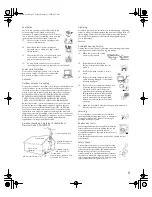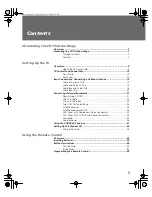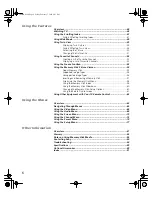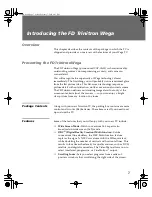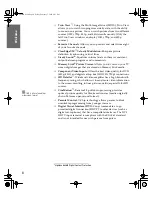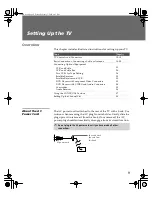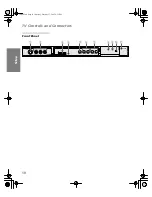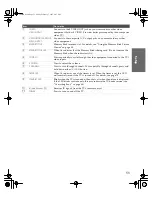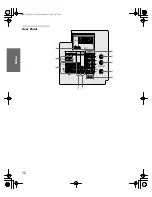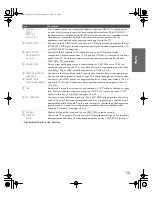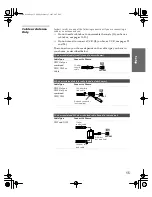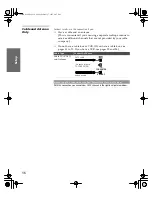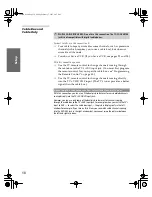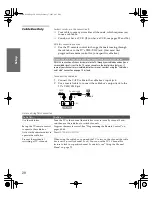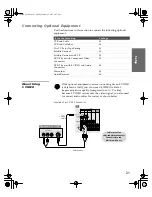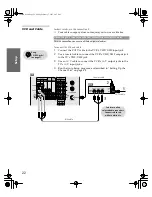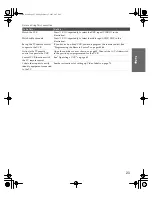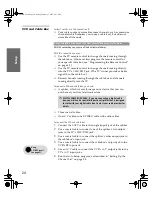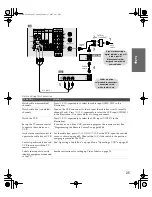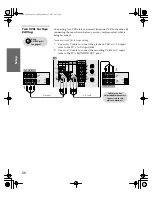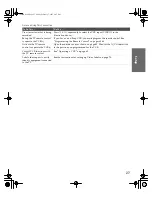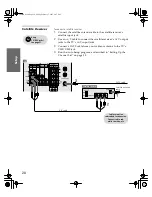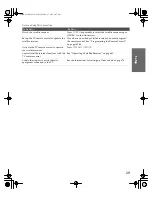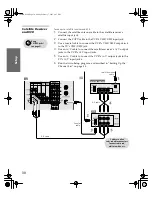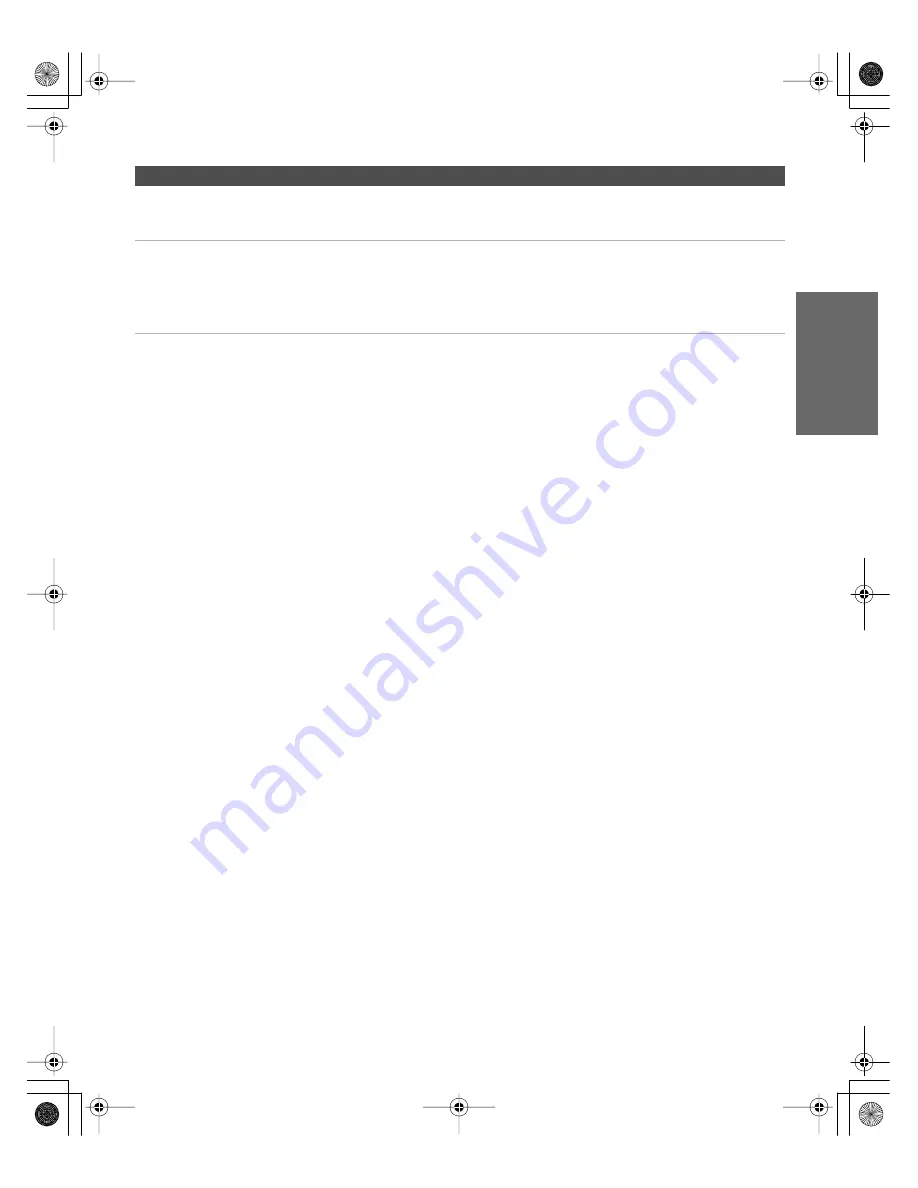
17
SETU
P
Set
up
S
E
TU
P
SETU
P
S
E
TU
P
SETU
P
Notes on Using This Connection
To Do This ...
Do This ...
Switch
the TV’s input
between the cable and
antenna
Press
ANT
to switch back and forth between the TV’s VHF/UHF and AUX
inputs.
Receive channels using an
antenna, instead of the cable
1
Press
ANT
to switch to the AUX input.
2
Set the
Cable
option to
Off
. For details, see “Selecting Channel Options”
3
Run the Auto Setup program, as described in “Using Auto Setup” on
page 38.
34XBR.book Page 17 Friday, February 7, 2003 4:03 PM