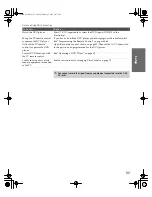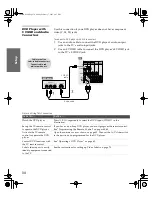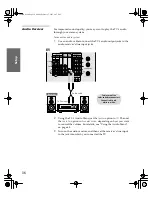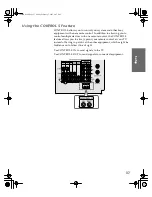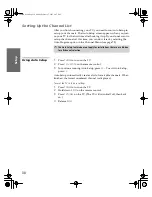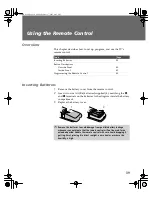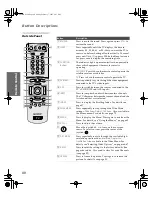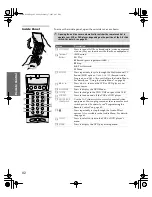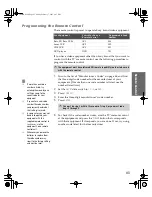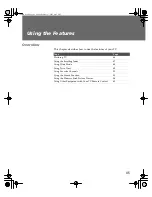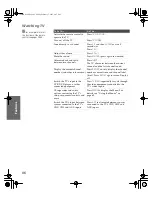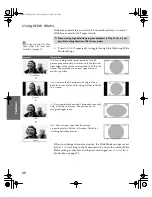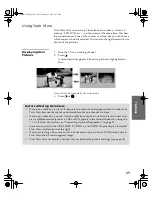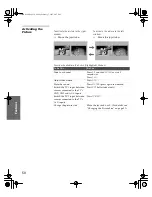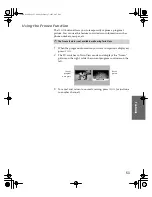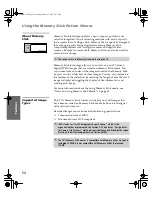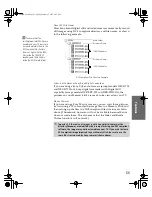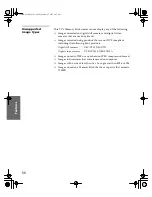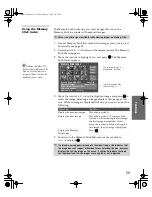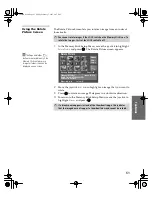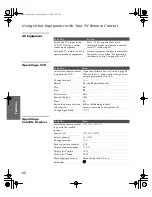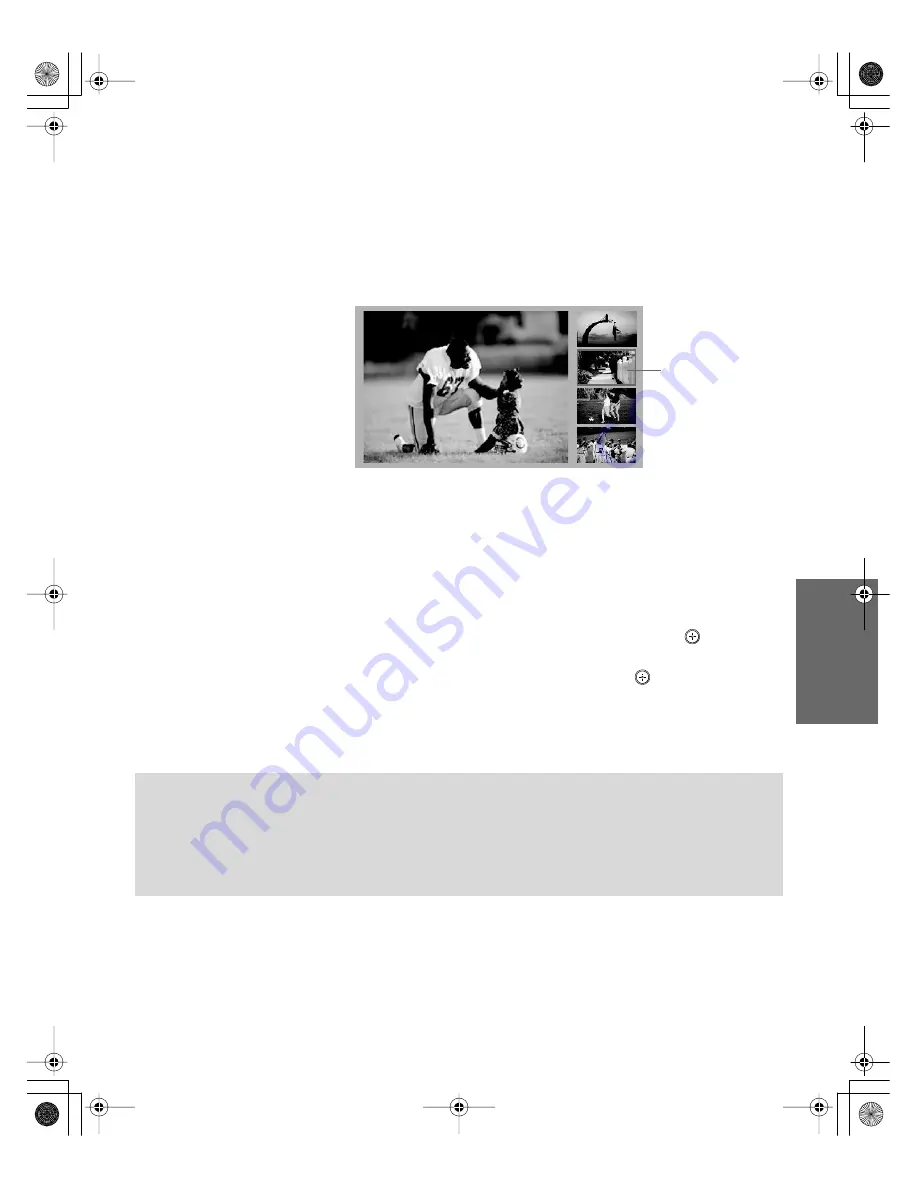
47
SETU
P
SETU
P
S
E
TU
P
SETU
P
S
E
TU
P
Feat
ur
es
Using the Scrolling Index
The Scrolling Index lets you select programs from a series of preview
windows that scroll along the right side of the screen.
1
Press
INDEX
.
The Scrolling Index appears, with the currently selected program
in the main (left) window, and four scrolling video pictures in the
right.
As each picture on the right scrolls to the live preview window, it
changes briefly from a frozen video picture to a live video. The
right side continues to scroll through the entire channel list.
2
To change the direction of the scrolling, move the joystick
V
or
v
.
3
To change the speed of the scrolling, move and hold the joystick
V
or
v
.
4
To change a frozen video picture to a live video, move the
joystick
V
or
v
to highlight the picture, then press
.
5
To move the live video (from step 4 ) from the right to the main
(left) window of the Scrolling Index, press
again.
To exit the Scrolling Index
❑
Press
INDEX
.
window
Live preview
Factors Affecting Scrolling Index
❑
Scrolling Index does not function if you use a cable box to view all channels.
❑
Sources connected to the AUX, VIDEO 5, VIDEO 6, and VIDEO 7 inputs display in the left
window, but not the right windows.
❑
Scrolling Index does not function if parental controls are set (see page 74).
34XBR.book Page 47 Friday, February 7, 2003 4:03 PM