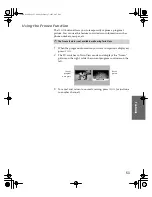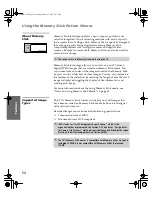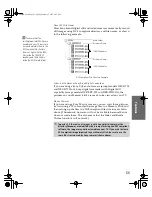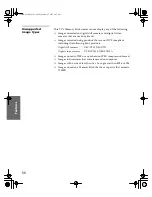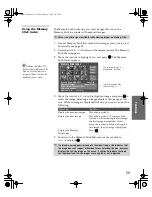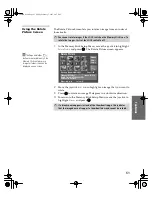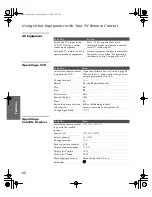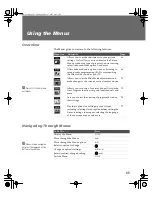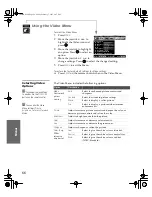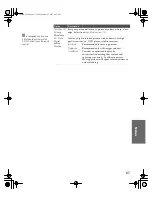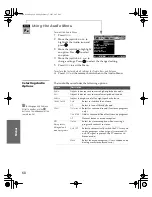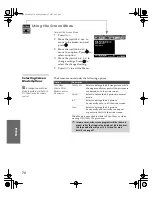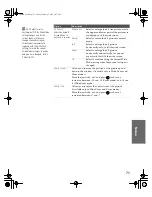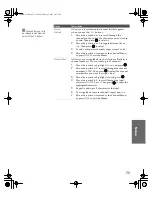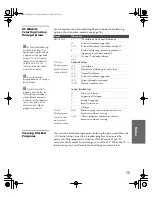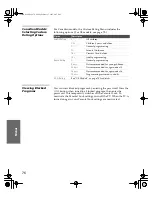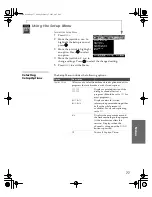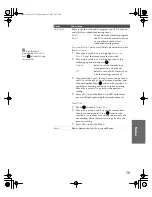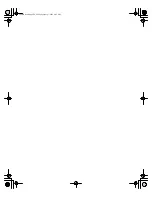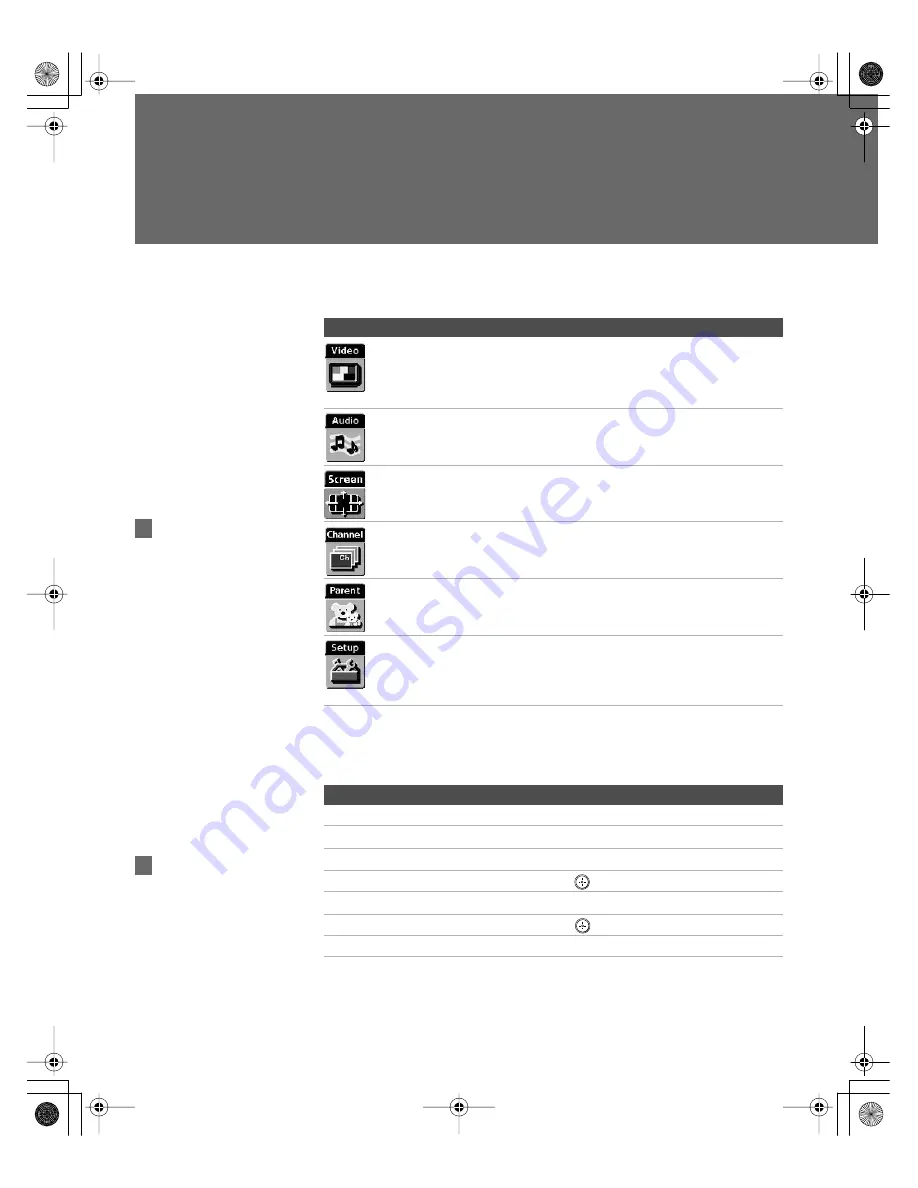
65
Using the Menus
Overview
The Menu gives you access to the following features:
Navigating Through Menus
Menu Icon
Description
Page
Allows you to make adjustments to your picture
settings. It also allows you to customize the Picture
Mode based on the type of program you are viewing,
select Advanced Video options, and more.
Offers enhanced audio options such as listening to
second audio programming (SAP) or customizing
the Effect of the sound on your TV.
Allows you to make Wide Mode adjustments and
make changes to the screen’s vertical center and size.
Allows you to set up a Favorite Channel list, run the
Auto Program function, skip and label channels, and
more.
Lets you control the viewing of programs based on
their ratings.
Provides options for setting up your system,
including selecting closed caption modes, setting the
Timer, labeling video inputs, selecting the language
of the on-screen menus, and more.
Press
MENU
to enter and
exit Menus.
z
To Do This ...
Press
Display the Menu
MENU
Move through the Menus
B b
Move through the Menu options
V
v
Select an option to change
Change an option’s settings
V
v B b
Select (confirm) changed setting
or
B
Exit the Menu
MENU
Menus include navigation
help text that appears at the
bottom of each Menu.
z
34XBR.book Page 65 Friday, February 7, 2003 4:03 PM