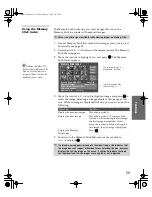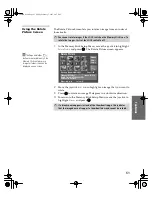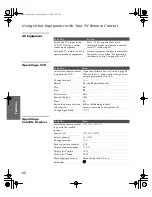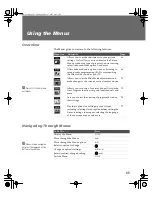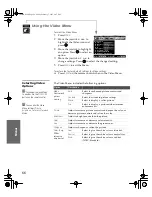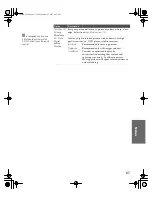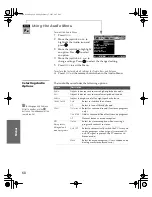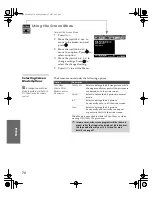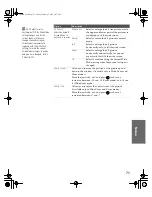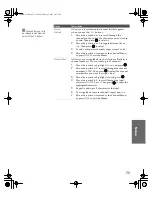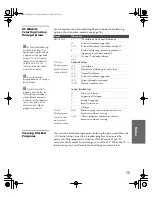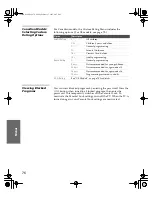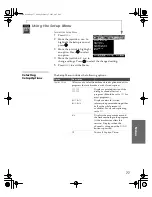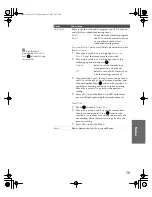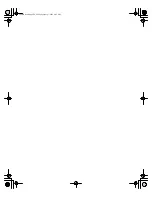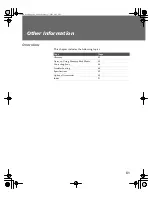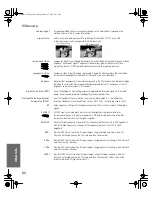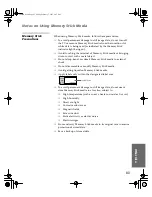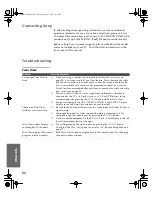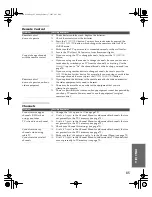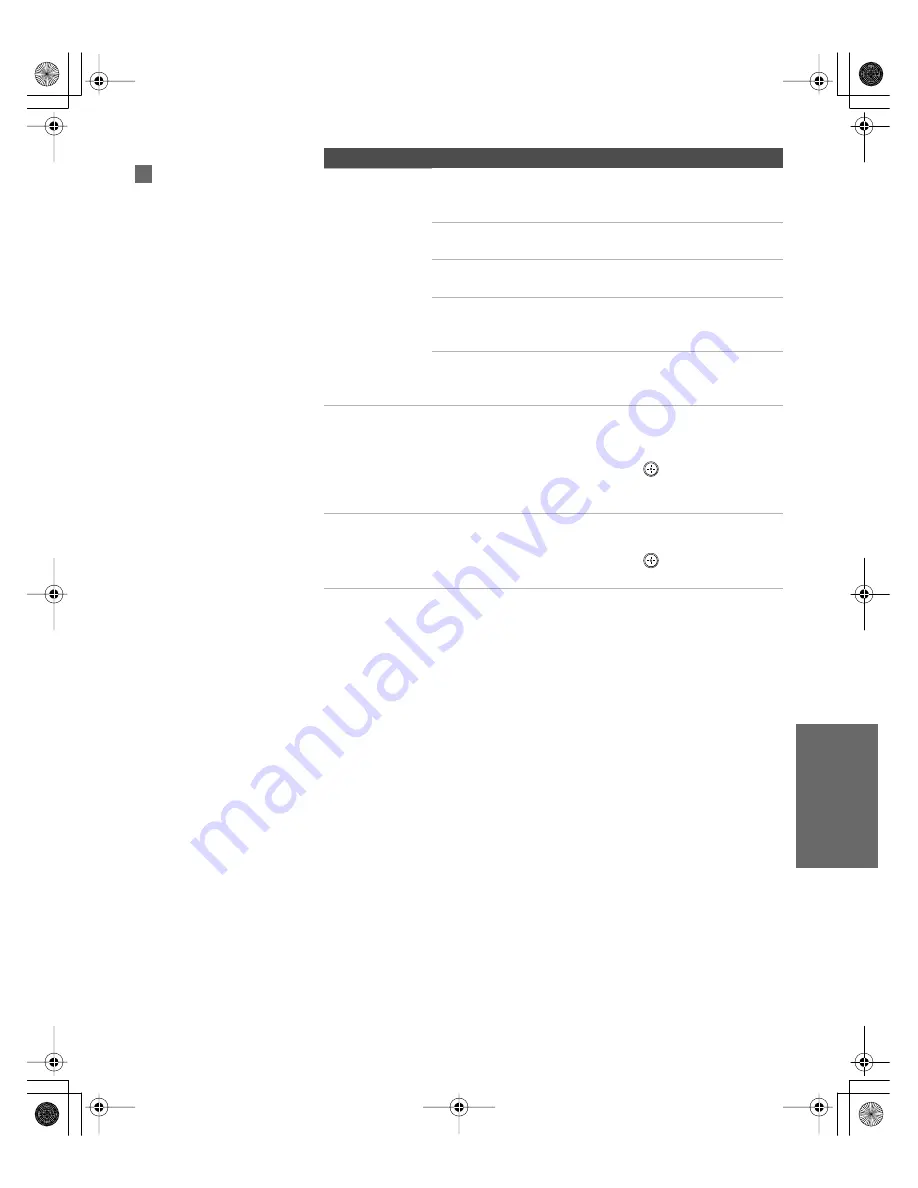
71
SETU
P
SETU
P
S
E
TU
P
SETU
P
M
e
nus
SETU
P
4:3 Default
Select the default
Screen Mode to
use for 4:3 sources
Wide Zoom
Select to enlarge the 4:3 size picture, while
the upper and lower parts of the picture are
condensed to fit the wide screen.
Normal
Select to return the 4:3 picture to normal
mode.
Full
Select to enlarge the 4:3 picture
horizontally only, to fill the wide screen.
Zoom
Select to enlarge the 4:3 picture
horizontally and vertically to an equal
aspect ratio that fills the wide screen.
Off
Select to continue using the current Wide
Mode setting when the channel or input is
changed.
Vertical Center
Allows you to move the position of the picture up and
down in the window. (Available only in Wide Zoom and
Zoom modes.)
Move the joystick
V
or
v
and press
to choose a
correction b15 and -15 (Zoom mode), and +5 and
-5 (Wide Zoom mode).
Vertical Size
Allows you to adjust the vertical size of the picture.
(Available only in Wide Zoom and Zoom modes.)
Move the joystick
V
or
v
and press
to choose a
correction b7 and -7.
Option
Description
If 4:3 Default is set to
anything but Off, the Wide Mode
setting changes only for the
current channel. When you
change channels (or inputs),
Wide Mode is automatically
replaced with the 4:3 Default
setting. To retain the current
Wide Mode setting as channels
and inputs are changed, set 4:3
Default to Off.
z
34XBR.book Page 71 Friday, February 7, 2003 4:03 PM