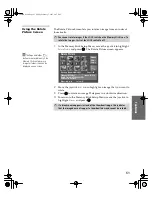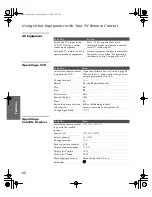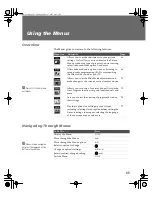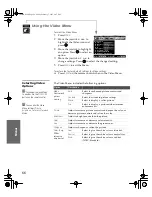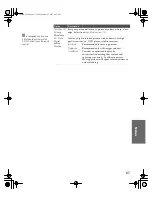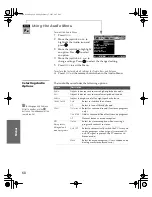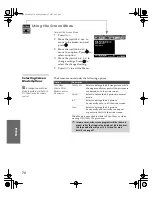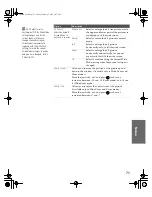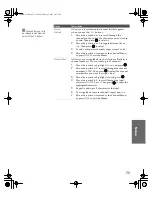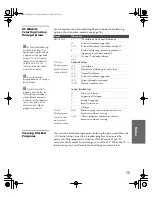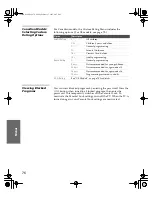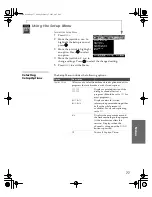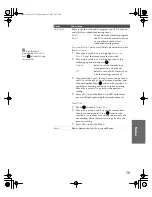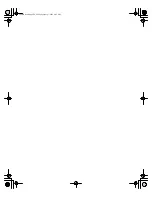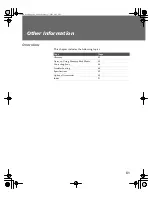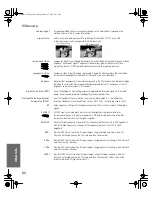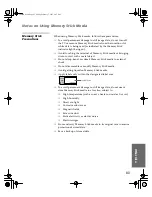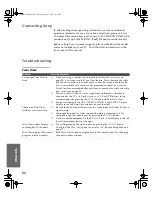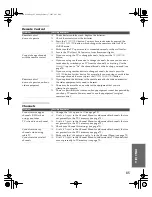74
SETU
P
M
e
nus
S
E
TU
P
SETU
P
S
E
TU
P
SETU
P
Using the Parent Menu
The Parent Menu allows you to
set up the TV to block programs
according to their content and
rating levels.
To select the Parent Menu
1
Press
MENU
.
2
Move the joystick
B
or
b
to
highlight the Parent icon and
press .
3
Use the
0-9
buttons on the remote control to enter a four-digit
password.
4
If this is the first time you are creating this password, confirm the
password by entering it again. (The Parent Menu options
appear.)
5
Move the joystick
V
v B b
to change settings. Press
to select
the changed setting.
6
Press
MENU
to exit the Menu.
Selecting Parent
Options
The Parent Menu includes the following options:
✍
You need your password for any future access into the Parent Menu. If
you lose your password, see “Lost password” on page 88.
Password:
_ _ _ _
Press + to enter
password
Select
:
+
End
: MENU
Move
:
V v B b
If you are not familiar with
the Parental Guideline rating
system, you should select
Child
,
Youth
, or
Young Adult
to help
simplify the rating selection. To
set more specific ratings, select
Custom
.
z
Option
Description
Parental Lock
Turn ratings
on/off and select a
rating system
Off
Parental lock is off. No programs are
blocked from viewing.
Child
Maximum ratings permitted are:
❏
US: TV-Y, TV-G, G
❏
Canada: C, G, TV-Y
Youth
Maximum ratings permitted are:
❏
US: TV-PG, PG
❏
Canada: C8+, PG, 8 ans+, TV-PG
Y. Adult
Maximum ratings permitted are:
❏
US: TV-14, PG-13
❏
Canada: 14+, 13 ans+, TV-14
Custom
Select to set ratings manually.
❏
US: See page 75 for details.
❏
Canada: See page 76 for details.
Change Password
For changing your password.
Select Country
U.S.A.
Select to use USA ratings (see page 75).
Canada
Select to use Canadian ratings (see
page 76).
For descriptions of
Child
,
Youth
, and
Young Adult
ratings, see page 75.
z
34XBR.book Page 74 Friday, February 7, 2003 4:03 PM