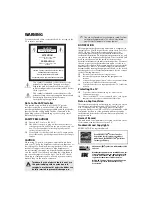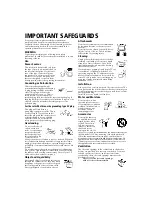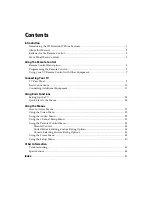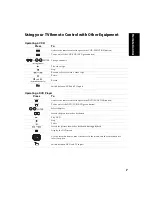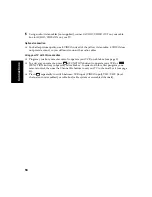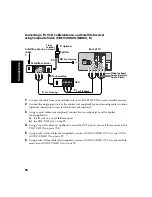7
R
e
m
o
te
Contr
o
l
Using your TV Remote Control with Other Equipment
Operating a VCR
Press
To
Activate the remote control to operate the VCR (FUNCTION button)
Power on/off the VCR (VCR/DVD green button)
or
, ENTER
(using tuner)
Change channels
Play video tape
Stop
or
Rewind or Fast-forward a video tape
Pause
and
(Simultaneously)
Record
Switch between VCR and TV inputs
Operating a DVD Player
Press
To
Activate the remote control to operate the DVD (FUNCTION button)
Power on/off the DVD (VCR/DVD green button)
, ENTER
Select chapters
Search chapters forward or backward
Play DVD
Stop
Pause
or
Search the picture forward or backward during playback
Display the DVD menu
Use the arrow buttons to move the cursor in the menu, and the center button to
select an option
Switch between DVD and TV inputs
0
9
0
9
Summary of Contents for KV-32FS120 - FD Trinitron WEGA Flat-Screen CRT TV
Page 2: ...User Guide ...
Page 6: ...User Guide ...
Page 8: ......
Page 30: ......
Page 34: ......
Page 54: ......
Page 56: ...User Guide Printed in U S A Sony Corporation ...