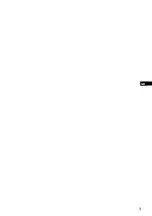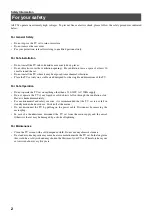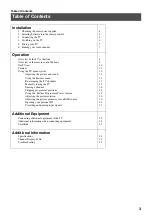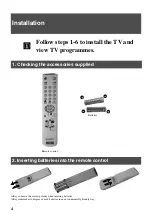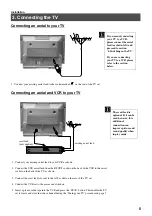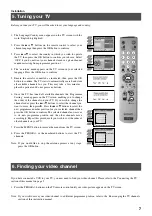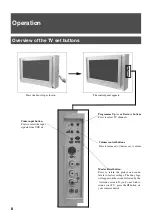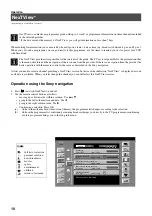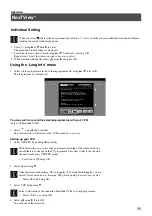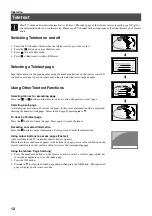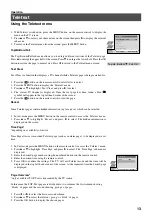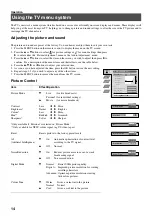Reviews:
No comments
Related manuals for KV-32FX65B

SENTRY 2 SL2518RK
Brand: Zenith Pages: 34

D650i-C3
Brand: Vizio Pages: 76

32 GLX 3023
Brand: Grundig Pages: 26

TC-20S10M2
Brand: Panasonic Pages: 23

TX-29AD1E
Brand: Panasonic Pages: 44

TX-28PX10DM
Brand: Panasonic Pages: 32

Viera TX-L32DT30E
Brand: Panasonic Pages: 120

ETV4500AX
Brand: Electrolux Pages: 48

TC-14Z88A
Brand: Panasonic Pages: 24

TC-15PM10R
Brand: Panasonic Pages: 26

TC-14S2R
Brand: Panasonic Pages: 16

TC-14Z99M
Brand: Panasonic Pages: 29

TC-14S3RC
Brand: Panasonic Pages: 27

TC-14S4RF
Brand: Panasonic Pages: 36

TC-14S3MC
Brand: Panasonic Pages: 29

TC-14S4RC
Brand: Panasonic Pages: 36

Trinitron KV-SW29M31
Brand: Sony Pages: 17

Trinitron KV-V16MF2
Brand: Sony Pages: 29