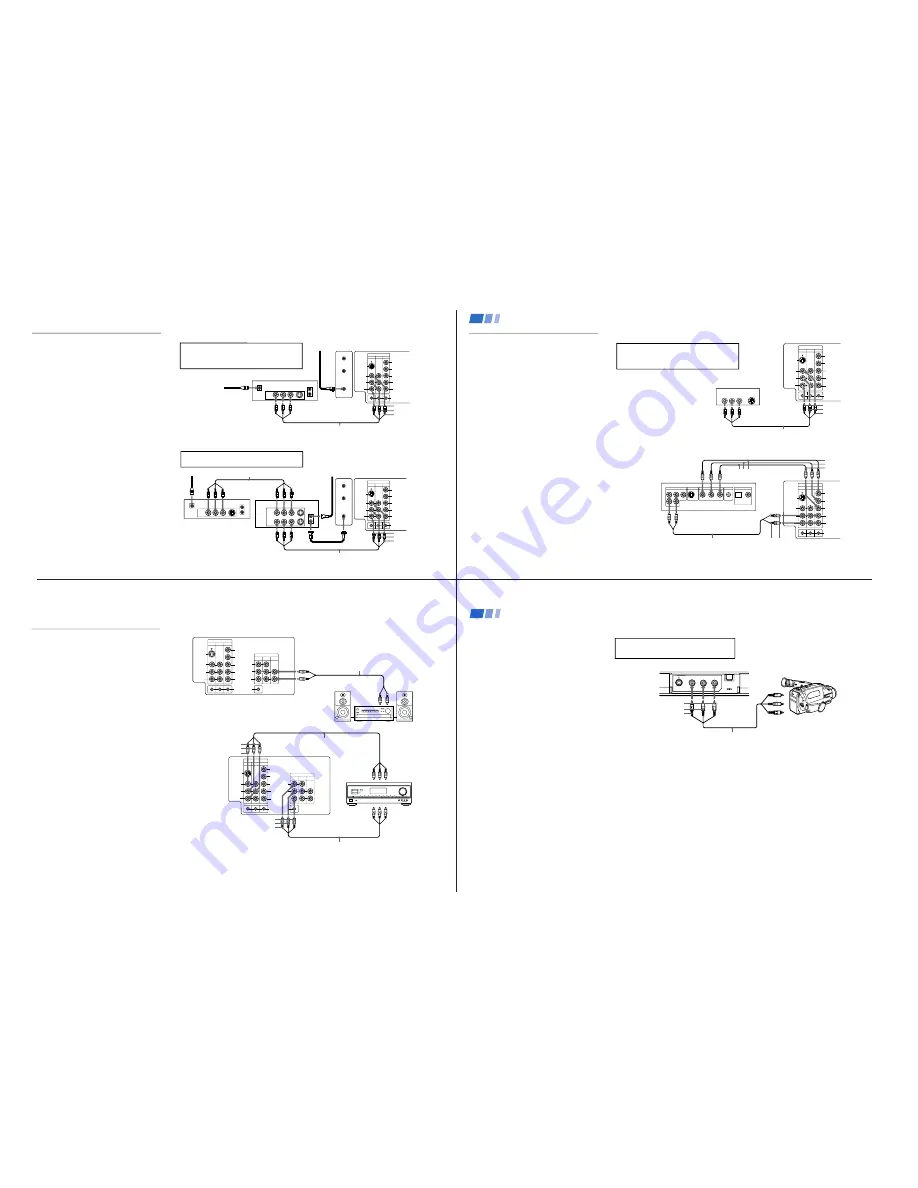
—
6 —
KV
-32XBR200/KV
-36XBR200
VIDEO IN
1
3
4
L
R
(MONO)
VIDEO
S VIDEO
OUT
AUDIO
L
R
Y
P
B
P
R
AUDIO
S-LINK
CONTROL S
AUX
TO
CONVERTER
VHF/UHF
VHF/UHF
S VIDEO
OUT
IN
LINE OUT
SATELLITE IN
AUDIO R AUDIO L VIDEO
VIDEO IN
1
3
4
L
R
(MONO)
VIDEO
S VIDEO
OUT
AUDIO
L
R
Y
P
B
P
R
AUDIO
S-LINK
CONTROL S
AUX
TO
CONVERTER
VHF/UHF
AUDIO R AUDIO L VIDEO
AUDIO R AUDIO L VIDEO
SATELLITE IN
VHF/UHF
S VIDEO
OUT
IN
LINE OUT
LINE IN
VHF/UHF
S VIDEO
OUT
IN
LINE OUT
Disconnect all power sources before making any connections.
1
2
3
VMC-810S/820S (not supplied)
VMC-810S/820S (not supplied)
4
5
(Rear of TV)
DBS receiver
(Rear of TV)
Satellite
antenna
cable
VMC-810S/820S (not supplied)
1
3
2
DBS receiver
VCR
AUDIO-R (red)
AUDIO-L (white)
VIDEO (yellow)
DBS Connections
Connecting a DBS (Direct Broadcast
Satellite) receiver
1
Connect the cable from your satellite
antenna to your DBS receiver.
2
Attach the coaxial connector from your
cable or antenna to VHF/UHF on your TV.
3
Using A/V connectors, connect AUDIO
and VIDEO OUT on your DBS receiver to
AUDIO and VIDEO IN on your TV.
Connecting a DBS (Direct Broadcast
Satellite) receiver and a VCR
1
Connect the cable from your satellite
antenna to your DBS receiver.
2
Attach the coaxial connector from your cable
or antenna to VHF/UHF IN on your VCR.
3
Using a coaxial connector, connect VHF/
UHF OUT on your VCR to VHF/UHF on
your TV.
4
Using A/V connectors, connect AUDIO
and VIDEO OUT on your DBS receiver to
AUDIO and VIDEO IN on your VCR.
5
Using A/V connectors, connect AUDIO
and VIDEO OUT on your VCR to AUDIO
and VIDEO IN on your TV.
AUDIO-R (red)
AUDIO-L (white)
VIDEO (yellow)
Pressing TV/VIDEO on the remote control will
allow you to view from the DBS or VCR.
For optimum picture quality, use S VIDEO
instead of the yellow A/V cable. S VIDEO does
not provide sound, your audio connectors
must still be connected.
7
DVD Connections
Connecting a DVD Player
Using A/V connectors, connect VIDEO IN on
your TV to LINE OUT on your DVD Player.
Connecting a DVD Player with
component video output
connectors
This connection option offers the highest
quality DVD picture.
1
Using AUDIO connectors, connect AUDIO
R and L of the LINE OUT on your DVD
Player to AUDIO R and L on the VIDEO IN
4 panel at the rear of your TV.
2
Using three VIDEO connectors, connect Y,
P
B
, and P
R
on the COMPONENT VIDEO
OUT on your DVD Player to Y, P
B
, and P
R
on the VIDEO IN 4 panel at the rear of
your TV.
Note
• Some DVD Player terminals may be
labeled Y, C
B,
and C
R
, or Y, B-Y, and R-Y.
If so, connect them by matching the colors.
Disconnect all power sources before making any connections.
VIDEO IN
1
3
4
L
R
(MONO)
VIDEO
S VIDEO
OUT
AUDIO
L
R
Y
P
B
P
R
AUDIO
S-LINK
CONTROL S
LINE OUT
S VIDEO OUT
S-LINK
DIGITAL OUT
R–AUDIO 1–L
VIDEO
OPTICAL
COAXIAL
R-Y
Y
B-Y
COMPONENT VIDEO OUT
RK-74A (not supplied)
DVD
(Rear of TV)
VMC-10HG (not supplied)
1
2
Connecting and Installing the TV (continued)
AUDIO-L
(white)
1
3
4
L
R
(MONO)
VIDEO
S VIDEO
OUT
AUDIO
L
R
Y
P
B
P
R
AUDIO
S-LINK
CONTROL S
VIDEO IN
AUDIO R AUDIO L VIDEO
S VIDEO
LINE OUT
VMC-810S/820S (not supplied)
1
(Rear of DVD player)
AUDIO-R (red)
AUDIO-L (white)
VIDEO (yellow)
(Rear of TV)
For better picture quality, use S VIDEO instead
of the yellow A/V cable. S VIDEO does not
provide sound, your audio connectors must
still be connected.
AUDIO-R
(red)
Y
P
B
P
R
8
OUT
MONITOR AUDIO
(VAR/FIX)
TV
VIDEO IN
1
3
4
IN
L
R
(MONO)
VIDEO
VIDEO
S VIDEO
OUT
AUDIO
L
R
(MONO)
AUDIO
L
R
Y
P
B
P
R
AUDIO
S-LINK
CONTROL S
VIDEO IN
1
3
4
OUT
MONITOR AUDIO
(VAR/FIX)
IN
TV
L
R
(MONO)
VIDEO
VIDEO
S VIDEO
OUT
AUDIO
L
R
(MONO)
AUDIO
L
R
Y
P
B
P
R
AUDIO
S-LINK
CONTROL S
HRD
Line
input
AUDIO-R (red)
AUDIO-L (white)
RK-74A
(not supplied)
(Rear of TV)
1
2
Additional Connections
Connecting an audio system
For an enhanced sound, connect your audio
system to your TV.
1
Using AUDIO connectors, connect AUDIO
OUT on your TV to one of the unused Line
inputs (e.g. Tape-2, AUX1, etc.) on your
stereo.
2
Set your stereo to the chosen Line input
and use the AUDIO menu to set your
audio output. (see “SPEAKER” and
"AUDIO OUT" on page 24)
Connecting an A/V receiver
For easier control of all audio and video
equipment, connect your A/V receiver.
1
Using A/V connectors, connect VIDEO 1
IN on your TV to Monitor AUDIO and
VIDEO OUT on your A/V receiver.
2
Using A/V connectors, connect TV OUT
on your TV to TV AUDIO and VIDEO IN
on your A/V receiver.
Tip
z
You may want to use CHANNEL FIX to fix your TV's
input to the A/V receiver (VIDEO 1). (see “CHANNEL
SET UP” on page 26)
Disconnect all power sources before making any connections.
VMC-10HG/30HG (not supplied)
A/V outputs
1
2
VMC-810S/820S (not supplied)
A/V inputs
A/V receiver
(Rear of TV)
AUDIO-R (red)
AUDIO-L (white)
VIDEO (yellow)
AUDIO-R (red)
AUDIO-L (white)
VIDEO (yellow)
9
Connecting and Installing the TV (continued)
Connecting a camcorder
This connection is convenient for viewing a
picture directly from your camcorder.
Using A/V connectors, connect AUDIO and
VIDEO OUT on your camcorder to AUDIO
and VIDEO IN on your TV.
Connection can also be made directly to your
A/V input located on the rear of your TV.
Note
• If you are connecting a monaural camcorder,
connect only the single white audio output
to the left input on your TV.
If you have an S VIDEO equipped camcorder,
you can use an S Video cable for optimum
picture quality.
Disconnect all power sources before making any connections.
VIDEO 2 INPUT
VIDEO L
(MONO)
-AUDIO-R
S VIDEO
A/V output
VMC-810S/820S
(not supplied)
AUDIO-R (red)
AUDIO-L (white)
VIDEO (yellow)
10







































