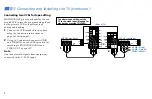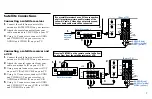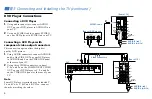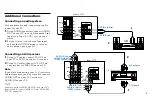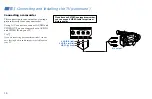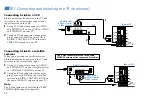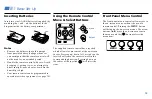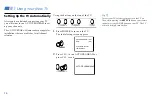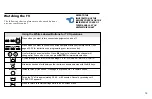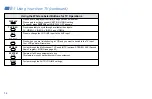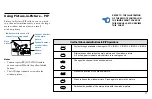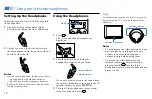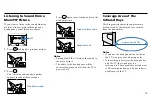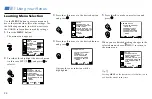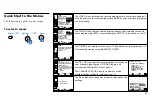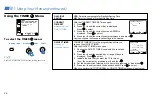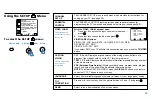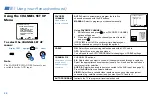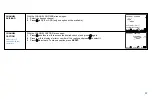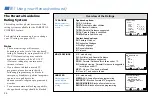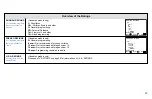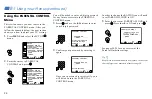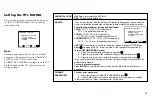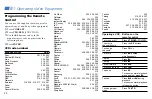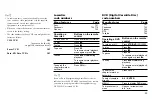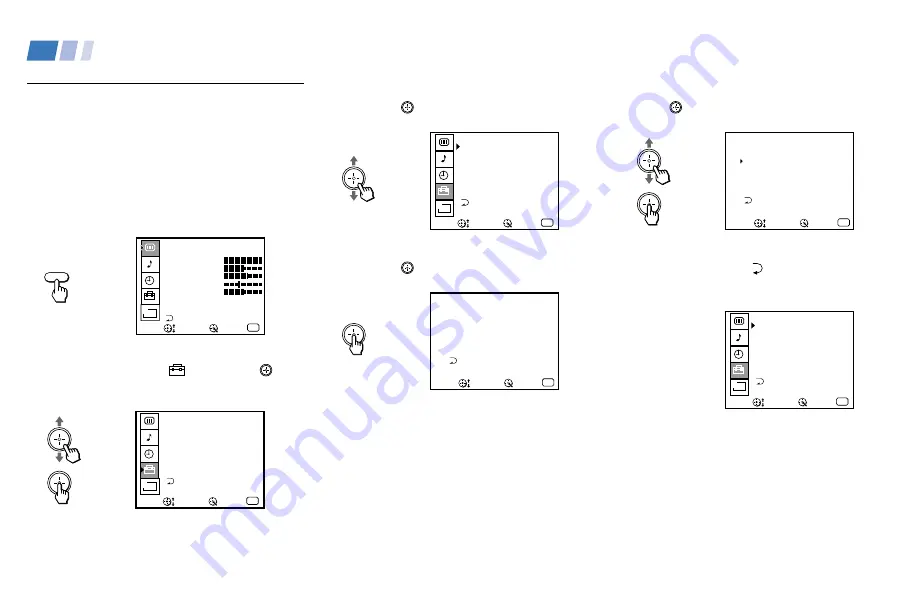
20
Learning Menu Selection
Use the MENU button to access a menu and
move the joystick (
V
or
v
) to alter settings. Use
the following example, in which we activate
the CABLE, to learn how to modify settings.
1
Press the MENU button.
The main menu appears.
MENU
VIDEO
MODE : VIVID
PICTURE
BRIGHTNESS
COLOR
HUE
SHARPNESS
TRINITONE: HIGH
COLOR CORRECT: OFF
MENU
B
Move
Exit
MENU
Select
2
Press
V
or
v
to highlight the desired menu
(in this case SET UP
), and press to
select it.
SET UP
CHANNEL SET UP
CAPTION VISION: CC1
PARENTAL CONTROL
VIDEO LABEL
TILT CORRECTION: 0
MENU
LANGUAGE: ENGLISH
DEMO
B
Move
Exit
MENU
Select
3
Press
V
or
v
to move to the desired option
and press .
SET UP
CHANNEL SET UP
CAPTION VISION: CC1
PARENTAL CONTROL
VIDEO LABEL
TILT CORRECTION: 0
MENU
LANGUAGE: ENGLISH
DEMO
B
Move
Exit
MENU
Select
4
Press
V
or
v
to move to the desired feature
and press .
CHANNEL SET UP
CABLE:
OFF
CHANNEL FIX: OFF
AUTO PROGRAM
CHANNEL SKIP/ADD
CHANNEL CAPTION
MENU
FAVORITE CHANNEL
Move
Exit
MENU
Select
Options for your selection will be
highlighted.
5
Press
V
or
v
to make your selection and
press .
CHANNEL SET UP
CABLE: ON
CHANNEL FIX: OFF
AUTO PROGRAM
CHANNEL SKIP/ADD
CHANNEL CAPTION
MENU
FAVORITE CHANNEL
Move
Exit
MENU
Select
When you are finished making changes to the
selected menu, choose MENU to return to
the main menu.
SET UP
CHANNEL SET UP
CAPTION VISION: CC1
PARENTAL CONTROL
VIDEO LABEL
TILT CORRECTION: 0
MENU
LANGUAGE: ENGLISH
DEMO
B
Move
Exit
MENU
Select
Tip
z
Pressing MENU on the remote control will allow you to
exit from the menus at any time.
Using Your Menus
Summary of Contents for KV-32XBR250 - 32" Fd Trinitron Wega Xbr
Page 46: ...Printed in U S A ...