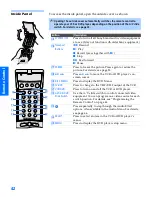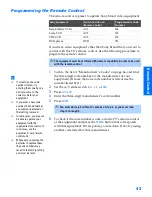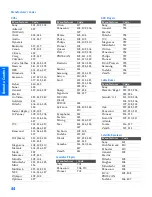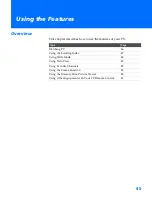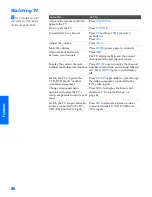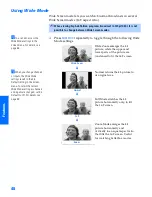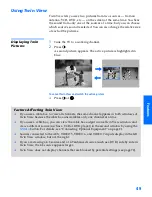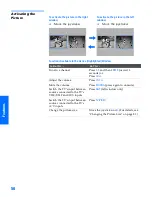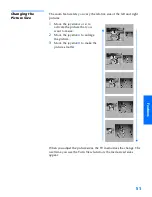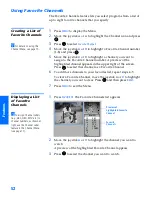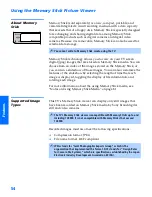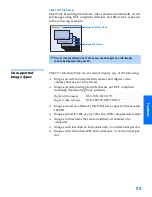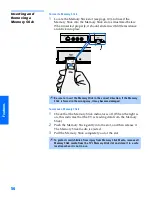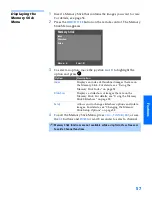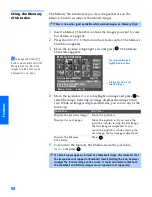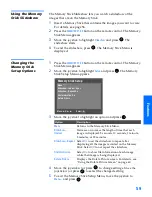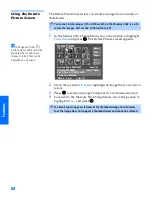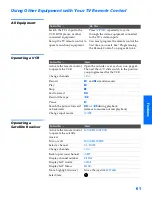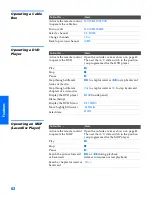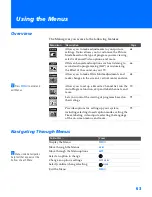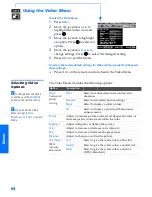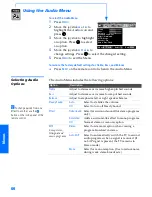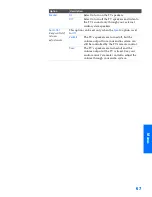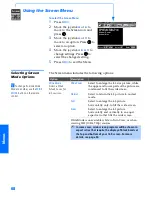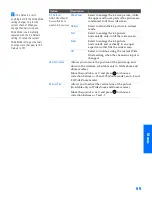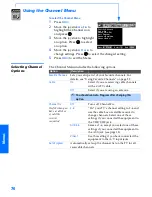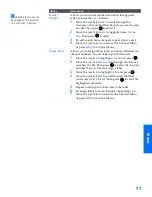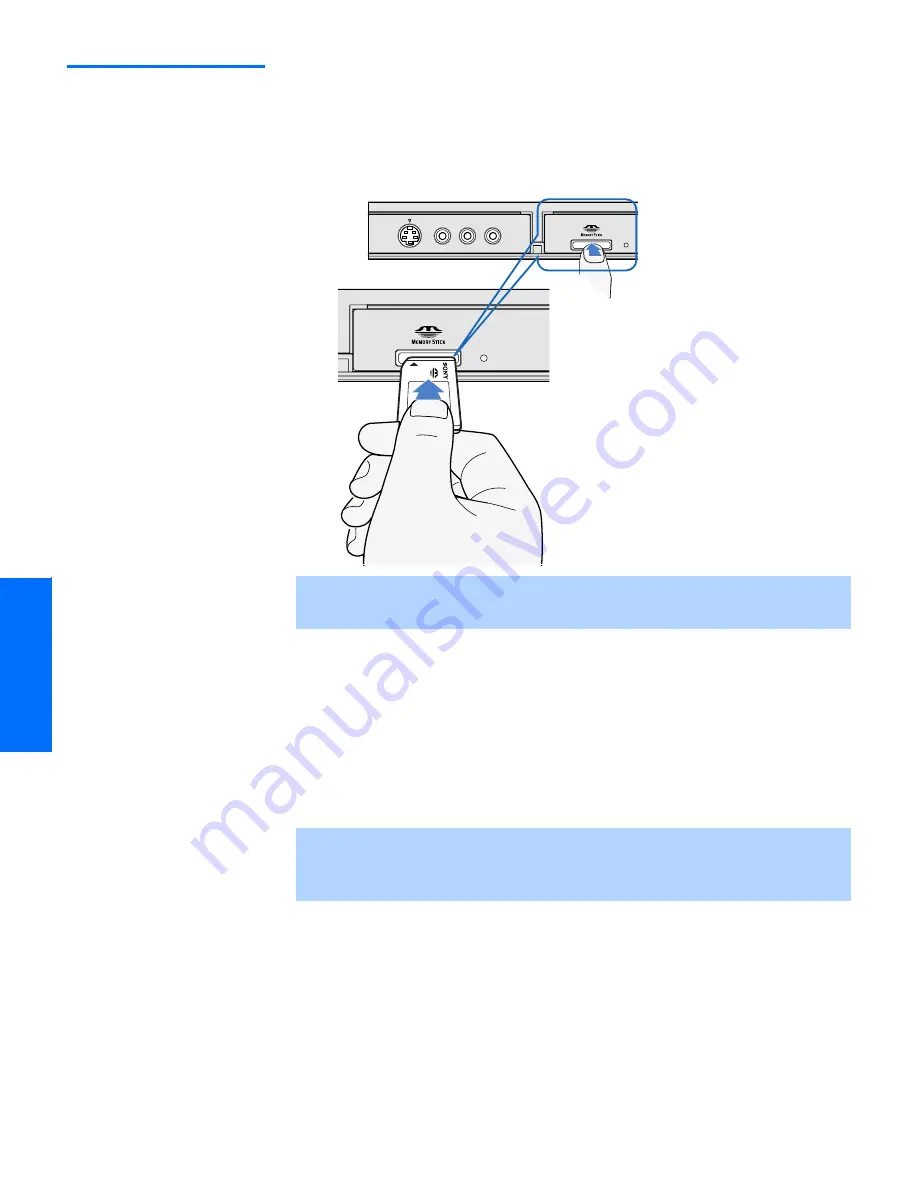
56
SETU
P
SETU
P
S
E
TU
P
Feat
ur
es
S
E
TU
P
SETU
P
Inserting and
Removing a
Memory Stick
To insert a Memory Stick
1
Locate the Memory Stick slot (see page 10) and insert the
Memory Stick into the Memory Stick slot as illustrated below.
When inserted properly, it should slide in with little resistance
and click into place.
To remove a Memory Stick
1
Check that the Memory Stick indicator is off. (When the light is
on, this indicates that the TV is reading data from the Memory
Stick.)
2
Push the Memory Stick gently into the slot, and then release it.
The Memory Stick media is ejected.
3
Pull the Memory Stick completely out of the slot.
✍
Be sure to insert the Memory Stick in the correct direction. If the Memory
Stick is forced in the wrong way, it may become damaged.
✍
To protect small children from injury from Memory Stick Media, remove all
Memory Stick media from the TV’s Memory Stick slot and store it in a safe
location when it is not in use.
S VIDEO
VIDEO
L(MONO) – AUDIO – R
VIDEO 2 INPUT
34XBR.book Page 56 Wednesday, April 24, 2002 3:15 PM
Summary of Contents for KV-34XBR800
Page 5: ......
Page 13: ...12 SETUP SETUP SETUP SETUP Setup SETUP Rear Panel q 2 3 4 5 9 8 7 6 1 ...
Page 79: ......
Page 91: ......