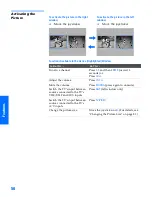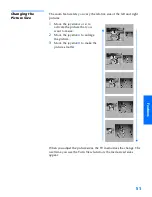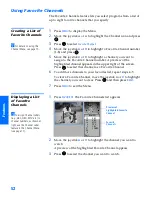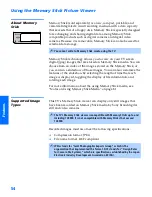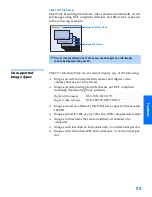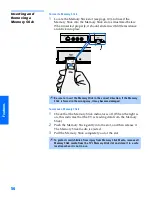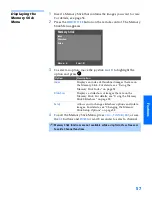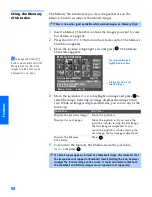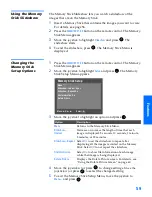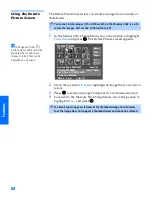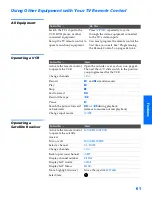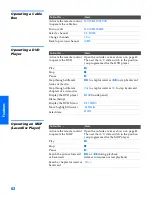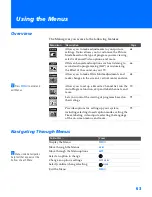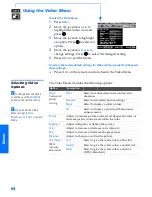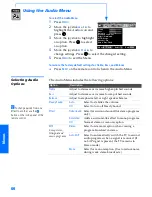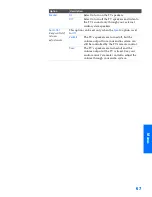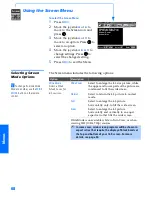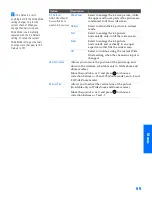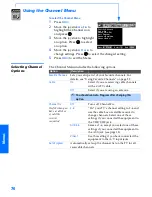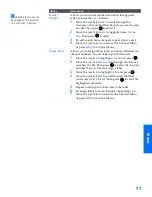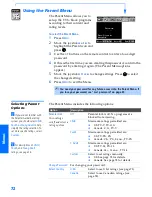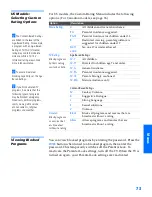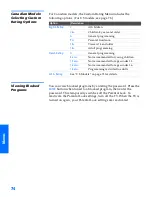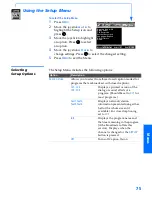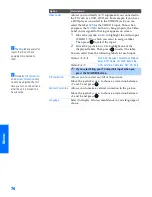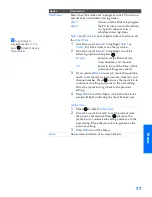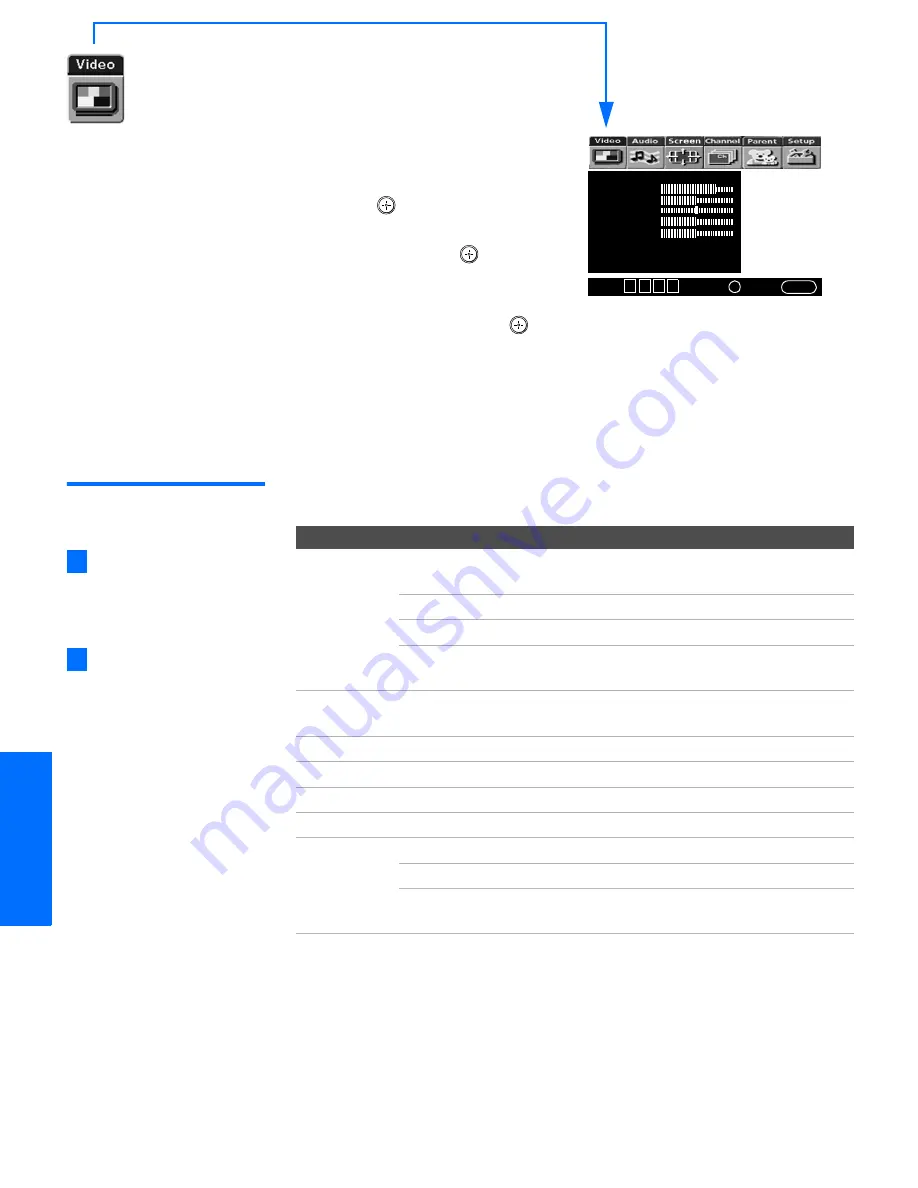
64
SETU
P
M
e
nus
S
E
TU
P
SETU
P
S
E
TU
P
SETU
P
Using the Video Menu
To select the Video Menu
1
Press
MENU
.
2
Move the joystick
B
or
b
to
highlight the Video icon and
press .
3
Move the joystick to highlight
an option. Press
to select an
option.
4
Move the joystick
V
v B
b
to
change settings. Press
to select the changed setting.
5
Press
MENU
to exit the Menu.
To restore the factory default settings for Video settings (except for Advanced
Video settings):
❑
Press
RESET
on the remote control when in the Video Menu.
Selecting Video
Options
The Video Menu includes the following options:
Mode: Vivid
Picture
Brightness
Color
Hue
Sharpness
Color Temp.: Cool
ClearEdge VM: High
Advanced Video
Select
:
+
End
: MENU
Move
:
V v B b
To change from one Mode
to another, use the
PIC MODE
button on the remote control.
You can alter the Video
Menu settings (
Picture,
Brightness, Color,
etc.) for each
Mode.
z
z
Option
Description
Mode
Customized
picture
viewing
Vivid
Select for enhanced picture contrast and
sharpness.
Standard
Select for standard picture settings.
Movie
Select to display a softer picture.
Pro
Select to display a picture with minimum
enhancements.
Picture
Adjust to increase picture contrast and deepen the color, or
decrease picture contrast and soften the color.
Brightness
Adjust to brighten or darken the picture.
Color
Adjust to increase or decrease color intensity.
Hue
Adjust to increase or decrease the green tones.
Sharpness
Adjust to sharpen or soften the picture.
Color Temp.
White
intensity
adjustment
Cool
Select to give the white colors a blue tint.
Neutral
Select to give the white colors a neutral tint.
Warm
Select to give the white colors a red tint
(NTSC-Standard).
34XBR.book Page 64 Wednesday, April 24, 2002 3:15 PM
Summary of Contents for KV-34XBR800
Page 5: ......
Page 13: ...12 SETUP SETUP SETUP SETUP Setup SETUP Rear Panel q 2 3 4 5 9 8 7 6 1 ...
Page 79: ......
Page 91: ......