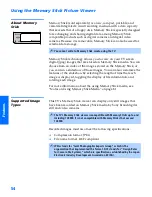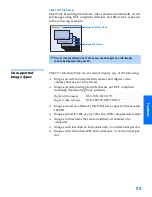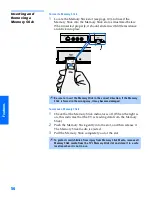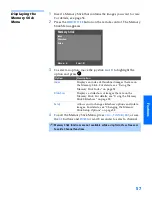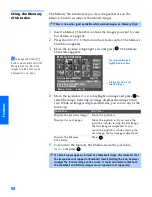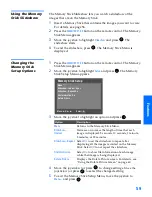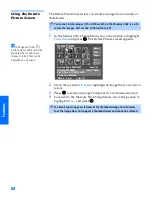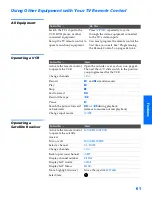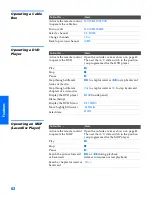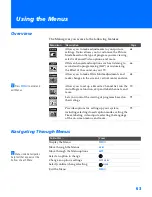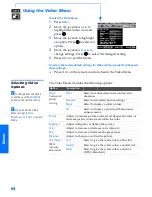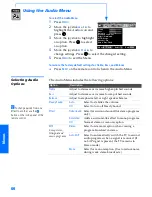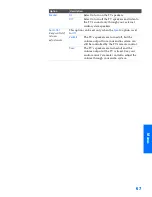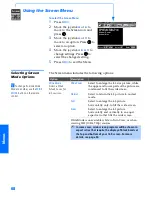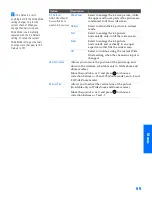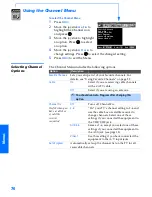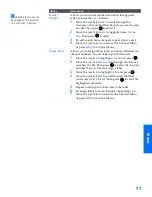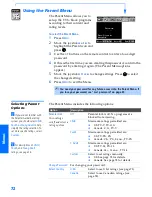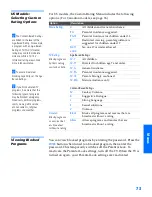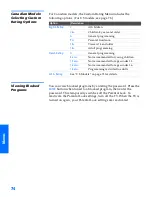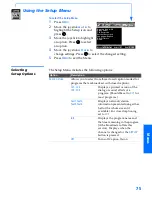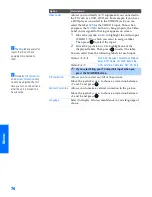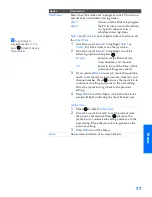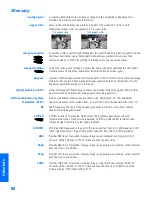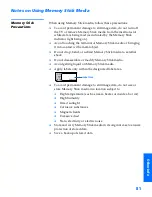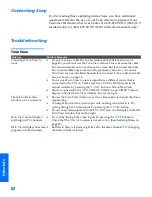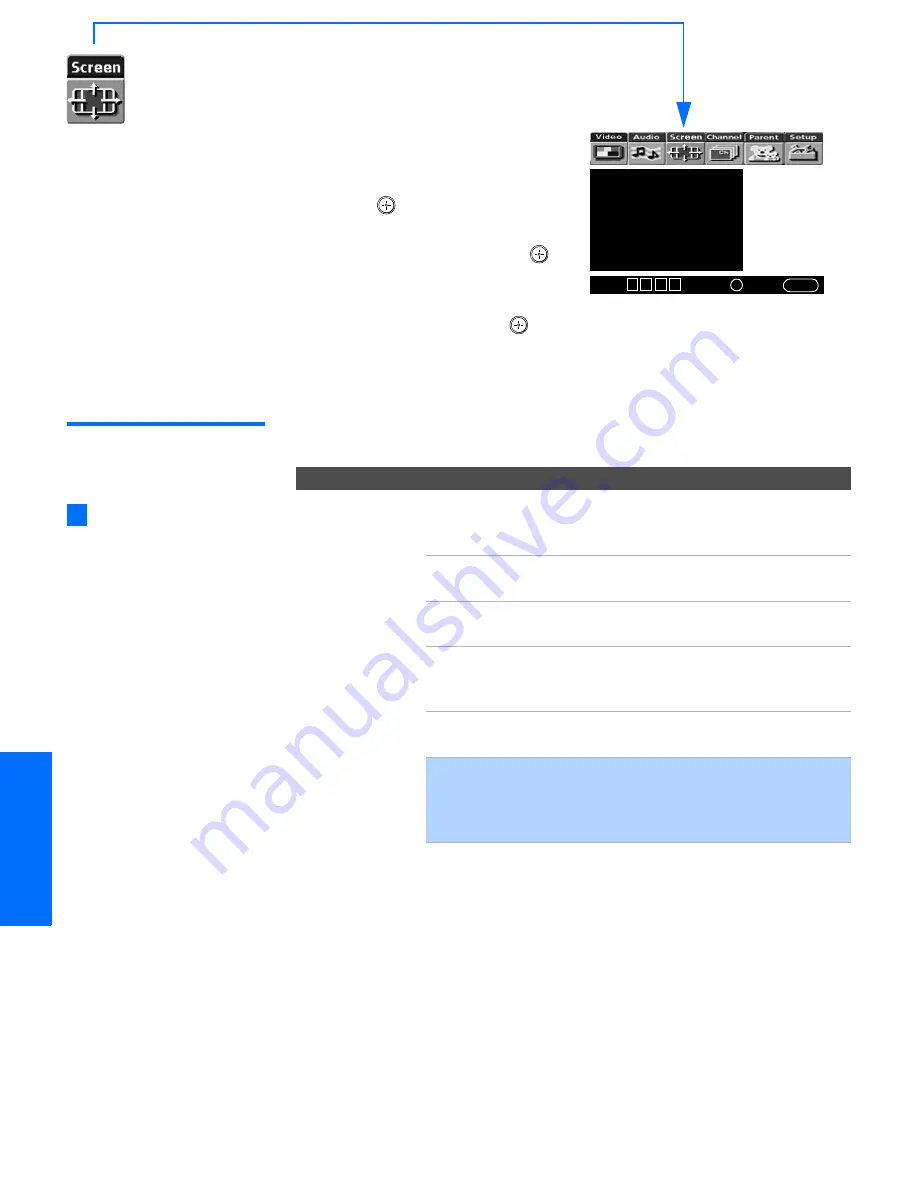
68
SETU
P
M
e
nus
S
E
TU
P
SETU
P
S
E
TU
P
SETU
P
Using the Screen Menu
To select the Screen Menu
1
Press
MENU
.
2
Move the joystick
B
or
b
to
move to the Screen icon and
press .
3
Move the joystick
V
or
v
to
move to an option. Press
to
select an option.
4
Move the joystick
B
b V
v
to
change settings. Press
to
select the changed setting.
5
Press
MENU
to exit the Menu.
Selecting Screen
Mode Options
The Screen menu includes the following options:
Wide Mode: Wide Zoom
4:3 Default: Wide Zoom
Vertical Center
Vertical Size
Select
:
+
End
: MENU
Move
:
V v B b
Option
Description
Wide Mode
Select a Wide
Mode to use for
4:3 sources.
Wide Zoom
Select to enlarge the 4:3 size picture, while
the upper and lower parts of the picture are
condensed to fit the wide screen.
Normal
Select to return the 4:3 picture to normal
mode.
Full
Select to enlarge the 4:3 picture
horizontally only, to fill the wide screen.
Zoom
Select to enlarge the 4:3 picture
horizontally and vertically to an equal
aspect ratio that fills the wide screen.
Wide Mode is unavailable while in Twin View, or when
viewing HD (1080i, 720p) sources.
✍
In some cases, wide-screen programs will be shown in
aspect ratios that require the display of black bands at
the top and bottom of your 16:9 screen. For more
details, see page 84.
To change from one Wide
Mode to another, use the
WIDE
MODE
button on the remote
control.
z
34XBR.book Page 68 Wednesday, April 24, 2002 3:15 PM
Summary of Contents for KV-34XBR800
Page 5: ......
Page 13: ...12 SETUP SETUP SETUP SETUP Setup SETUP Rear Panel q 2 3 4 5 9 8 7 6 1 ...
Page 79: ......
Page 91: ......