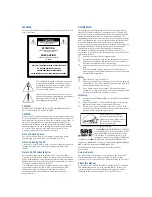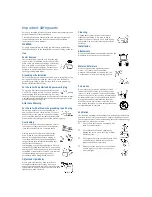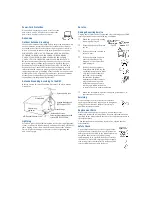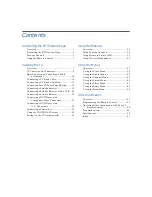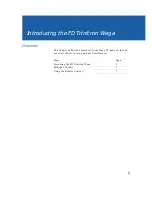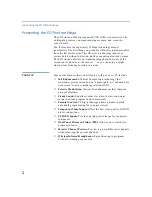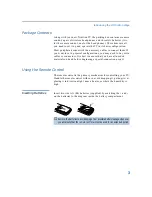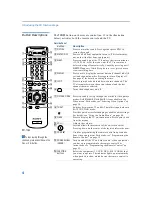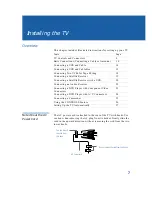Summary of Contents for KV-36FV27 - 36" Trinitron Wega
Page 1: ...KV 32FV27 KV 36FV27 2001 by Sony Corporation 4 081 775 22 Operating Instructions TM ...
Page 2: ......
Page 6: ......
Page 8: ......
Page 14: ......
Page 36: ......
Page 68: ......
Page 72: ......
Page 73: ......
Page 74: ...Printed in U S A ...