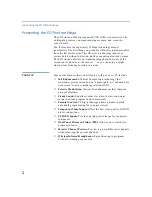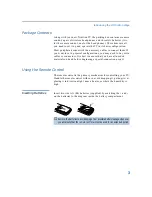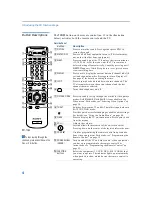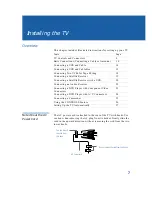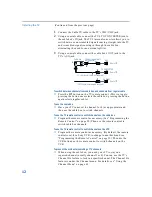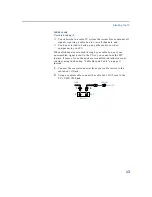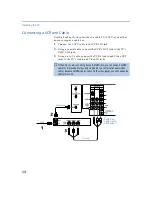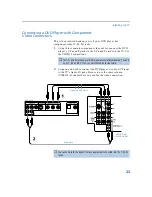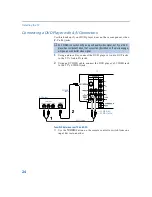Installing the TV
16
To view cable box channels
❑
Turn on the VCR and set it to the channel the cable box uses
(channel 3 or 4). Set the TV to VIDEO 1. Use the cable box to
switch channels.
To use the TV remote control to switch channels on the cable box
❑
Program the remote control as necessary. (See “Programming the
Remote Control” on page 52.) Then use the remote control to
switch cable box channels.
To use the TV remote control to switch channels on the VCR
❑
Program the remote control as necessary. (By default, the remote
control is set for a Sony VCR; to change to another brand see
“Programming the Remote Control” on page 52.) Then use the
VCR buttons on the remote control to switch VCR channels.
AUDIO-R (red)
AUDIO-L (white)
VIDEO (yellow)
VCR
Cable box
CATV
Coaxial
cable
A/V cable
TV
Coaxial
cable
cable
Splitter
(not supplied)
(Continued from the previous page)
Summary of Contents for KV-36FV27 - 36" Trinitron Wega
Page 1: ...KV 32FV27 KV 36FV27 2001 by Sony Corporation 4 081 775 22 Operating Instructions TM ...
Page 2: ......
Page 6: ......
Page 8: ......
Page 14: ......
Page 36: ......
Page 68: ......
Page 72: ......
Page 73: ......
Page 74: ...Printed in U S A ...