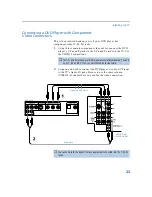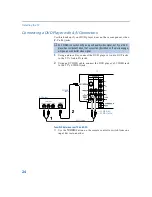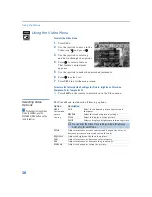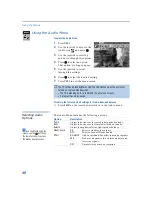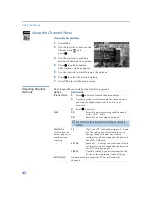Using the Features
33
To change channels/programs in the PIP window
❑
Use the yellow
PIP CH+
/- button to scroll through the TV
channels.
❑
Use the yellow
TV/VIDEO
button to cycle through your other video
equipment connected to the TV, such as your VCR, DVD player
or Satellite Receiver.
Setups that affect your ability to use PIP
❑
Any video equipment you have connected to the AUX input
cannot be viewed in the PIP window.
❑
If you are viewing all channels through a cable box, the PIP
feature will not work. The cable box only unscrambles one signal
at a time, so the window picture will be the same as the main
picture.
❑
You can use PIP to see pictures from different sources on your TV.
For example, you can have a regular (CATV) channel and the
output from a VCR or DVD player or satellite receiver on screen
at the same time using PIP. To do this:
1
Connect the CATV cable to the UHF/VHF input on the back
of the TV.
2
Connect the peripheral (VCR or DVD player or satellite
receiver) to any of the VIDEO IN inputs on the the back of the
TV.
3
Tune to one image in the main picture.
4
Tune to a second image in the PIP window.
You can then SWAP the images on the TV screen.
✍
You cannot use a signal from the AUX connection with PIP.
Be sure to label your
video sources to make
them easier to find in the
Display. See “
on page 49 for labeling
instructions.
z
Summary of Contents for KV-36FV27 - 36" Trinitron Wega
Page 1: ...KV 32FV27 KV 36FV27 2001 by Sony Corporation 4 081 775 22 Operating Instructions TM ...
Page 2: ......
Page 6: ......
Page 8: ......
Page 14: ......
Page 36: ......
Page 68: ......
Page 72: ......
Page 73: ......
Page 74: ...Printed in U S A ...