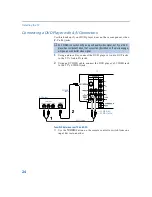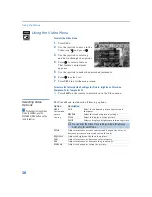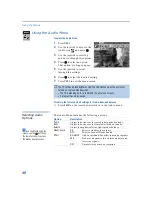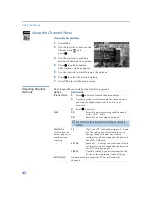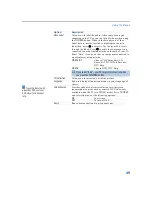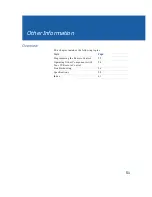Using the Menus
38
Using the Video Menu
To select the Video Menu
1
Press
MENU
.
2
Use the joystick to move to the
Video icon
and press .
3
Use the joystick to scroll up
and down through the options.
4
Press
to select a feature.
That feature’s adjustment
appears.
5
Use the joystick to make the desired adjustments.
6
Press to select/set.
7
Press
MENU
to exit the menu screen.
To restore the factory default settings for Picture, Brightness, Color, Hue,
Sharpness, Color Temp and VM.
❑
Press
RESET
on the remote control when in the Video menu.
Selecting Video
Options
The Video Menu includes the following options.
To change from one Video
Mode to another, use the
PICTURE MODE button on the
remote control.
z
Option
Description
Mode
Customized
picture
viewing
Vivid
Select for enhanced picture contrast and
sharpness.
Standard
Select for standard picture settings.
Movie
Select to display a softer picture.
Sports
Select to display a brighter, more intense picture.
✍
You can alter the Video Menu settings (Picture, Brightness,
Color, etc.) for each Mode.
Picture
Adjust to increase picture contrast and deepen the color, or
decrease picture contrast and soften the color.
Brightness
Adjust to brighten or darken the picture.
Color
Adjust to increase or decrease color intensity.
Hue
Adjust to increase or decrease the green tones.
Sharpness
Adjust to sharpen or soften the picture.
Summary of Contents for KV-36FV27 - 36" Trinitron Wega
Page 1: ...KV 32FV27 KV 36FV27 2001 by Sony Corporation 4 081 775 22 Operating Instructions TM ...
Page 2: ......
Page 6: ......
Page 8: ......
Page 14: ......
Page 36: ......
Page 68: ......
Page 72: ......
Page 73: ......
Page 74: ...Printed in U S A ...