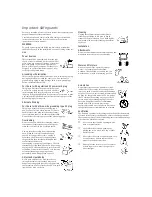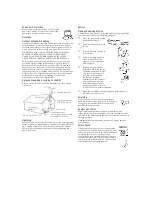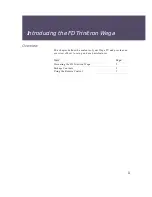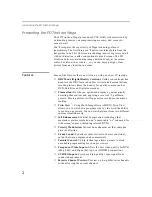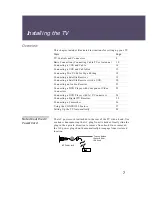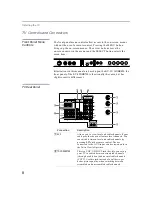Reviews:
No comments
Related manuals for KV-36XBR450

TX-21MD4
Brand: Panasonic Pages: 6

TH42LF20U - 42" HD LCD TV
Brand: Panasonic Pages: 48

ST 72-3202/7 TOP
Brand: Grundig Pages: 8

W185-189G-GB-2B-TCDU-UK
Brand: UMC Pages: 24

058465814779
Brand: Sylvania Pages: 28

43-FFD-4220
Brand: Finlux Pages: 44

LCT50HV
Brand: Olevia Pages: 24

1407
Brand: Haier Pages: 28

32E4000R
Brand: Haier Pages: 88

C6413TE, C5419TE
Brand: Sylvania Pages: 8

21FC8 series
Brand: LG Pages: 28

21FC1RB
Brand: LG Pages: 14

21FB5RB
Brand: LG Pages: 29

21FD7 series
Brand: LG Pages: 16

20CD1RGE
Brand: LG Pages: 28

21FD56 Series
Brand: LG Pages: 24

21FA3AL/RL
Brand: LG Pages: 30

21FG5AG
Brand: LG Pages: 23