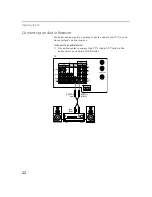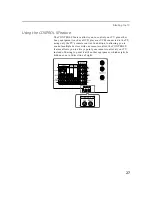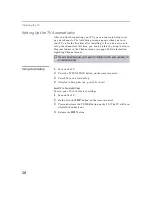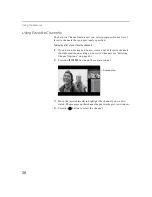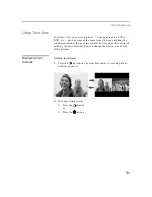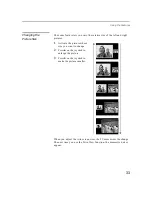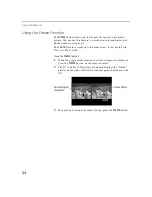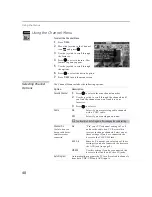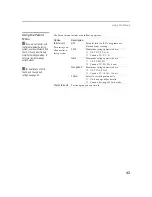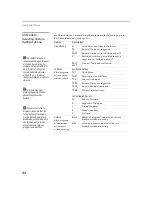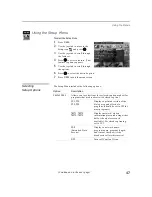35
Using the Menus
Overview
Opening and choosing a menu:
1
Press the
MENU
button to display the Menu screen.
2
Move the joystick to the desired menu icon and press
to select
it.
3
Use the joystick to scroll through the features.
4
See the specific menu page for instructions on moving through
the menu.
The Menu gives you access to the following features:
Menu Icon Description
Page
VIDEO allows you to make adjustments to your
picture settings. It also allows you to customize the
Picture Mode based on the type of program you are
viewing.
AUDIO offers enhanced audio options such as
listening to second audio programming (SAP), or
customizing the effect of the sound on your TV.
CHANNEL allows you to set up a Favorite Channel
list, run the Auto Program function, and more.
PARENT lets you control the viewing of programs
based on their ratings.
TIMER lets you set the clock on your TV and allows
you to program your TV for scheduled viewing
using the Timers.
SETUP provides several options for setting up your
channels, labeling your video inputs, and selecting
the language of the on-screen menus.
To end a menu session:
Press
MENU
button again
.
To end one menu session
and move to another:
Move the joystick upward
to return to the menu
icons.
Move the joystick to
choose the next menu icon
and press
to select it.