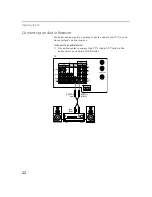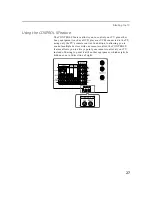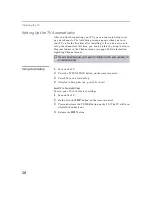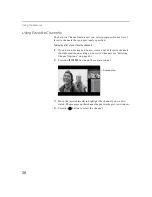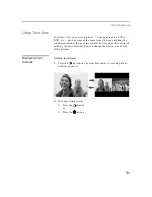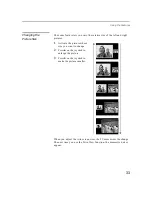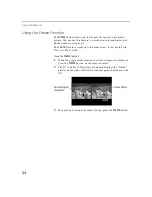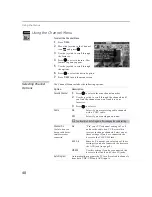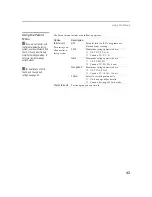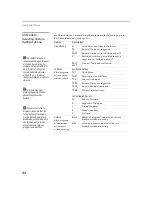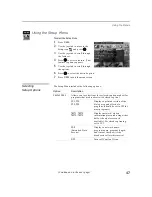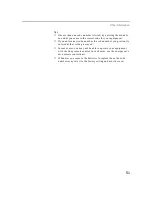Using the Menus
36
Using the Video Menu
To select the Video Menu
1
Press
MENU
.
2
Move the joystick to the Video
icon
and
press .
3
Use the joystick to scroll through
the features.
4
Press
to select a feature. That
feature’s adjustment appears.
5
Use the joystick to make the
desired adjustments.
6
Press
to select the desired adjustment.
7
Press
MENU
to exit the menu screen.
To restore the factory default settings for Picture, Brightness, Color, Hue, and
Sharpness, Color Temp and VM.
❑
Press
RESET
on the remote control when in the Video menu.
Selecting Video
Options
The Video Menu includes the following options.
To change from one Video
Mode to another, use the
PICTURE MODE button on the
remote control.
z
Option
Description
Mode
Customized
picture
viewing
Vivid
Select for enhanced picture contrast and
sharpness.
Standard
Recommended for normal viewing
conditions.
Movie
Select for soft, film like, picture.
Pro
Select for professional monitor like
appearance.
✍
You can alter the Video Menu settings (Picture, Brightness, Color,
etc.) for each Mode.
Picture
Adjust to increase picture contrast and deepen the color or
decrease picture contrast and soften the color.
Brightness
Adjust to brighten or darken the picture.
Color
Adjust to increase or decrease color intensity.
Hue
Adjust to increase or decrease the green tones.
Sharpness
Adjust to sharpen or soften the picture.