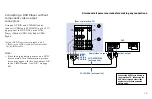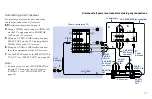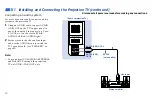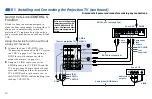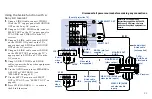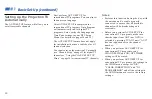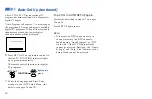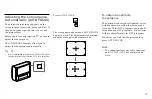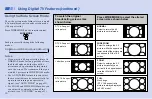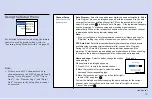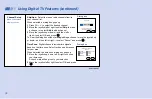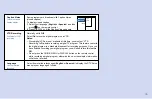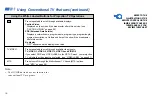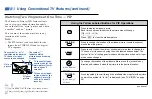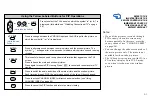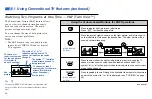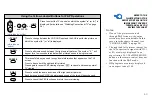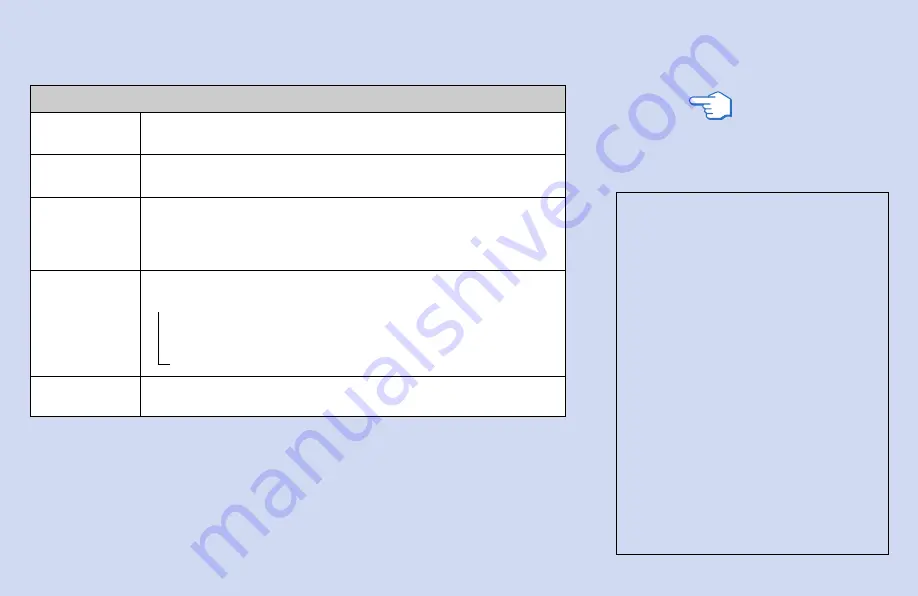
29
WIDE MODE
MUTING
SLEEP
DISPLAY*
TV/VIDEO
Using the White Labeled Buttons for Projection TV Operations
Press to watch 4:3 normal broadcasts in wide screen mode (16:9 aspect
ratio). (see “Using the Wide Screen Mode” on page 30)
Press to mute the sound. “MUTING” will appear on the screen and will dim
three seconds later. To restore sound, press again or press VOL +.
Press repeatedly until the projection TV displays the approximate time in
minutes (30, 60 or 90) that you want the projection TV to remain on before
shutting off automatically.
Cancel by pressing until “SLEEP OFF” appears.
Each press scrolls through the following indications:
Channel number, name and logo (if set) and current time
Closed caption
Display off
Press repeatedly to scroll through available video inputs:
TV, VIDEO 1, VIDEO 2, VIDEO 3, VIDEO 4 and VIDEO 5.
nn
n
REFER TO THE
ILLUSTRATION OF THE
REMOTE CONTROL ON THE
INSIDE FRONT COVER OF
THIS MANUAL AS YOU
REVIEW THIS CHART
Tip
z
You can adjust the picture and sound qualities using
the VIDEO (page 47) and AUDIO (page 49) menus
even when you are watching a digital TV program.
Before operating the menu, press TV (FUNCTION) so
that the TV FUNCTION indicator lights up in red.
After finishing the menu operation, press TV
(FUNCTION) again to make the TV FUNCTION
indicator light up in green.
PICTURE MODE
Press PICTURE MODE repeatedly to directly
choose one of five different video modes that
best suits the program you are watching.
You can also adjust the picture quality (such as
BRIGHTNESS, COLOR, etc.) for each mode to
suit your taste.
First select each MODE individually before
adjusting the picture quality.
VIVID: Select for enhanced picture contrast and
sharpness.
STANDARD: Select to display a standard
picture for normal viewing environments.
MOVIE: Select to display a finely detailed
picture for low light environments.
GAME: Select to display graphics such as a
video game.
PRO (Professional): Select to display a picture
with minimum enhancements.
For details, see “MODE” on page 47.